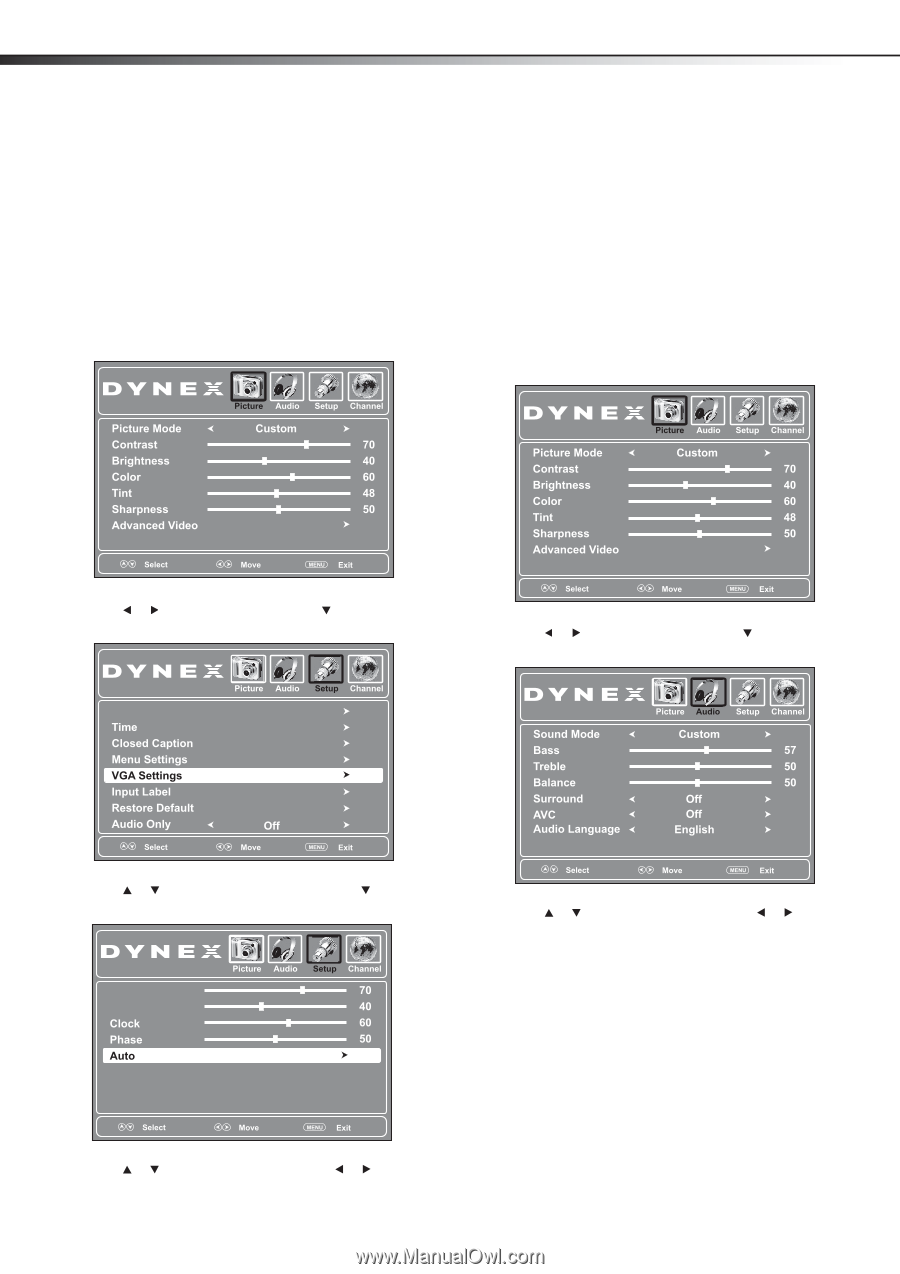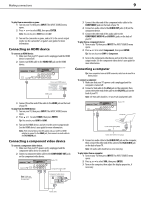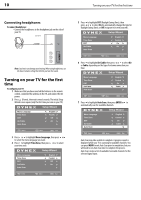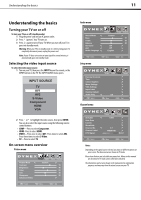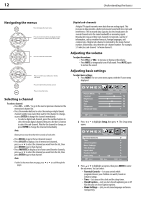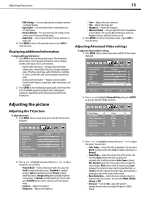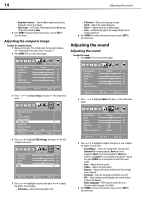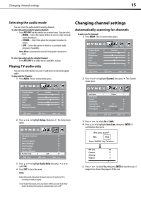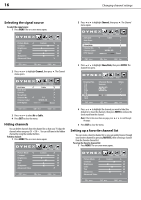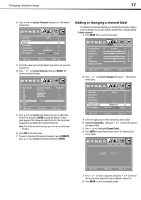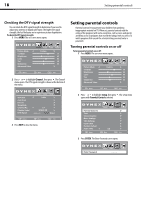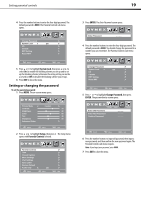Dynex DX-L19-10A User Manual (English) - Page 17
Adjusting the computer image, Adjusting the sound, VGA Settings - picture setting
 |
UPC - 600603122408
View all Dynex DX-L19-10A manuals
Add to My Manuals
Save this manual to your list of manuals |
Page 17 highlights
14 Adjusting the sound • Adaptive Contrast-Turn this On to optimize the picture display for a more vivid image. • Auto Zoom-In TV mode, setting Auto Zoom to On lets you set the Zoom Mode to Auto. 4 Press MENU to return to the previous menu, or press EXIT to close the menu. Adjusting the computer image To adjust the computer image: 1 Make sure that your TV is in VGA mode. For more information, see "Selecting the video input source" on page 11. 2 Press MENU. The on-screen menu opens. • V-Position-Moves the image up or down • Clock-Adjusts the sample frequency • Phase-Adjusts the focus of stable images • Auto-Automatically adjusts the image settings such as position and phase 6 Press MENU to return to the previous menu, or press EXIT to close the menu. Adjusting the sound Adjusting the sound To adjust the sound: 1 Press MENU. The on-screen menu opens. 3 Press or to highlight Setup, then press . The Setup menu opens. Parental Controls 2 Press or to highlight Audio, then press . The Audio menu opens. 4 Press or to highlight VGA Settings, then press . The VGA settings menu opens. H-Position V-Position 5 Press or to highlight an option, then press or to adjust the option. You can adjust: • H-Position-Moves the image right or left 3 Press or to highlight an option, then press or to adjust the option. You can select: • Sound Mode-Selects the sound mode. You can select Standard (for normal programs, News (for news programs), Music (for musical programs), Movie (for movies), or Custom (for a customized sound mode). You can also press AUDIO one or more times to select the sound mode. • Bass-Adjusts the low sounds. • Treble-Adjusts the high sounds. • Balance-Adjusts the balance between the left and right audio channels. • Surround-Turns the surround sound effect on or off. • AVC-(Auto volume control) Equalizes the overall volume levels for all channels. • Audio Language-(DTV channels only) Selects an alternate audio language, if available. 4 Press MENU to return to the previous menu, or press EXIT to close the menu.