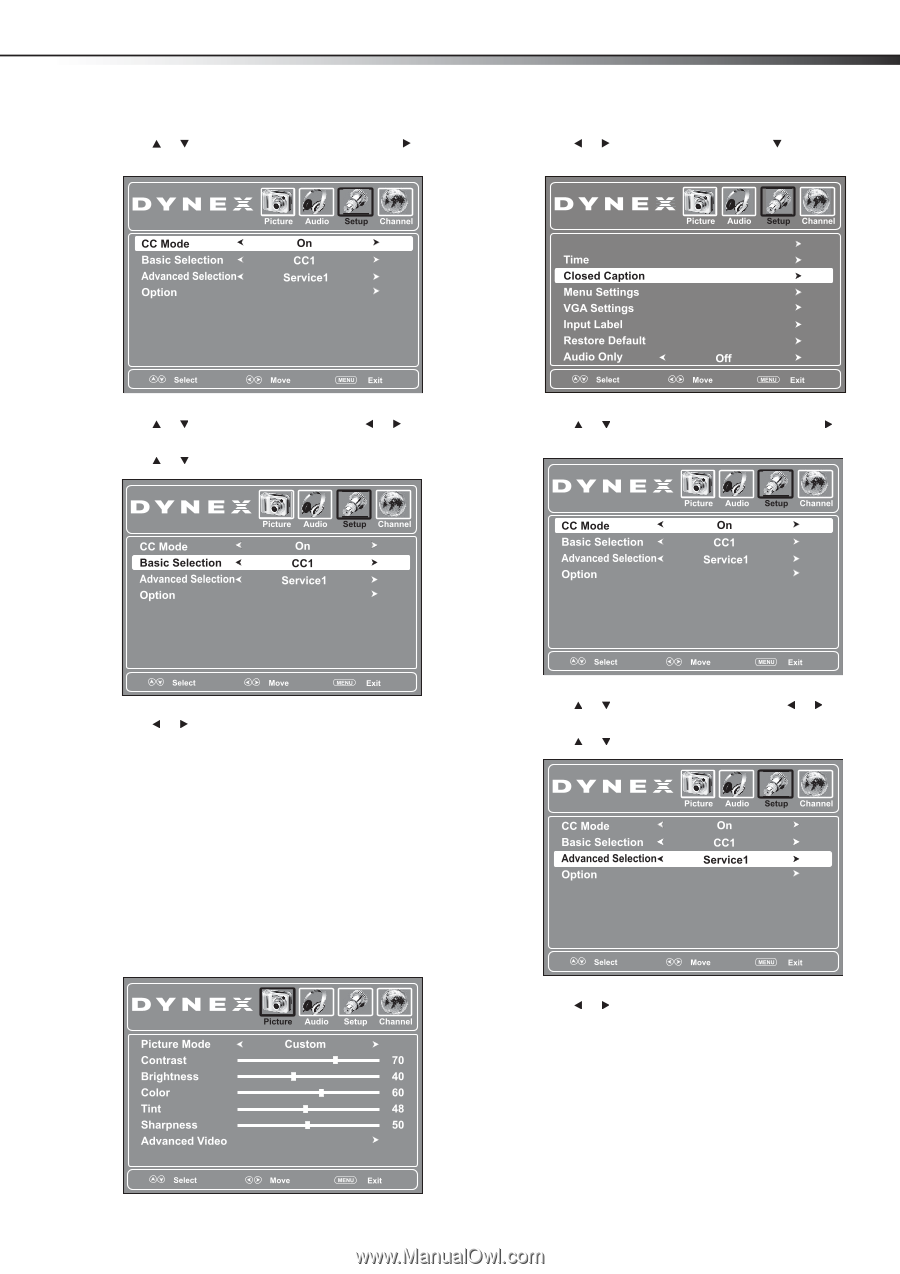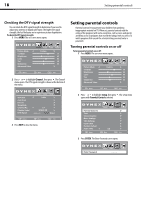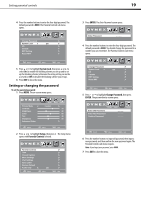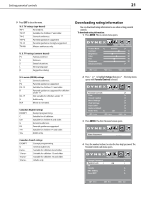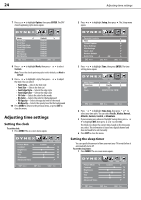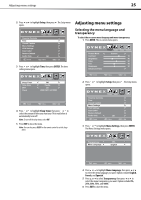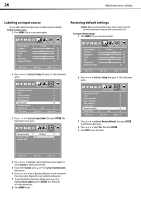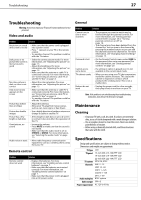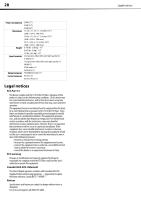Dynex DX-L19-10A User Manual (English) - Page 26
Customizing DTV closed captioning styles, Closed Caption, ENTER, CC Mode, Basic Selection, Text1
 |
UPC - 600603122408
View all Dynex DX-L19-10A manuals
Add to My Manuals
Save this manual to your list of manuals |
Page 26 highlights
Using closed captioning 3 Press or to highlight Closed Caption, then press or ENTER. The closed caption menu opens. 23 2 Press or to highlight Setup, then press . The Setup menu opens. Parental Controls 4 Press or to highlight CC Mode, then press or to select On. 5 Press or to highlight Basic Selection. 3 Press or to highlight Closed Caption, then press or ENTER. The closed caption menu opens. 6 Press or to select a closed captioning mode. You can select: • CC1 through CC4-Closed captioning appears in a small banner across the bottom of the screen. CC1 is usually the "printed" version of the audio. CC2 through CC4 display content provided by the broadcaster. • Text1 through Text4-Closed captioning that covers half or all of the screen. Text1 through Text4 display content provided by the broadcaster. 7 Press EXIT to close the menu. Customizing DTV closed captioning styles You can customize the way DTV closed captioning is displayed. To customize DTV closed captioning: 1 Press MENU. The on-screen menu opens. 4 Press or to highlight CC Mode, then press or to select On. 5 Press or to highlight Advanced Selection. 6 Press or to select an advanced digital closed captioning option. You can select Service1 - Service6 (displays content provided by the broadcaster).