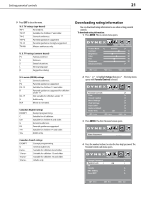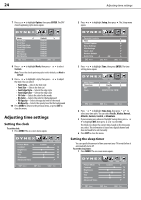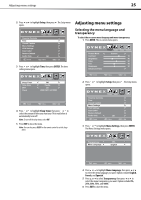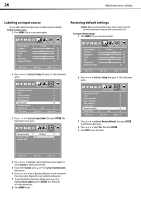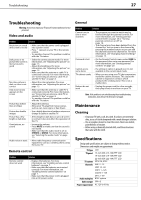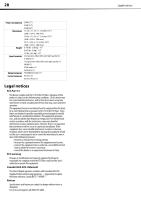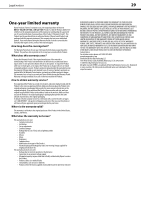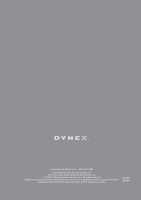Dynex DX-L19-10A User Manual (English) - Page 29
Labeling an input source, Restoring default settings, Setup, Input Label, ENTER, Custom, Custom Label
 |
UPC - 600603122408
View all Dynex DX-L19-10A manuals
Add to My Manuals
Save this manual to your list of manuals |
Page 29 highlights
26 Adjusting menu settings Labeling an input source You can add a label to an input source to make it easier to identify. To label an input source: 1 Press MENU. The on-screen menu opens. Restoring default settings Caution: When you restore default settings, all the settings (except the password and parental rating) you have customized are reset. To restore default settings: 1 Press MENU. The on-screen menu opens. 2 Press or to highlight Setup, then press . The Setup menu opens. Parental Controls 2 Press or to highlight Setup, then press . The Setup menu opens. Parental Controls 3 Press or to highlight Input Label, then press ENTER. The Input Label screen opens. 3 Press or to highlight Restore Default, then press ENTER. A confirmation box opens. 4 Press or to select Yes, then press ENTER. 5 Press EXIT to close the menu. 4 Press or to highlight a preset label from several options or select Custom to enter your own label. 5 If you select Custom, press or to highlight Custom Label, then press . 6 Press or to select a character, then press or to move to the next position. Repeat this step to add more characters. 7 To reset the label to the factory default, press or to highlight Reset Label and press ENTER, then follow the on-screen instructions. 8 Press MENU to exit.