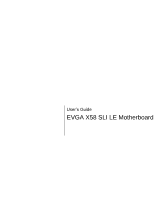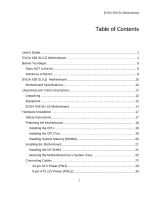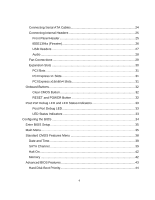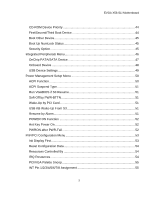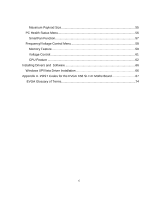EVGA 141-BL-E757-TR User Guide
EVGA 141-BL-E757-TR - X58 SLI LE Motherboard Manual
 |
UPC - 843368010775
View all EVGA 141-BL-E757-TR manuals
Add to My Manuals
Save this manual to your list of manuals |
EVGA 141-BL-E757-TR manual content summary:
- EVGA 141-BL-E757-TR | User Guide - Page 1
User's Guide EVGA X58 SLI LE Motherboard - EVGA 141-BL-E757-TR | User Guide - Page 2
2 - EVGA 141-BL-E757-TR | User Guide - Page 3
Kit 8 Intentions of the Kit 8 EVGA X58 SLI LE Motherboard 10 Motherboard Specifications 10 Unpacking and Parts Descriptions 12 Unpacking ...12 Equipment ...12 EVGA X58 SLI LE Motherboard 14 Hardware Installation 17 Safety Instructions 17 Preparing the Motherboard 18 Installing the CPU 18 - EVGA 141-BL-E757-TR | User Guide - Page 4
RESET and POWER Button 32 Post Port Debug LED and LED Status Indicators 33 Post Port Debug LED 33 LED Status Indicators 33 Configuring the BIOS 34 Enter BIOS Setup 35 Main Menu...35 Standard CMOS Features Menu 38 Date and Time...39 SATA Channel...39 Halt On ...42 Memory ...42 Advanced - EVGA 141-BL-E757-TR | User Guide - Page 5
EVGA X58 SLI Motherboard CD-ROM Device Priority 44 First/Second/Third Boot Device 44 Boot Other Device 45 Boot Up NumLock Status 45 Security Option 45 Integrated Peripherals - EVGA 141-BL-E757-TR | User Guide - Page 6
Status Menu 56 SmartFan Function 57 Frequency/Voltage Control Menu 58 Memory Feature 59 Voltage Control 61 CPU Feature ...62 Installing Drivers and Software 66 Windows XP/Vista Driver Installation 66 Appendix A. POST Codes for the EVGA X58 SLI LE Motherboard 67 EVGA Glossary of Terms 74 6 - EVGA 141-BL-E757-TR | User Guide - Page 7
3. Figure 4. Figure 5. Figure 6. Figure 7. Figure 8. Figure 9. Figure 10. Figure 11. Figure 12. Figure 13. Figure 14. EVGA X58 SLI LE Motherboard Layout 14 Chassis Backpanel Connectors 15 PWR1 Motherboard Connector 22 BIOS CMOS Setup Utility Main Menu 36 Standard CMOS Features Menu 38 Advanced - EVGA 141-BL-E757-TR | User Guide - Page 8
This kit contains all the hardware necessary to install and connect your new EVGA X58 SLI LE Motherboard. However, it does not contain the following items that must be purchased separately to make the motherboard functional. Intel Microprocessor System Memory Cooling fan for the Microprocessor - EVGA 141-BL-E757-TR | User Guide - Page 9
EVGA X58 SLI Motherboard 9 - EVGA 141-BL-E757-TR | User Guide - Page 10
® GeForce® graphics cards, you get innovative NVIDIA® SLI® technology for enhanced system performance. Motherboard Specifications Size ATX form factor of 12 inch x 9.6 inch Microprocessor support Intel Core i7 processor Operating systems: Supports Windows XP 32bit/64bit and Windows Vista 32bit - EVGA 141-BL-E757-TR | User Guide - Page 11
EVGA X58 SLI Motherboard Six(6) onboard Serial ATA II 300MBps data transfer rate Six Serial ATA II connectors from south bridge with support for RAID 0, RAID 1, RAID 10, and RAID 5 configuration. Supports hot plug and NCQ (Native Command Queuing ) Onboard LAN Integrated LAN port Supports 10/100/ - EVGA 141-BL-E757-TR | User Guide - Page 12
are included with the EVGA X58 SLI LE Motherboard. The EVGA X58 SLI LE Motherboard This PCI Express motherboard contains the Intel X58 and ICH10R chipset and is SLI-ready for both 2-Way and 3-Way SLI configurations. 1 - Visual Guide Helps to quickly and visually guide you through the hardware - EVGA 141-BL-E757-TR | User Guide - Page 13
EVGA X58 SLI Motherboard 1 - I/O Shield Installs in the system case to block radio frequency to support the Serial ATA protocol and each one connects a single drive to the motherboard. 1 - 2-Way SLI Bridge Bridges two (2) graphic cards together which allows for 2-Way SLI. 1 - 3-Way SLI Bridge - EVGA 141-BL-E757-TR | User Guide - Page 14
EVGA X58 SLI LE Motherboard The EVGA X58 SLI LE Motherboard with the Intel X58 and ICH10R chipset is a PCI Express, SLI-ready motherboard. Figure 1 shows the motherboard and Figures 2 shows the back panel connectors. 14 - EVGA 141-BL-E757-TR | User Guide - Page 15
18. PCI Express x1 Slot 19. Front Panel Audio Connector 20. Back Panel Connectors (Figure 2) 21. CPU Fan Connector 22. 8-pin ATX_12V Power Connector 23. Motherboard Battery Figure 1. EVGA X58 SLI LE Motherboard Layout 15 - EVGA 141-BL-E757-TR | User Guide - Page 16
1 4 6 2 3 5 2 2 2 7 1. PS/2 Keyboard Port 2. USB 2.0 Ports (Eight) 3. Clear CMOS Button 4. Coaxial SPDIF Output 5. Optical SPDIF Output 6. LAN Port with LEDs to indicate status: Activity LED Status Off Blinking (Green) Description No data transmission Data transmission Speed/Link LED - EVGA 141-BL-E757-TR | User Guide - Page 17
Installation This section will guide you through the installation of the motherboard. The topics covered in this section are: Preparing the motherboard Installing the CPU Installing the CPU fan Installing the memory Installing the motherboard Connecting cables Safety Instructions To reduce the - EVGA 141-BL-E757-TR | User Guide - Page 18
Installing the CPU Be very careful when handling the CPU. Hold the processor only by the edges and do not touch the bottom of the processor. Use the following procedure to install the CPU onto the motherboard: Unhook the socket lever by pushing down and away from the socket. Put your finger - EVGA 141-BL-E757-TR | User Guide - Page 19
the notches on the socket. Lower the processor straight down into the socket with out tilting Installing the CPU Fan There are many different fan types that can be used with this motherboard. Follow the instruction that came with you fan assembly. Be sure that the fan orientation is correct for your - EVGA 141-BL-E757-TR | User Guide - Page 20
Installing System Memory (DIMMs) Your new motherboard has six 240-pin slots for DDR3 memory. These slots support 256 MB, 512 MB, 1GB, 2GB, 4GB DDR3 technologies. There must be at least one memory bank populated to ensure normal operation. Use the following - EVGA 141-BL-E757-TR | User Guide - Page 21
Fan assembly is aligned with the vents on the covers. This will depend on the system case being used. Installing the I/O Shield The motherboard kit comes with an I/O shield that is used to block radio frequency transmissions, protects internal components from dust and foreign objects, and promotes - EVGA 141-BL-E757-TR | User Guide - Page 22
the connectors to the I/O shield. Ensure that the fan assembly is aligned with the chassis vents according to the fan assembly instruction. Secure the motherboard with a recommended minimum of nine (9) screws. Connecting Cables This section takes you through all the necessary connections on the - EVGA 141-BL-E757-TR | User Guide - Page 23
cable and pins are properly aligned with the connector on the motherboard. Firmly plug the power supply cable into the connector and PW1 connector Plug power cable from system power supply to PW1 Figure 3. PW1 Motherboard Connector Table 1. PW1 Pin Assignments Connector 1 12 13 24 Pi Signal - EVGA 141-BL-E757-TR | User Guide - Page 24
rate. There are six (6) internal serial ATA connectors on this motherboard. Connection points SATA0 - SATA5, are controlled by the South Bridge Chipset. These connection points support RAID 0, RAID 1, and RAID 10 configurations. RX+ TX- RX- TX+ GND GND GND SATA 4 (bottom) SATA 2 (bottom) SATA - EVGA 141-BL-E757-TR | User Guide - Page 25
Connecting Internal Headers Front Panel Header The front panel header on this motherboard is one connector used to connect the following four cables. (see Table 2 for pin definitions): PWRLED Attach the front panel power LED cable to these - EVGA 141-BL-E757-TR | User Guide - Page 26
system cases are equipped with the front panel option). Connect the end of the cable(s) to the IEEE1394a headers on the motherboard. Table 3. IEEE 1394a Connector Pins Connector IEEE 1394a Connector 10 9 8 7 6 5 4 3 2 1 Pin 1 2 3 4 5 6 7 8 9 10 Signal TPA+ TPAGND GND TPB+ TPB+12V +12V - EVGA 141-BL-E757-TR | User Guide - Page 27
(not all chassis are equipped with the front panel option). 2. Connect the end of the cable to the USB 2.0 header on the motherboard. Table 4. USB 2.0 Header Pins Connector Pin USB 2.0 Header Connector 1 3 5 7 9 Pin 2 4 6 8 10 Signal 5V_DUAL DD+ GND Empty Signal 5V_DUAL DD+ GND No - EVGA 141-BL-E757-TR | User Guide - Page 28
HD audio standard and provides two kinds of audio output choices: the Front Audio, the Rear Audio. The front Audio supports re-tasking function. Table 5. Front Audio Connector Connector Front Audio Connector 10 9 8 7 6 5 4 3 2 1 Pin Signal 1 PORT1_L 2 AUD_GND 3 PORT1_R 4 PRECENCE_J - EVGA 141-BL-E757-TR | User Guide - Page 29
Fan Connections There are six fan connections on the motherboard. The fan speed can be CPU Fan detected and viewed in the PC Health Status section of the the CPU fan cable can be either a 3-pin or a 4-pin connector. Connect a 3-pin connector to pins 1, 2, and 3 on the motherboard connector. +12V 29 - EVGA 141-BL-E757-TR | User Guide - Page 30
Expansion Slots The EVGA X58 SLI LE Motherboard contains six (6) expansion slots, four (4) PCI Express slots and two (2) PCI slots. For a full list of PCI Express graphic cards supported by this motherboard, visit: www.EVGA.com/Products 6 5 4 3 2 1 Slot Listing 1 - PCI-E 2.0 x16 - Slot 1 ( - EVGA 141-BL-E757-TR | User Guide - Page 31
x16/x8/x4 Slots These PCI Express slots are reserved for Graphic Cards and PCI Express x1 and x4 devices. The design of this motherboard supports multiple Graphic Card technology. When installing a PCI Express Graphic Card, be sure the retention clip snaps and locks the card into place. If the - EVGA 141-BL-E757-TR | User Guide - Page 32
on/off the system, or clear the CMOS. Clear CMOS Button The motherboard uses the CMOS RAM to store all the set parameters. The CMOS can . These buttons allow for easy debugging and testing of the system during troubleshooting situations. The POWER button with LED indicates the system's status. When - EVGA 141-BL-E757-TR | User Guide - Page 33
digit POST codes to show why the system may be failing to boot. It is useful during troubleshooting situations. This Debug LED will also display current CPU temperatures after the system has fully booted LED is on. This LED will remain on as long as the motherboard is receiving constant power. 33 - EVGA 141-BL-E757-TR | User Guide - Page 34
to change the system settings through the BIOS Setup menus. Descriptions of the BIOS parameters are also provided. This section includes the following information: Enter BIOS Setup Main Menu Standard CMOS Features Advanced BIOS Features Integrated Peripherals Power Management Setup PnP - EVGA 141-BL-E757-TR | User Guide - Page 35
the arrow keys to position the selector in the option you choose. To go back to the previous menu, press Esc. Note: that on the BIOS screens all data in white is for information only, data in yellow is changeable, data in blue is non-changeable, and data in a red box - EVGA 141-BL-E757-TR | User Guide - Page 36
Use this menu to set up the basic system configuration. Advanced BIOS Features Use this menu to set up the advanced system features and boot sequence. Integrated Peripherals Use this menu to set up onboard peripherals such as IDE, RAID, USB, LAN, and MAC control. Power Management Setup Use - EVGA 141-BL-E757-TR | User Guide - Page 37
Optimized defaults system settings. Set Supervisor Password/Set User Password Use this command to set, change, and disable the password used to access the BIOS menu. Save & Exit Setup Use this command to save settings to CMOS and exit setup. Exit Without Saving Use this command to abandon all - EVGA 141-BL-E757-TR | User Guide - Page 38
Standard CMOS Features Menu The Standard CMOS Features menu is used to configure the standard CMOS information, such as the date, time, HDD model, and so on. Use the Page Up and Page Down keys to scroll through the options or press Enter to display the sub-menu. Use the arrow keys to position - EVGA 141-BL-E757-TR | User Guide - Page 39
Configuring the BIOS Date and Time Using the arrow keys, position the cursor over the month, day, and year. Use the Page Up and Page Down keys to - EVGA 141-BL-E757-TR | User Guide - Page 40
IDE Auto-Detect Extended IDE Drive Access Mode Capacity Cylinder Head Precomp Landing Zone Sector [Press Enter] [None} Auto 0 MB 0 0 0 0 0 40 - EVGA 141-BL-E757-TR | User Guide - Page 41
you the min and max values. IDE HDD Auto-Detect [Press Enter] IDE Channel 0 Slave Access Mode Capacity Cylinder Head Precomp Landing Zone Sector [Manual} [CHS] 0 MB .....0 [ 0] [ 0] [ 0] [ 0] Press ENTER to display sub-menu or enter number manually Cylinder The BIOS supports the following HDD - EVGA 141-BL-E757-TR | User Guide - Page 42
the changes and return to the Standard CMOS Features menu. Halt On [All , But Keyboard] Press ENTER to display sub-menu All Errors Whenever the BIOS detects a nonfatal error, the system stops and prompts you. No Errors System boot does not stop for any detected errors. Halt On All Errors - EVGA 141-BL-E757-TR | User Guide - Page 43
sub-menus are designated by a , which precedes the option. Press Enter to display the sub-menus. Phoenix - AwardBIOS CMOS Setup Utility Advanced BIOS Features Hard Disk Boot Priority CD-ROM Boot Priority First Boot Device Second Boot Device Third Boot Device Boot Other Device Boot Up NumLock - EVGA 141-BL-E757-TR | User Guide - Page 44
Note: That all data in white is for information only, data in yellow is changeable, data in blue is non-changeable, and data in a red box is highlighted for selection. Hard Disk Boot Priority Use this option to select the priority for HDD startup. Press Enter to see the list of bootable devices in - EVGA 141-BL-E757-TR | User Guide - Page 45
First Boot Device Removable Hard Disk CDROM Legacy LAN Disabled :Move ENTER:Accept ESC:Abort Configuring the BIOS Boot Other Device With the option set to Enable, the system boots from some other device if the first/second/third boot devices fail. Boot - EVGA 141-BL-E757-TR | User Guide - Page 46
Integrated Peripherals Menu Select Integrated Peripherals from the CMOS Setup Utility menu and press Enter to display the Integrated Peripherals menu. Phoenix - AwardBIOS CMOS Setup Utility Integrated Peripherals Onboard PATA/SATA Device Onboard Device USB Device Setting [Press Enter] [ - EVGA 141-BL-E757-TR | User Guide - Page 47
Configuring the BIOS OnChip PATA/SATA Device Press Enter to display the OnChip PATA/SATA Device menu. SATA Mode LEGACY Mode Support [IDE] [Disabled] SATA Mode This is allows you set the onboard Serial SATA mode. IDE: Use the Serial ATA hard disk drivers as Parallel ATA storage devices. RAID - EVGA 141-BL-E757-TR | User Guide - Page 48
Onboard Device Press Enter to display the Onboard Device menu. Realtek GigaLan [Auto] PE4 Slot (PCIE x1) Realtek Lan PXE Boot ROM TI 1394 Setting High Definition Audio P80 Show CPU Temp. [Auto] [Disabled] [Enabled] [Enabled] [Enabled] Realtek GigaLan Use this function to set the onboard - EVGA 141-BL-E757-TR | User Guide - Page 49
Configuring the BIOS USB Device Settings Press Enter to display the USB Device Settings Keyboard Function Use this function to enable or disable support for USB keyboard under DOS. USB Mouse Function Use this function to enable or disable support for USB mouse under DOS USB Storage Function Use - EVGA 141-BL-E757-TR | User Guide - Page 50
Power Management Setup Menu Select Power Management Setup from the CMOS Setup Utility menu and press Enter to display the Power Management Setup menu. ACPI function APCI Suspend Type Run VGABIOS if S3 Resume Soft-Off by PWR-BTTN Wake-Up by PCI Card USB KB Wake-Up From S3 Resume by Alarm x Day of - EVGA 141-BL-E757-TR | User Guide - Page 51
Configuring the BIOS ACPI Suspend Type This function on the Power Management Setup menu allows you to on the Power Management Setup menu allows you determines whether or not to enable the system to run the VGA BIOS when resuming from S3(STR) or S1&S3. The Options are Auto, Yes and No. Soft-Off by - EVGA 141-BL-E757-TR | User Guide - Page 52
on by alarm. When set to [Enable], you can manually put in the day of the month and the time of the alarm. Day of Month Alarm Time (hh:mm:ss) Alarm [ 0] [0 : 0 : 0] To enter a day - EVGA 141-BL-E757-TR | User Guide - Page 53
PnP/PCI Configuration Menu Select PnP/PCI Configuration from the CMOS Setup Utility menu and press Enter to display the PnP/PCI Configuration menu. Phoenix - AwardBIOS CMOS Setup Utility PnP/PCI Configuration Init Display First Reset Configuration Data Resources Controlled By x IRQ Resources [ - EVGA 141-BL-E757-TR | User Guide - Page 54
select IRQ, DMA, and memory base address fields. Select [Auto(ESCD)] if you want the BIOS to automatically populate these fields. If you select [Manual] so you can assign the resources, IRQ Resources is enabled for input. Resources Controlled By [Auto(ESCD)] x IRQ Resources Press Enter Resources - EVGA 141-BL-E757-TR | User Guide - Page 55
Configuring the BIOS IRQ-5 assigned to IRQ-9 assigned to IRQ-10 assigned to IRQ designed for PCI or ISA Bus architecture. PCI/VGA Palette Snoop This item is designed to overcome problems that may be caused by some nonstandard VGA cards.. INT Pin 1/2/3/4/5/6/7/8 Assignment This function on the PnP - EVGA 141-BL-E757-TR | User Guide - Page 56
PC Health Status Menu Select PC Health Status from the CMOS Setup Utility menu and press Enter to display the PC Health Status menu. Phoenix - AwardBIOS CMOS Setup Utility PC Health Status SmartFan Function VCC 3.3V CPU Vcore DIMM Voltage CPU VTT Voltage IOH Vcore VCC +12V 3VSB VBT CPU - EVGA 141-BL-E757-TR | User Guide - Page 57
BIOS SmartFan Function Press Enter to display the SmartFan Function menu. CPU Fan Speed Control [SmartFan] x Manual Fan Speed, % 100 If temp > 60ºC, Set Fan Speed 100% If temp < 30ºC, Set Fan Speed 50% Power Fan Speed Control [SmartFan] x Manual various fans on the motherboard. Set CPU fan - EVGA 141-BL-E757-TR | User Guide - Page 58
Frequency/Voltage Control Menu Select Frequency/Voltage Control from the CMOS Setup Utility menu and press Enter to display the Frequency/Voltage Control menu. Phoenix - AwardBIOS CMOS Setup Utility Frequency/Voltage Control Dummy O.C. [Disabled] Extreme Cooling [Disabled] Memory Feature [ - EVGA 141-BL-E757-TR | User Guide - Page 59
Configuring the BIOS Memory Feature Select Memory Feature from the Frequency/Voltage Control menu and press Enter to display the Memory Feature menu. Phoenix - AwardBIOS CMOS Setup Utility - EVGA 141-BL-E757-TR | User Guide - Page 60
Rank Interleave Setting This function is allows you to select the Rank Interleave Setting. The options are 1 way, 2 way and 4 way. tCL Setting This function is set the CAS latency. The options are 0 through 18. tRCD Setting This function is set the RAS to CAS Delay for Read/Write commands to - EVGA 141-BL-E757-TR | User Guide - Page 61
BIOS Voltage Control Select Voltage Control from the Frequency/Voltage Control menu and press Enter to display the Voltage Control menu. Phoenix - AwardBIOS CMOS Setup Utility Voltage Control EVGA Control EVGA VDroop Control EVGA VDroop control is a safety measure by motherboards to protect - EVGA 141-BL-E757-TR | User Guide - Page 62
the Page Up and Page Down keys to select a voltage or select [Auto] to automatically set the voltage. IOH/ICH I/O Voltage This function defines the core voltage level for the Intel IOH/ICH I/O voltage. Use the Page Up and Page Down keys to select a voltage or select [Auto] to automatically set - EVGA 141-BL-E757-TR | User Guide - Page 63
Main Level ***** Logical Processor Setting ***** Intel HT Technology [Enabled] Active Processor Cores [All] ***** QPI Controller and Disabled. CxE Function This function allows you to select the lowest C state supported according as CPU and MB. The options are Auto, Disabled, C1, C1E, C3 - EVGA 141-BL-E757-TR | User Guide - Page 64
function is allows you to enable the Intel HT Technology. The options are Enabled and Disabled. Active Processor Cores This function active number of cores to enable in each processor package. The options are All, 1 and 2. QPI Controller Setting QPI Controller Setting This function is allows you - EVGA 141-BL-E757-TR | User Guide - Page 65
Configuring the BIOS 65 - EVGA 141-BL-E757-TR | User Guide - Page 66
with the EVGA X58 SLI LE Motherboard contains the following software and drivers: Chipset Drivers Audio drivers RAID drivers LAN Drivers Matrix Storage EVGA E-LEET Adobe Acrobat Reader User's Manual Windows XP/Vista Driver Installation 1. Insert the Intel X58 Express installation - EVGA 141-BL-E757-TR | User Guide - Page 67
Configuring the BIOS Appendix A. POST Codes for the EVGA X58 SLI LE Motherboard This section provides the Award POST Codes (Table 6) for the EVGA X58 SLI LE Motherboard during system boot up. The POST Codes are displayed on the Debug LED readout located directly onboard the motherboard. This Debug - EVGA 141-BL-E757-TR | User Guide - Page 68
24 Init PNP 25 Shadow VBIOS 26 Clock Gen 27 Setup BDA 28 Reserved 29 CPU Speed detect Description Check the integrity of the ROM,BIOS and message Check Flash type and copy flash write/erase routines Test and Reset CMOS Load Chipset Defaults Initialize onboard clock generator CPU ID and - EVGA 141-BL-E757-TR | User Guide - Page 69
Configuring the BIOS Award POST Codes Code Name 2A Reserved 2B Init video 2C Reserved 2D Video memory test 2E Reserved 2F Reserved 30 Reserved 31 Reserved 32 - EVGA 141-BL-E757-TR | User Guide - Page 70
Award POST Codes Code Name 44 Reserved 45 Reinit serial port 46 Reserved 47 EISA Test 48 Reserved 49 Size Memory 4A Reserved 4B Reserved 4C Reserved 4D Reserved 4E Init APIC 4F Reserved 50 USB init 51 Reserved 52 Memory Test 53 Reserved 54 Reserved 55 CPU display - EVGA 141-BL-E757-TR | User Guide - Page 71
port ACPI sub-system initializing Initialize cache controller Enter setup check and autoconfiguration check up Initialize floppy disk drive Install FDD and setup BIOS data area parameters Initialize hard drive controller IDE device detection Initialize serial ports. Initialize parallel ports. 71 - EVGA 141-BL-E757-TR | User Guide - Page 72
Award POST Codes Code Name 7C HDD Write Protect 7D Reserved 7E Reserved 7F POST error check 80 Reserved 81 Reserved 82 Security Check 83 Write CMOS 84 Display PNP 85 USB Final Init 86 Reserved 87 Reserved 88 Reserved 89 Setup ACPI tables 8A Reserved 8B Option ROM - EVGA 141-BL-E757-TR | User Guide - Page 73
Configuring the BIOS Award POST Codes Code Name Presence C2 Early Memory C3 Extend Memory C4 Special Display C5 Early Shadow C6 Cache presence CF CMOS Check B0 - EVGA 141-BL-E757-TR | User Guide - Page 74
EVGA Glossary of Terms ACPI - Advanced Configuration and Power Interface AFR - Alternate Frame Rendering APIC - Advanced Programmable Interrupt Controller BIOS - Basic Input Output System CD-ROM - Compact Disc Read-Only Memory CMOS - Complementary Metal-Oxide Semiconductor CPU - Central Processing - EVGA 141-BL-E757-TR | User Guide - Page 75
IDE - Integrated Drive Electronics IEEE - Institute of Electrical and Electronics Engineers IGP - Integrated Graphics Processors IRQ - Interrupt Request JBOD - Just a Bunch of Disks JEDEC - Joint Electron Device Engineering Council LAN - Local Area Network LCD - Liquid Crystal Display LGA the BIOS - EVGA 141-BL-E757-TR | User Guide - Page 76
SFR - Split Frame Rendering SLI - Scalable Link Interface SPD - Serial Presence Detect SPDIF - Sony/Philips Digital Interconnect Format SPP - System Platform Processors TCP/IP - Transmission Control Protocol/Internet Protocol USB - Universal Serial Bus VDroop - V-core Voltage Drop VGA - Video
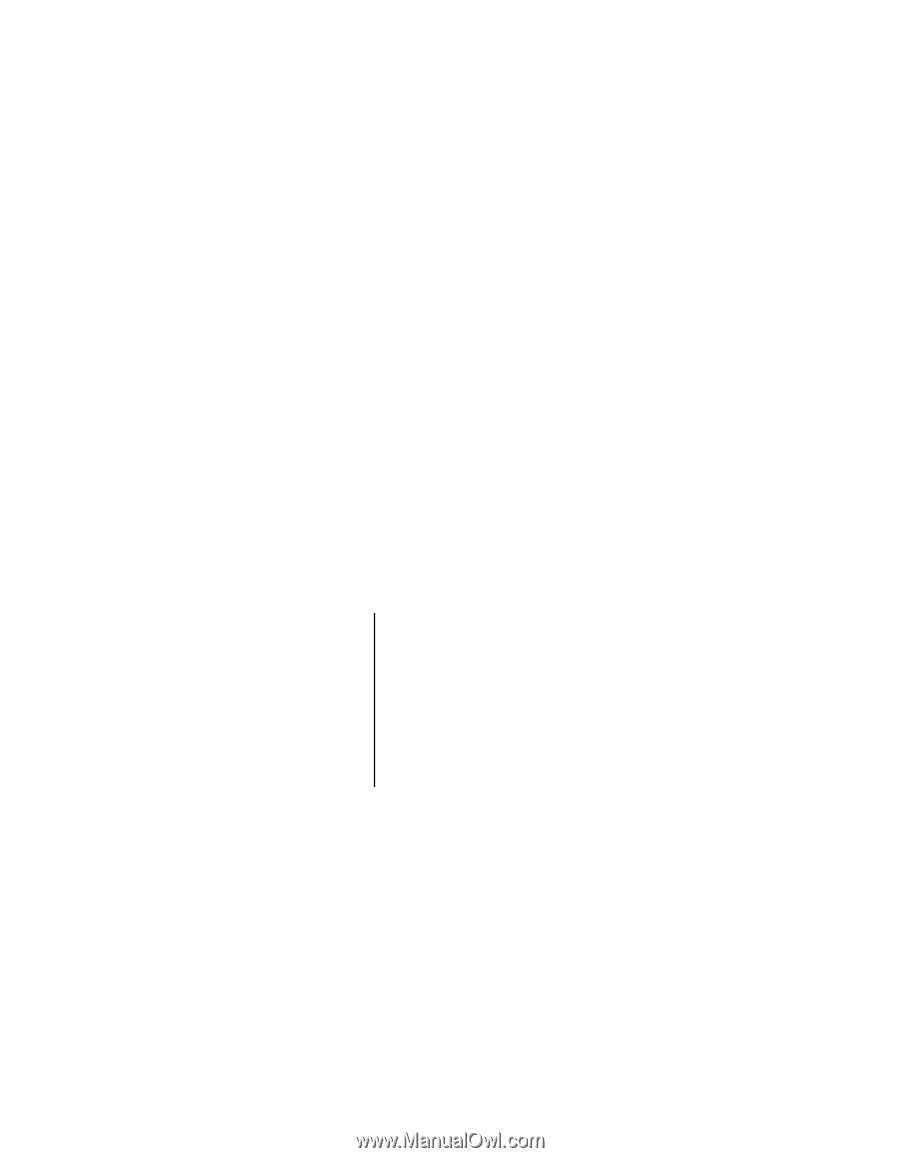
User
’s
Guide
EVGA X58 SLI LE Motherboard