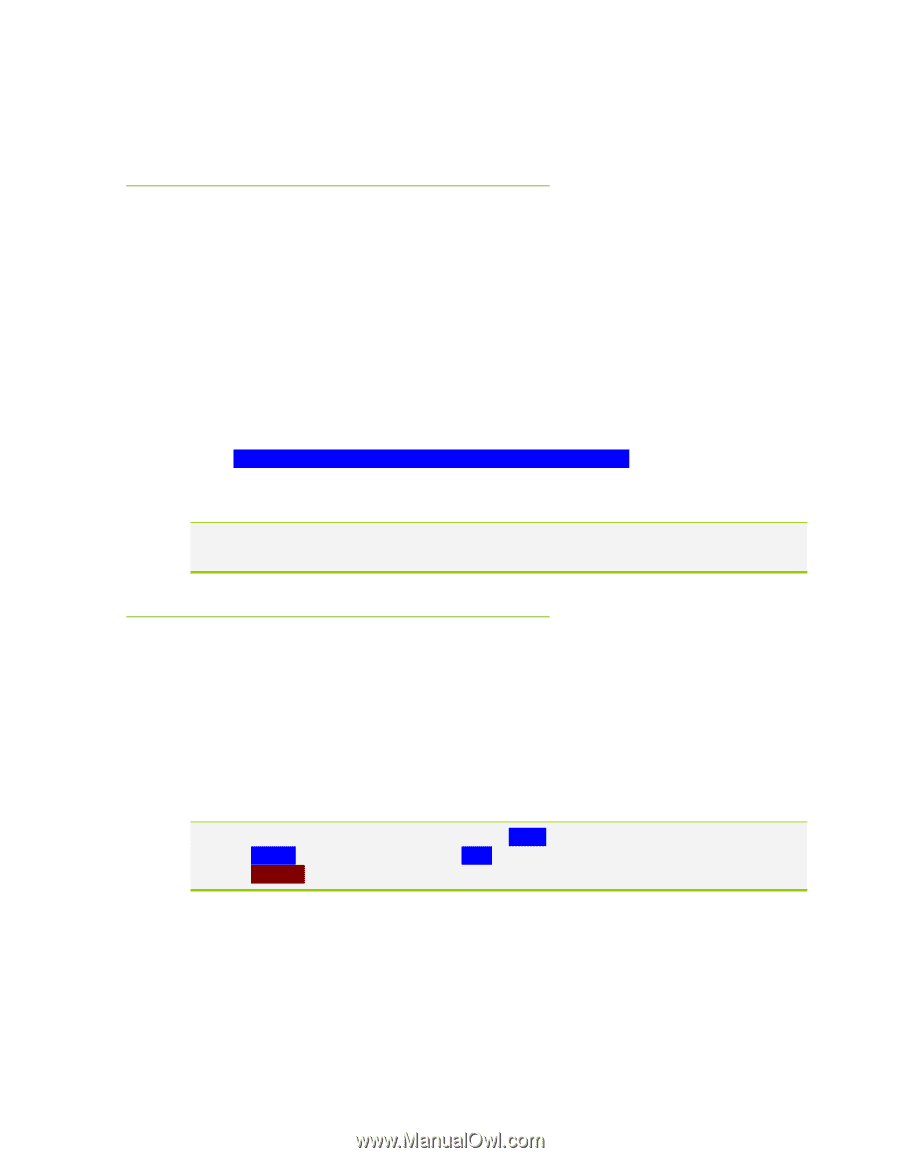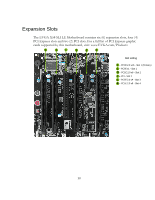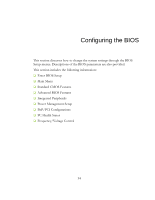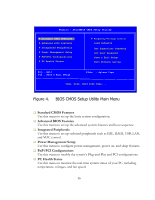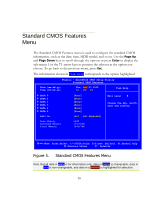EVGA 141-BL-E757-TR User Guide - Page 35
Enter BIOS Setup, Main Menu
 |
UPC - 843368010775
View all EVGA 141-BL-E757-TR manuals
Add to My Manuals
Save this manual to your list of manuals |
Page 35 highlights
Configuring the BIOS Enter BIOS Setup The BIOS is the communication bridge between hardware and software. Correctly setting the BIOS parameters is critical to maintain optimal system performance. Use the following procedure to verify/change BIOS settings. 3. Power on the computer. 4. Press the Del key when the following message briefly displays at the bottom of the screen during the Power On Self Test (POST). Press F1 to continue, DEL to enter Setup. Pressing Del takes you to the Phoenix-Award BIOS CMOS Setup Utility. Note: It is strongly recommended that you do not change the default BIOS settings. Changing some settings could damage your computer. Main Menu The main menu allows you to select from the list of setup functions and two exit choices. Use the Page Up and Page Down keys to scroll through the options or press Enter to display the associated submenu. Use the arrow keys to position the selector in the option you choose. To go back to the previous menu, press Esc. Note: that on the BIOS screens all data in white is for information only, data in yellow is changeable, data in blue is non-changeable, and data in a red box is highlighted for selection. 35