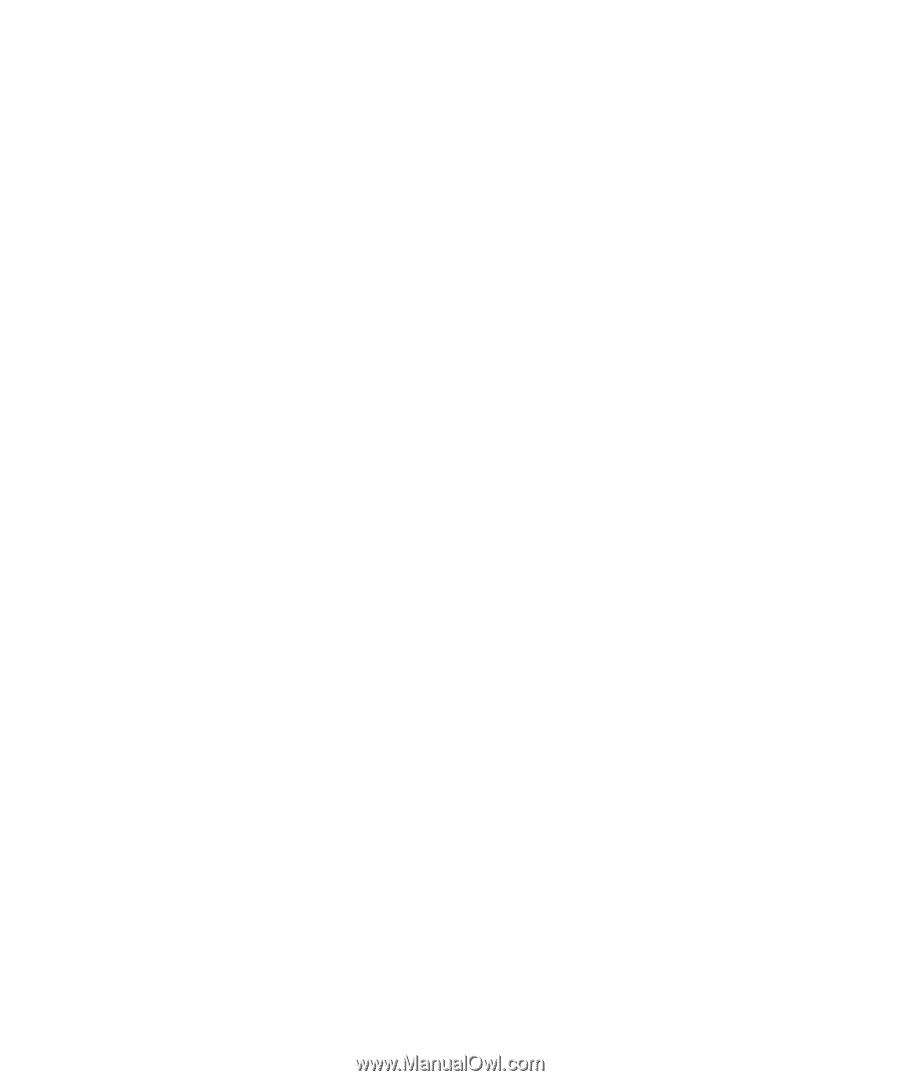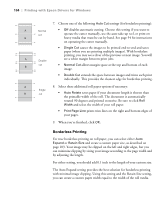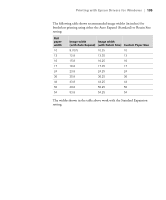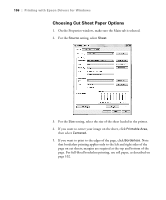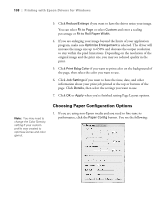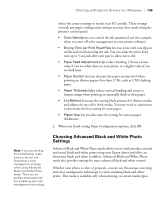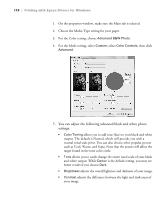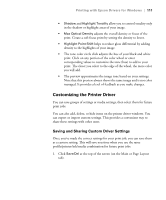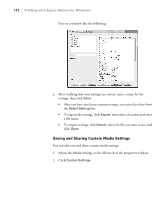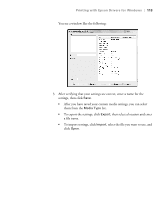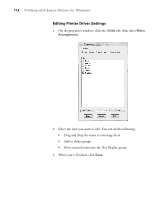Epson 11880 User's Guide - Page 109
Choosing Advanced Black and White Photo Settings, lets you fine-tune the setting for various paper
 |
UPC - 010343867024
View all Epson 11880 manuals
Add to My Manuals
Save this manual to your list of manuals |
Page 109 highlights
Printing with Epson Drivers for Windows | 109 Select the correct settings to match your ICC profile. These settings override any paper configuration settings you may have made using the printer's control panel. • Color Density lets you control the ink saturation level (for example, when you turn off color management in your printer software). • Drying Time per Print Head Pass lets you print with non-Epson media and avoid smearing the ink. You can make the print head wait up to 5 seconds after each pass to allow ink to dry. • Paper Feed Adjustment helps reduce banding. Choose a lower value if you see white lines on your prints, or a higher value if you see dark lines. • Paper Suction lets you decrease the paper suction level when printing on thinner papers (less than 12 lb), such as CAD drafting paper. • Paper Thickness helps reduce vertical banding and creates a sharper image when printing on unusually thick or thin paper. • Cut Method decreases the cutting blade pressure for thinner media, and adjusts the speed for thick media. You may need to experiment to determine the best setting for your paper. • Platen Gap lets you fine-tune the setting for various paper thicknesses. 2. When you finish setting Paper Configuration options, click OK. Note: If you are printing from Photoshop, make sure you do not use Photoshop's color management settings when using Advanced Black and White Photo mode. There are no profiles associated with this screening and color management technology. Choosing Advanced Black and White Photo Settings Advanced Black and White Photo mode allows you to easily produce neutral and toned black-and-white prints using your Epson driver and offers an alternative black and white workflow. Advanced Black and White Photo mode also provides settings for more advanced black and white control. Whether your photo is color or grayscale, you can use this unique screening and color management technology to create stunning black-and-white prints. This mode is available only when printing on certain media types. 4-109