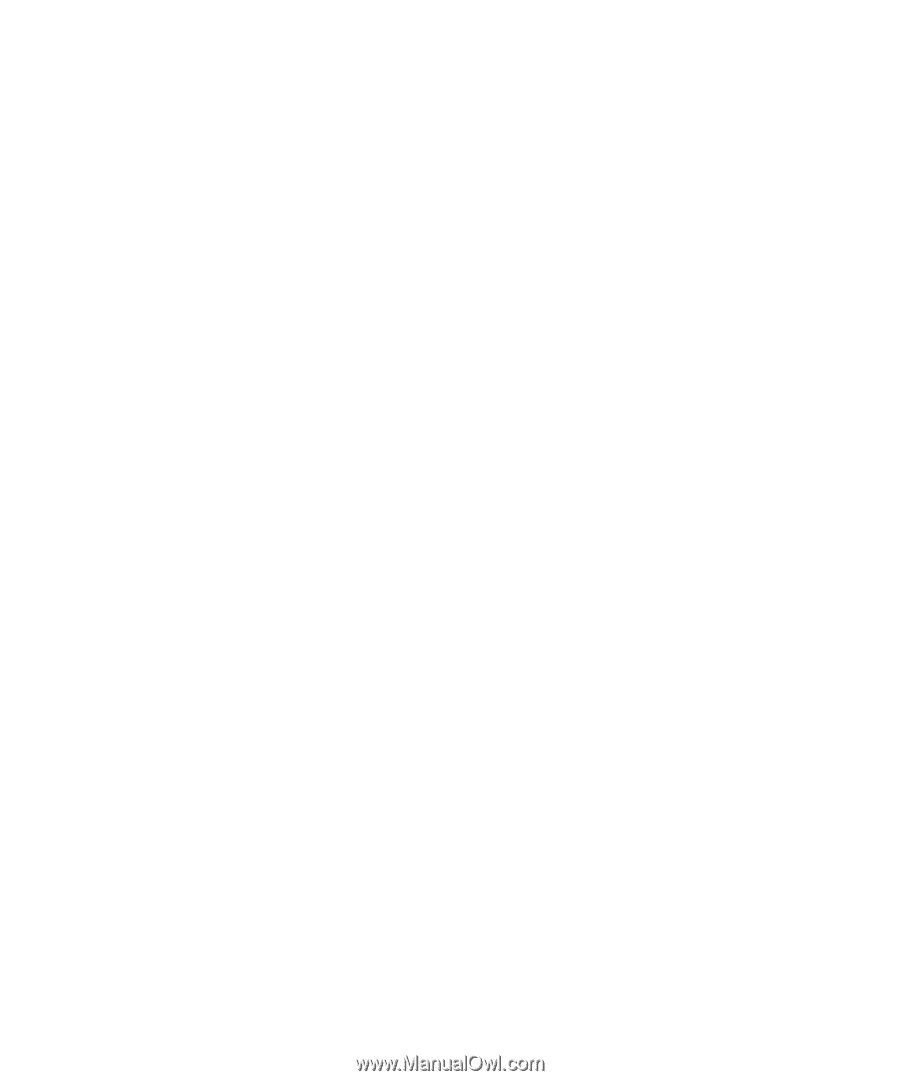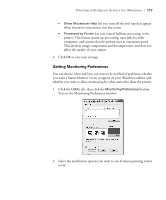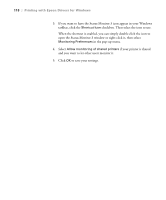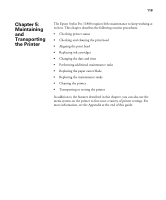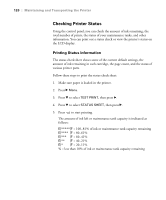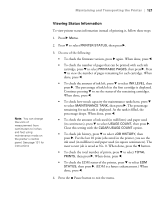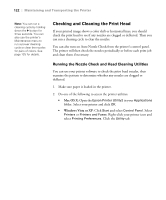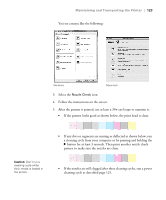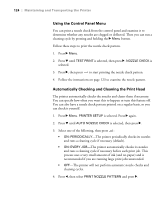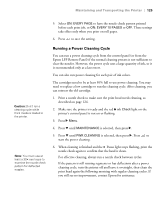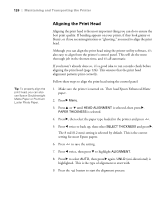Epson 11880 User's Guide - Page 122
Checking and Cleaning the Print Head, Running the Nozzle Check and Head Cleaning Utilities - clogs
 |
UPC - 010343867024
View all Epson 11880 manuals
Add to My Manuals
Save this manual to your list of manuals |
Page 122 highlights
122 | Maintaining and Transporting the Printer Note: You can run a cleaning cycle by holding down the r button for three seconds. You can also use the printer's Maintenance menu to run a power cleaning cycle or clean the nozzles for pairs of colors. See page 125 for details. Checking and Cleaning the Print Head If your printed image shows a color shift or horizontal lines, you should check the print head to see if any nozzles are clogged or deflected. Then you can run a cleaning cycle to clear the nozzles. You can also turn on Auto Nozzle Check from the printer's control panel. The printer will then check the nozzles periodically or before each print job and clean them if necessary. Running the Nozzle Check and Head Cleaning Utilities You can use your printer software to check the print head nozzles, then examine the pattern to determine whether any nozzles are clogged or deflected. 1. Make sure paper is loaded in the printer. 2. Do one of the following to access the printer utilities: • Mac OS X: Open the Epson Printer Utility2 in your Applications folder. Select your printer and click OK. • Windows Vista or XP: Click Start and select Control Panel. Select Printers or Printers and Faxes. Right-click your printer icon and select Printing Preferences. Click the Utility tab. 5-122