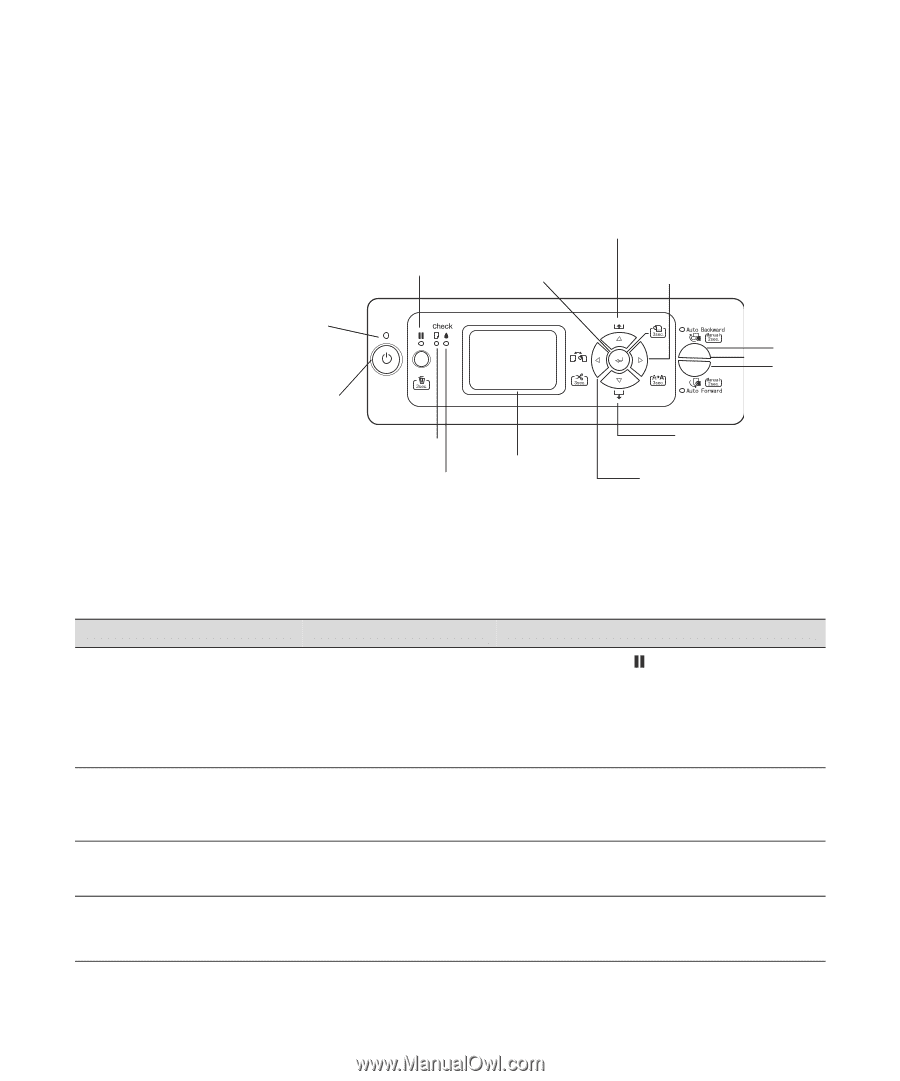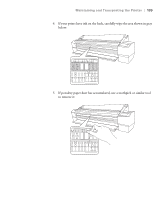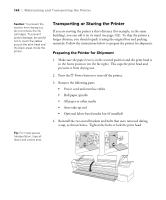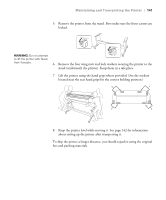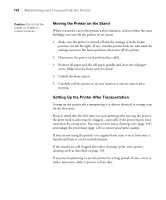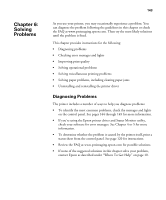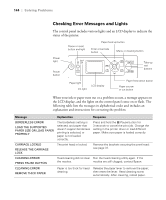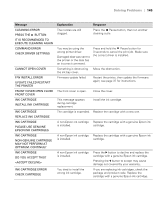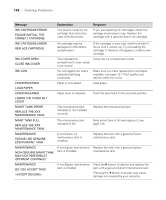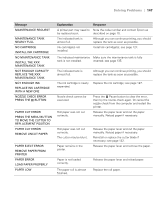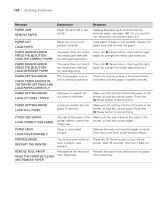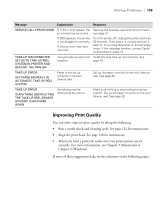Epson 11880 User's Guide - Page 144
Checking Error Messages and Lights, Solving Problems
 |
UPC - 010343867024
View all Epson 11880 manuals
Add to My Manuals
Save this manual to your list of manuals |
Page 144 highlights
144 | Solving Problems Checking Error Messages and Lights The control panel includes various lights and an LCD display to indicate the status of the printer: Power light Power button Pause or reset button and light Paper feed up button Enter or barcode button Menu or cleaning button Take-up reel buttons Paper light Ink light LCD display Paper feed down button Paper source or cut button When your ink or paper runs out or a problem occurs, a message appears on the LCD display, and the lights on the control panel come on or flash. The following table lists the messages in alphabetical order and includes an explanation and instructions for correcting the problem. Message Explanation Response BORDERLESS ERROR LOAD THE SUPPORTED PAPER SIZE OR LOAD PAPER PROPERLY The borderless setting is selected, and paper that doesn't support borderless printing is selected, or paper is not loaded correctly. Press and hold the Pause button for 3 seconds to cancel the print job. Change the setting in the printer driver or load different paper. Make sure paper is loaded correctly. CARRIAGE LOCKED RELEASE THE CARRIAGE LOCK The print head is locked. Remove the brackets securing the print head; see page 31. CLEANING ERROR PRESS PAUSE BUTTON Head cleaning did not clear Run the head cleaning utility again. If the the nozzles. nozzles are still clogged, contact Epson. CLEANING ERROR REMOVE THICK PAPER Paper is too thick for head Release the paper lever to remove the paper, cleaning. then reset the lever. Head cleaning starts automatically. After cleaning, reload paper. 6-144