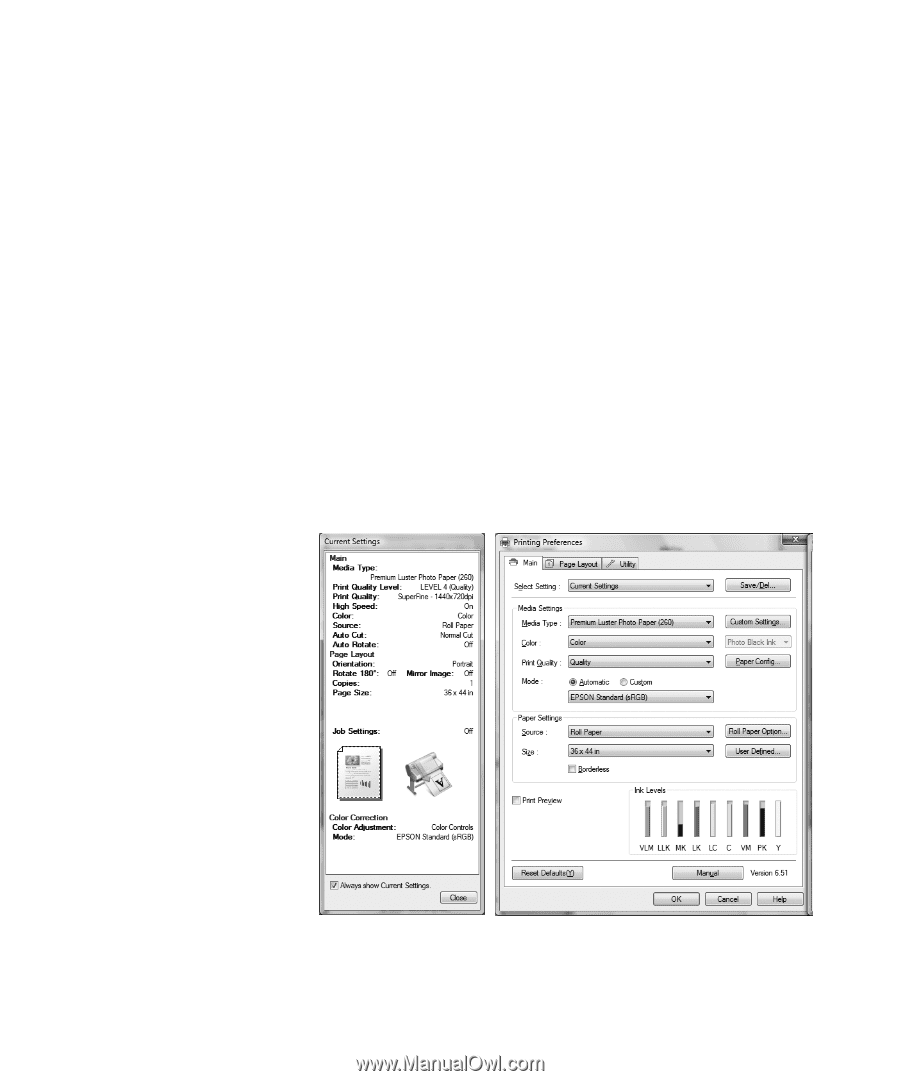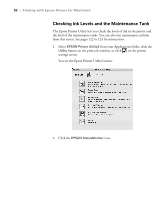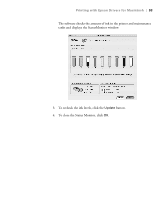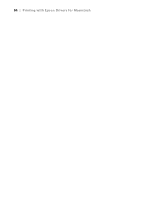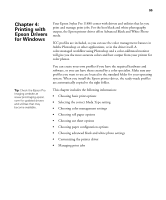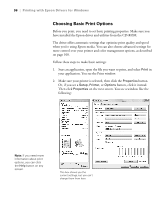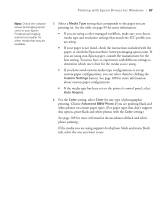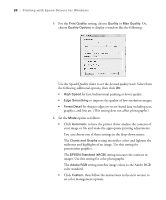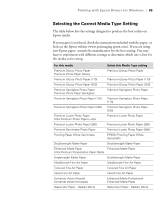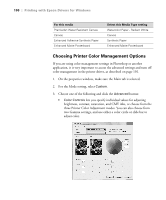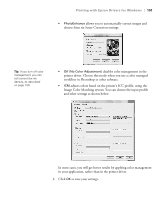Epson 11880 User's Guide - Page 96
Choosing Basic Print Options, Make sure your printer is selected, then click
 |
UPC - 010343867024
View all Epson 11880 manuals
Add to My Manuals
Save this manual to your list of manuals |
Page 96 highlights
96 | Printing with Epson Drivers for Windows Choosing Basic Print Options Before you print, you need to set basic printing properties. Make sure you have installed the Epson driver and utilities from the CD-ROM. The driver offers automatic settings that optimize print quality and speed when you're using Epson media. You can also choose advanced settings for more control over your printer and color management options, as described on page 100. Follow these steps to make basic settings: 1. Start an application, open the file you want to print, and select Print in your application. You see the Print window. 2. Make sure your printer is selected, then click the Properties button. Or, if you see a Setup, Printer, or Options button, click it instead. Then click Properties on the next screen. You see a window like the following: Note: If you need more information about print options, you can click the Help button on any screen. This box shows you the current settings, but you can't change them from here 4-96