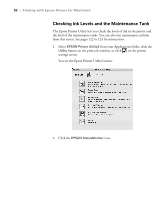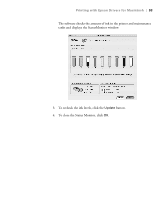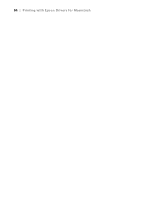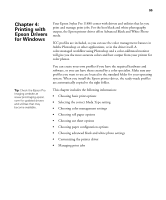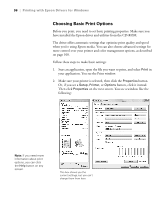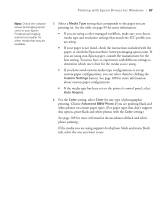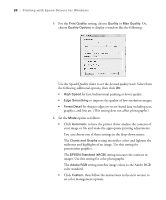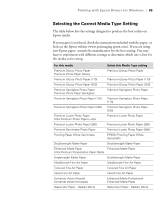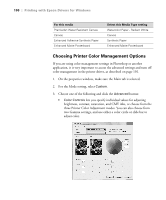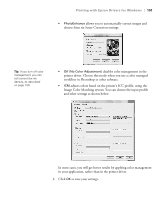Epson 11880 User's Guide - Page 97
for any type of photographic, setting, select
 |
UPC - 010343867024
View all Epson 11880 manuals
Add to My Manuals
Save this manual to your list of manuals |
Page 97 highlights
Printing with Epson Drivers for Windows | 97 Note: Check the website (www.proimaging.epson. com) or your Epson Professional Imaging authorized reseller for other media that may be available. 3. Select a Media Type setting that corresponds to the paper you are printing on. See the table on page 99 for more information. • If you are using a color-managed workflow, make sure you choose media type and resolution settings that match the ICC profile you are using. • If your paper is not listed, check the instructions included with the paper, or check the Epson website (www.proimaging.epson.com). If you are using non-Epson paper, consult the manufacturer for the best setting. You may have to experiment with different settings to determine which one is best for the media you're using. • If you have saved custom media type configurations or set up custom paper configurations, you can select them by clicking the Custom Settings button. See page 108 for more information about custom paper configurations. • If the media type has been set on the printer's control panel, select Auto Acquire. 4. For the Color setting, select Color for any type of photographic printing. Choose Advanced B&W Photo if you are printing black and white photos on certain paper types. (For paper types that don't support this option, print black and white photos with the Color setting.) See page 109 for more information about advanced black and white photo printing. If the media you are using supports both photo black and matte black ink, select the one you want to use. 4-97