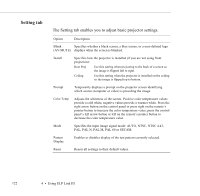Epson 5550C User Manual - Page 132
Video tab video source is a computer, If the image source on your projector is set to Computer
 |
UPC - 010343820807
View all Epson 5550C manuals
Add to My Manuals
Save this manual to your list of manuals |
Page 132 highlights
Video tab (video source is a computer) If the image source on your projector is set to Computer, you see the following options on the Video tab: Option Brightness Contrast Sync. Tracking Color Position Auto Set Up Pattern Display Reset Description Adjusts screen brightness. Increase brightness to lighten an image, or decrease it to darken the image. Adjusts the difference between light and dark areas. Increase the contrast to make light areas lighter and dark areas darker. Decrease it to minimize the difference between light and dark areas. Synchronizes with the tracking signal sent from the computer. Adjust this setting to correct fuzziness or screen flicker. Matches the projector's internal clock to various computer graphic signals. Adjust this setting to remove vertical lines from the image. Adjusts the balance of red, green, and blue in the image. Adjusts the horizontal and vertical screen position. When enabled, this setting allows the projector to sense the graphic signal being sent from the computer and optimize it for the projector. If the projector doesn't automatically recognize the video source, select a different signal through your computer. Enables or disables display of the test pattern currently selected. Resets all settings to their default values. Using the Projector Setting Dialog Box 119