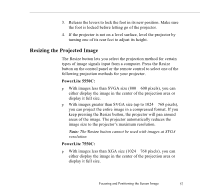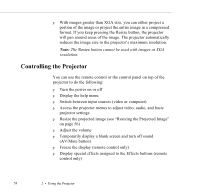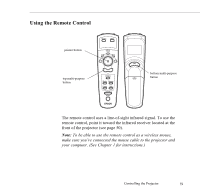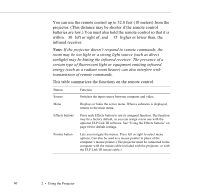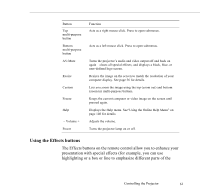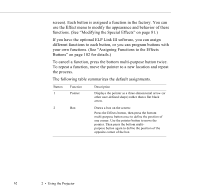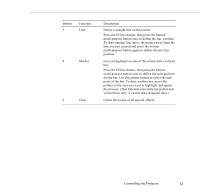Epson 5550C User Manual - Page 69
Controlling the Projector, AV/Mute button
 |
UPC - 010343820807
View all Epson 5550C manuals
Add to My Manuals
Save this manual to your list of manuals |
Page 69 highlights
p With images greater than XGA size, you can either project a portion of the image or project the entire image in a compressed format. If you keep pressing the Resize button, the projector will pan around areas of the image. The projector automatically reduces the image size to the projector's maximum resolution. Note: The Resize button cannot be used with images at XGA resolution. Controlling the Projector You can use the remote control or the control panel on top of the projector to do the following: p Turn the power on or off p Display the help menu p Switch between input sources (video or computer) p Access the projector menus to adjust video, audio, and basic projector settings p Resize the projected image (see "Resizing the Projected Image" on page 56) p Adjust the volume p Temporarily display a blank screen and turn off sound (AV/Mute button) p Freeze the display (remote control only) p Display special effects assigned to the Effects buttons (remote control only) 58 2 • Using the Projector