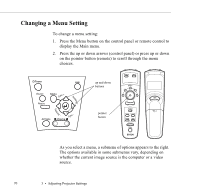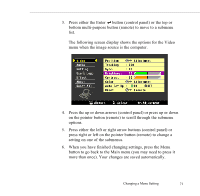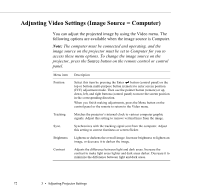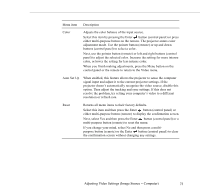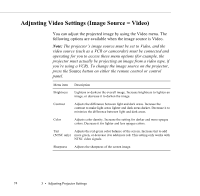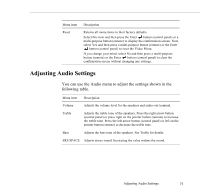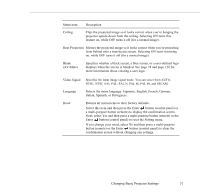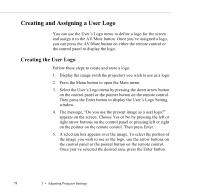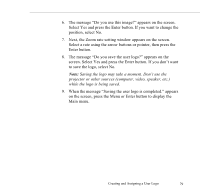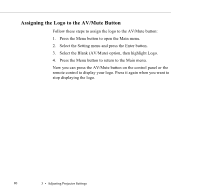Epson 5550C User Manual - Page 88
Adjusting Audio Settings, You can use the Audio menu to adjust the settings shown in
 |
UPC - 010343820807
View all Epson 5550C manuals
Add to My Manuals
Save this manual to your list of manuals |
Page 88 highlights
Menu item Reset Description Returns all menu items to their factory defaults. Select this item and then press the Enter button (control panel) or a multi-purpose button (remote) to display the confirmation screen. Next, select Yes and then press a multi-purpose button (remote) or the Enter button (control panel) to reset the Video Menu. If you change your mind, select No and then press a multi-purpose button (remote) or the Enter button (control panel) to clear the confirmation screen without changing any settings. Adjusting Audio Settings You can use the Audio menu to adjust the settings shown in the following table. Menu item Volume Description Adjusts the volume level for the speakers and audio-out terminal. Treble Adjusts the treble tone of the speakers. Press the right arrow button (control panel) or press right on the pointer button (remote) to increase the treble tone. Press the left arrow button (control panel) or left on the pointer button (remote) to decrease the treble tone. Bass Adjusts the bass tone of the speakers. See Treble for details. SRS SPACE Adjusts stereo sound. Increasing the value widens the sound. Adjusting Audio Settings 75