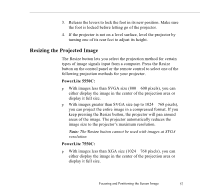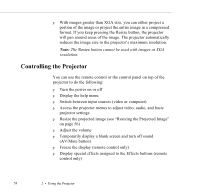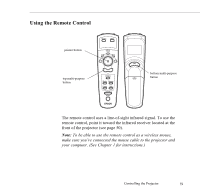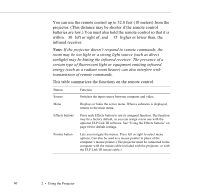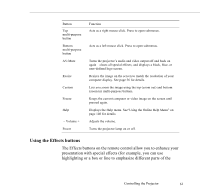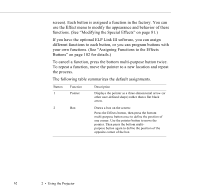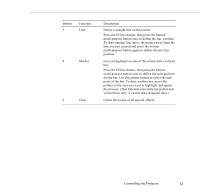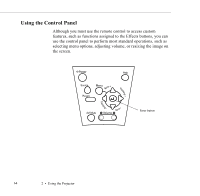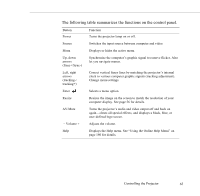Epson 5550C User Manual - Page 72
Using the Effects buttons, presentation with special effects for example, you can use
 |
UPC - 010343820807
View all Epson 5550C manuals
Add to My Manuals
Save this manual to your list of manuals |
Page 72 highlights
Button Top multi-purpose button Bottom multi-purpose button AV/Mute Resize Custom Freeze Help - Volume + Power Function Acts as a right mouse click. Press to open submenus. Acts as a left mouse click. Press to open submenus. Turns the projector's audio and video output off and back on again-clears all special effects, and displays a black, blue, or user-defined logo screen. Resizes the image on the screen to match the resolution of your computer display. See page 56 for details. Lets you zoom the image using the top (zoom out) and bottom (zoom in) multi-purpose buttons. Keeps the current computer or video image on the screen until pressed again. Displays the Help menu. See"Using the Online Help Menu" on page 140 for details. Adjusts the volume. Turns the projector lamp on or off. Using the Effects buttons The Effects buttons on the remote control allow you to enhance your presentation with special effects (for example, you can use highlighting or a box or line to emphasize different parts of the Controlling the Projector 61