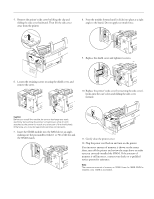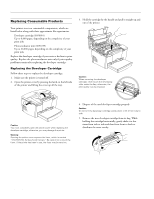Epson 5700i Product Information Guide - Page 10
Clearing Feed Jams, If necessary, remove the developer cartridge - printer cartridge
 |
UPC - 010343818620
View all Epson 5700i manuals
Add to My Manuals
Save this manual to your list of manuals |
Page 10 highlights
EPSON EPL-5700i 5. Remove any paper from the paper path. Clearing Feed Jams Paper may jam when feeding from the standard or optional paper tray, as shown below. jammed paper jammed paper Note: If paper is jammed at the fuser, grasp the bottom of the paper and pull it out. 1. Remove the paper tray cover and all the paper from the paper tray. 6. Reinstall the photoconductor unit, then the developer cartridge. 7. Close the printer cover. Printing automatically restarts from the page that jammed. If the error light (red) continues flashing after removing all jammed paper, open and close the printer cover to clear the error. 2. Carefully remove any sheets that have fed partway into the printer. 3. Open the printer cover. Remove any pieces of paper that may have torn off or are remaining in the printer. If necessary, remove the developer cartridge and photoconductor unit, and any paper left in the paper feed path. Then reinsert the cartridge and the unit. 4. Tap the edges of the paper stack on a flat surface and carefully reload it into the paper tray. (Do not reload curled or wrinkled sheets.) Then reinstall the paper tray cover. 5. Close the printer cover. The jammed page is automatically reprinted. 10 - EPSON EPL-5700i 9/99