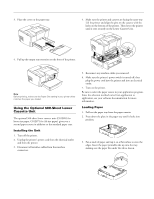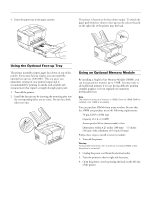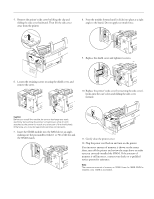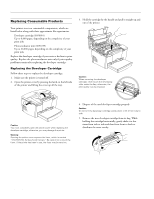Epson 5700i Product Information Guide - Page 8
Ready and Error Lights, Paper Feeding Problems, Preventing Paper Feed and Paper Jam Problems, Problems - printer driver epl
 |
UPC - 010343818620
View all Epson 5700i manuals
Add to My Manuals
Save this manual to your list of manuals |
Page 8 highlights
EPSON EPL-5700i 4. Slide the photoconductor unit gently out of the printer. 7. Reinstall the developer cartridge. 8. Press down the printer cover until it clicks shut. 9. After turning on the printer, access the printer settings dialog box in the printer driver, and click the OPC Level Clear button. The OPC level clear dialog box is displayed. 10. Click OK to reset the Photoconductor level counter. 5. Remove the new photoconductor unit from its bag. Caution: Never touch the photoconductor unit's light-sensitive drum; otherwise, print quality may be impaired. 6. Insert the pins on each side of the new photoconductor unit into the grooves inside the printer. Slide the unit gently into the opening until it locks into place. Ready and Error Lights The ready (green) and error (red) lights on the top of the printer indicate the status of the printer, as described in the following table: Ready light Error light (green) (red) Printer status Off Off Printer is off. On Off Printer is ready. Flashing Off Printer is warming up or receiving data. Off Flashing Printer is out of paper or has a paper jam. Off On Printer may require a service call. Try turning off the printer and then turning it back on. If this does not remedy the error, contact your dealer or a qualified service person. Paper Feeding Problems Preventing Paper Feed and Paper Jam Problems If you have frequent paper feed or paper jam problems, try the following: t Fan the stack of paper and then tap its edges to align them before loading. t Don't overfill the paper tray. t Be sure to adjust the paper guides so that the paper feeds correctly. t Never allow more than 100 sheets to accumulate on the output tray. t Try turning over the stack of paper in the paper tray. Most paper packages indicate the best side for printing. 8 - EPSON EPL-5700i 9/99