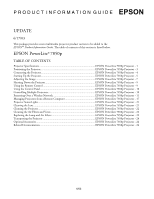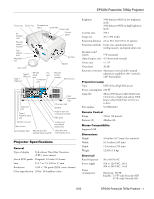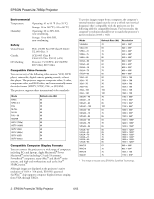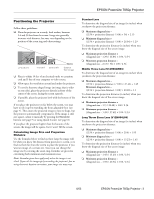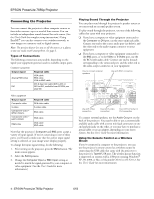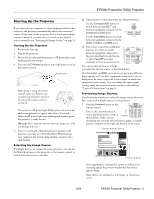Epson 7850p Product Information Guide
Epson 7850p - PowerLite XGA LCD Projector Manual
 |
UPC - 010343845992
View all Epson 7850p manuals
Add to My Manuals
Save this manual to your list of manuals |
Epson 7850p manual content summary:
- Epson 7850p | Product Information Guide - Page 1
Network EPSON PowerLite 7850p Projector - 11 Managing Projectors from a Remote Computer EPSON PowerLite 7850p Projector - 17 Projector Status Lights EPSON PowerLite 7850p Projector - 21 Cleaning the Lens EPSON PowerLite 7850p Projector - 21 Cleaning the Projector EPSON PowerLite 7850p Projector - Epson 7850p | Product Information Guide - Page 2
EPSON PowerLite 7850p Projector Focus ring Zoom ring Air exhaust vent Remote control receiver Foot set to high) and aabout 3000 hours (when Brightness Control set to low) Part number V13H010L22 Remote Control Range 33 feet (10 meters) Batteries (2) Alkaline AA Mouse Compatibility Supports - Epson 7850p | Product Information Guide - Page 3
× 768 pixels, EPSON's patented SizeWise™ chip supports computer display formats ranging from VGA through UXGA. To project images output from a computer, the computer's external monitor signal must be set at a refresh rate (vertical frequency) that's compatible with the projector; see the following - Epson 7850p | Product Information Guide - Page 4
EPSON PowerLite 7850p Projector Positioning the Projector Follow these guidelines: ❏ Place the projector on a sturdy, level surface, between 2.6 and 36 feet from the screen. Image size generally increases with distance, but may vary depending on the position of the zoom ring and other settings. 27 - Epson 7850p | Product Information Guide - Page 5
EPSON PowerLite 7850p Projector Connecting the Projector You can connect the projector to three computer sources or four video sources-up to a total of four sources. You can include an independent sound channel for each source. (See the User's Guide for complete setup instructions.) Using EasyMP®, - Epson 7850p | Product Information Guide - Page 6
EPSON PowerLite 7850p Projector Starting Up the Projector If you turn on your computer or video equipment before the projector, the projector automatically selects the connected source. If you turn on the projector using. You can change the input signal settings using the projector's menu system as - Epson 7850p | Product Information Guide - Page 7
EPSON PowerLite 7850p Projector 2. Press the corresponding Source button on the remote few seconds for the projector to sync up after pressing it. Check your laptop's manual or online help for ® OS 9.x: You may need to set up your system to display on the projector screen as well as the LCD screen - Epson 7850p | Product Information Guide - Page 8
Focus ring Zoom ring EPSON PowerLite 7850p Projector Raising the projector causes the image to distort or "keystone," but you can manually correct the shape as may need to move the projector farther away from the screen. You can also use the E-Zoom buttons on the remote control to zoom in on - Epson 7850p | Product Information Guide - Page 9
the problem, hold down the Shift button while pressing either the Sync + or Sync - button. Note: Also make sure you have selected the correct Computer or BNC Input option in the Setting menu for your computer. See the User's Guide for more information. 8 - EPSON PowerLite 7850p Projector 6/03 - Epson 7850p | Product Information Guide - Page 10
remote control is used in place of your computer's mouse. Displays the on-screen menu system. Displays the on-screen help system. Switch to the equipment connected to the corresponding port, or to EasyMP if you are projecting wirelessly or using a memory card. 6/03 EPSON PowerLite 7850p Projector - Epson 7850p | Product Information Guide - Page 11
: ON OFF Reset Execute [ ESC ]: Return [ / ]: Select [ ]: Set [Menu]: Exit 2. Press the right or left side of the pointer button to increase or decrease the ID value. 3. Press Enter to set the value. 4. When done, press ESC to exit the menu system. 10 - EPSON PowerLite 7850p Projector 6/03 - Epson 7850p | Product Information Guide - Page 12
you want to switch between projectors, follow these steps to change the remote control's ID to match that of the projector: 1. Press the ID button on the remote control. You see it light up. EPSON PowerLite 7850p Projector 2. Press one of the numbered buttons on the remote control to select the - Epson 7850p | Product Information Guide - Page 13
new setting, press Enter. To enter numbers, press the Num button on the remote control. The button lights up to indicate that the numeric keypad is active. Press the Num button again to exit numeric keypad mode. When done entering the setting, press Enter. 12 - EPSON PowerLite 7850p Projector 6/03 - Epson 7850p | Product Information Guide - Page 14
EPSON PowerLite 7850p Projector Projector name ESSID Give the projector a unique name to make it easy to identify. To rename it, highlight the Clear button and press Enter. Then highlight the text box and press Enter. Ad Hoc: Enter an ESSID if your network supports an SSID or ESSID identifier. - Epson 7850p | Product Information Guide - Page 15
Wireless Networks tab. You see this screen: 14 - EPSON PowerLite 7850p Projector Note: If you don't see this tab, you may need to enable your wireless card or network device by clicking Configure to access the device settings; then follow any instructions on the screen to enable the device. 6/03 - Epson 7850p | Product Information Guide - Page 16
Connections icon. 2. Right-click the Wireless Network Connection icon and select Status. Then click the Support tab. The gateway's (access point's) IP address is listed as shown: EPSON PowerLite 7850p Projector The first time you start NS Connection, you see a dialog box asking you to select your - Epson 7850p | Product Information Guide - Page 17
. Lets you change the brightness, keystone angle, contrast, color mode, and other basic settings. Lets you switch manually using IP Connect Mode. 1. Start NS Connection on the computer to which you want to connect. You see this screen: Click here to minimize 16 - EPSON PowerLite 7850p Projector - Epson 7850p | Product Information Guide - Page 18
2. Click the Extension button. You see this screen: EPSON PowerLite 7850p Projector The IP address appears in the Projector list and a searching icon displays. Click here Indicates search in progress 3. Click Use IP connect mode, then click OK. You see this screen: 4. Click IP - Epson 7850p | Product Information Guide - Page 19
EPSON PowerLite 7850p Projector If you're using a network management utility running SNMP, you can configure your network to send trap alerts even without a plug-n. See the User's Guide for more information. Make sure you have installed the EMP Monitor software (included on the projector's CD-ROM) - Epson 7850p | Product Information Guide - Page 20
an image, and if a problem occurs. Click here 4. Select each projector you want to add by clicking setting in the projector's Advanced1 menu. You can monitor up to 64 projectors. For detailed status information, select the projector and click View details. 6/03 EPSON PowerLite 7850p Projector - Epson 7850p | Product Information Guide - Page 21
EPSON PowerLite 7850p Projector The following tables explain the status, video source, and error icons. Status icons (green) Projecting; no problems (dark) Turned off; no problems (green) Projecting; problems detected (dark) Turned off; problems detected Network error (for example, not - Epson 7850p | Product Information Guide - Page 22
EPSON PowerLite 7850p Projector Understanding the Notification Messages If a projector experiences a problem, it can send an e-mail message to each of the addresses you provided using EMP NetworkManager. The message includes the heading "EPSON Projector" in the subject line. The body of the message - Epson 7850p | Product Information Guide - Page 23
EPSON PowerLite 7850p Projector Cleaning the Projector Before you clean the case, first turn off the projector and unplug the power cord. ❏ To remove dirt or dust, wipe the case with a soft may be present and should be removed carefully to avoid injury. 22 - EPSON PowerLite 7850p Projector 6/03 - Epson 7850p | Product Information Guide - Page 24
projector's About menu. 1. Press the Menu button on the remote control (or on the projector's control panel). You see the main menu. 2. Use the pointer button on the remote control (or the arrow buttons on the projector) to highlight About, then press Enter. 6/03 EPSON PowerLite 7850p Projector - Epson 7850p | Product Information Guide - Page 25
, or by visiting the EPSON StoreSM at www.epsonstore.com (U.S. sales only). In Canada, please call (800) 463-7766 for dealer referral. Related Documentation CPD-16397 CPD-16396 EPSON PowerLite 7850p User's Guide EPSON PowerLite 7850p Quick Setup sheet 24 - EPSON PowerLite 7850p Projector 6/03
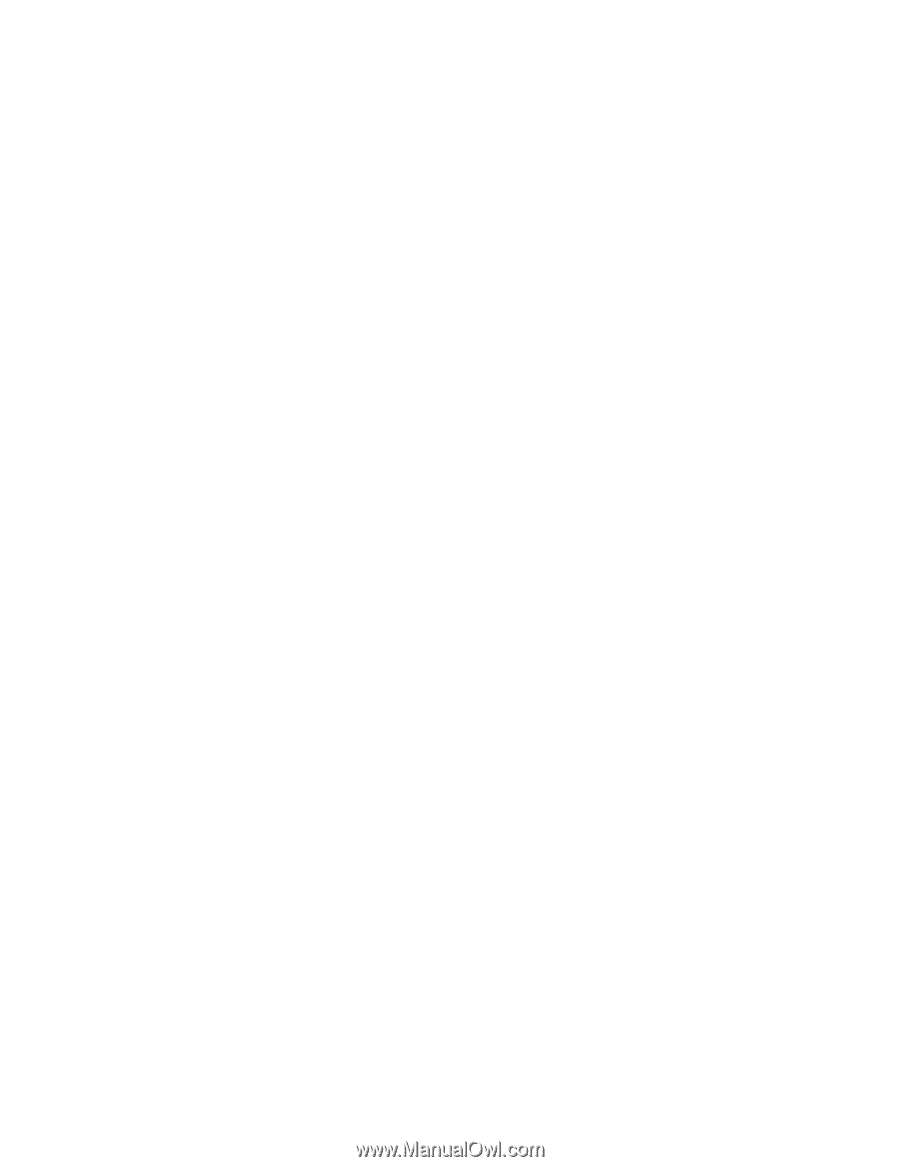
P R O D U C T
I N F O R M A T I O N
G U I D E
6/03
EPSON
UPDATE
6/17/03
This package provides a new multimedia projector product section to be added to the
EPSON
®
Product Information Guide
. The table of contents of this section is listed below.
EPSON PowerLite
®
7850p
TABLE OF CONTENTS
Projector Specifications
................................................................................
EPSON PowerLite 7850p Projector - 1
Positioning the Projector
..............................................................................
EPSON PowerLite 7850p Projector - 3
Connecting the Projector
..............................................................................
EPSON PowerLite 7850p Projector - 4
Starting Up the Projector
..............................................................................
EPSON PowerLite 7850p Projector - 5
Adjusting the Image
.....................................................................................
EPSON PowerLite 7850p Projector - 7
Shutting Down the Projector
........................................................................
EPSON PowerLite 7850p Projector - 9
Using the Remote Control
...........................................................................
EPSON PowerLite 7850p Projector - 9
Using the Control Panel
...............................................................................
EPSON PowerLite 7850p Projector - 10
Controlling Multiple Projectors
....................................................................
EPSON PowerLite 7850p Projector - 10
Presenting Over a Wireless Network
............................................................
EPSON PowerLite 7850p Projector - 11
Managing Projectors from a Remote Computer
...........................................
EPSON PowerLite 7850p Projector - 17
Projector Status Lights
..................................................................................
EPSON PowerLite 7850p Projector - 21
Cleaning the Lens
.........................................................................................
EPSON PowerLite 7850p Projector - 21
Cleaning the Projector
..................................................................................
EPSON PowerLite 7850p Projector - 22
Cleaning the Air Filters and Vents
................................................................
EPSON PowerLite 7850p Projector - 22
Replacing the Lamp and Air Filters
..............................................................
EPSON PowerLite 7850p Projector - 22
Transporting the Projector
...........................................................................
EPSON PowerLite 7850p Projector - 24
Optional Accessories
.....................................................................................
EPSON PowerLite 7850p Projector - 24
Related Documentation
................................................................................
EPSON PowerLite 7850p Projector - 24