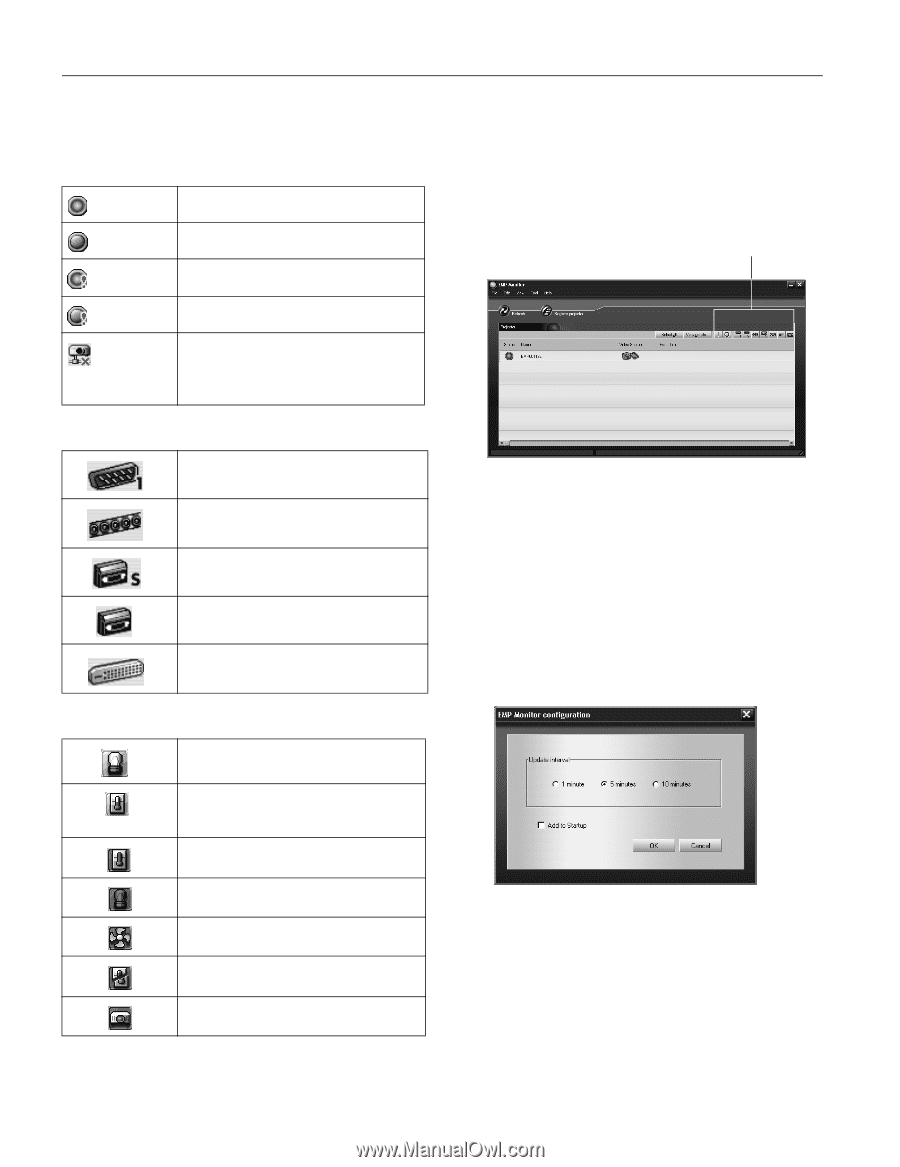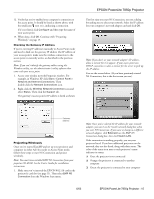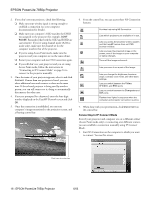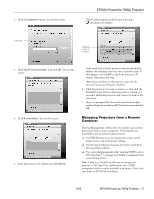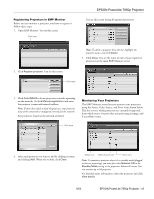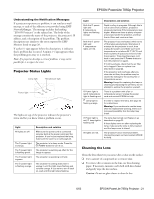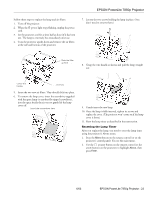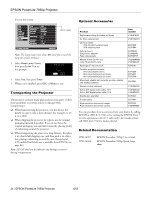Epson 7850p Product Information Guide - Page 21
Controlling Your Projectors, Configuring the Monitoring Interval - powerlite projector lamp
 |
UPC - 010343845992
View all Epson 7850p manuals
Add to My Manuals
Save this manual to your list of manuals |
Page 21 highlights
EPSON PowerLite 7850p Projector The following tables explain the status, video source, and error icons. Status icons (green) Projecting; no problems (dark) Turned off; no problems (green) Projecting; problems detected (dark) Turned off; problems detected Network error (for example, not connected to network or power cable disconnected). You may also see this error if Network OFF is selected in Standby Mode. Video source icons Computer BNC S-Video Video DVI Error icons Lamp replacement notification (the lamp is nearing the end of its life; see page 22) High-speed cooling in progress (the projector is getting too hot but continues to operate) Overheating (projection turned off automatically) Lamp out or lamp cover open Fan error Sensor error Internal problem Controlling Your Projectors The control buttons in the upper-right of the EMP Monitor screen let you turn the projectors on and off and select video sources. (Hold the mouse pointer over a button to see a description of its meaning.) Make sure you've selected the projector(s) you want to operate before clicking one of the buttons. Control buttons Note: To turn on a projector when it's in standby mode (plugged in but not projecting), first select Network ON as the Standby Mode setting in the projector's Advanced1 menu. Configuring the Monitoring Interval If you need to have the most current status information about your projectors, click the Refresh button on the EMP Monitor screen. You can also select how often EMP Monitor checks the projector status: 1. From the Tool menu, select Configuration. You see this screen. Note: If you want EMP Monitor to run whenever you start your computer, click Add to Startup. 2. Select the desired update interval and click OK. 20 - EPSON PowerLite 7850p Projector 6/03