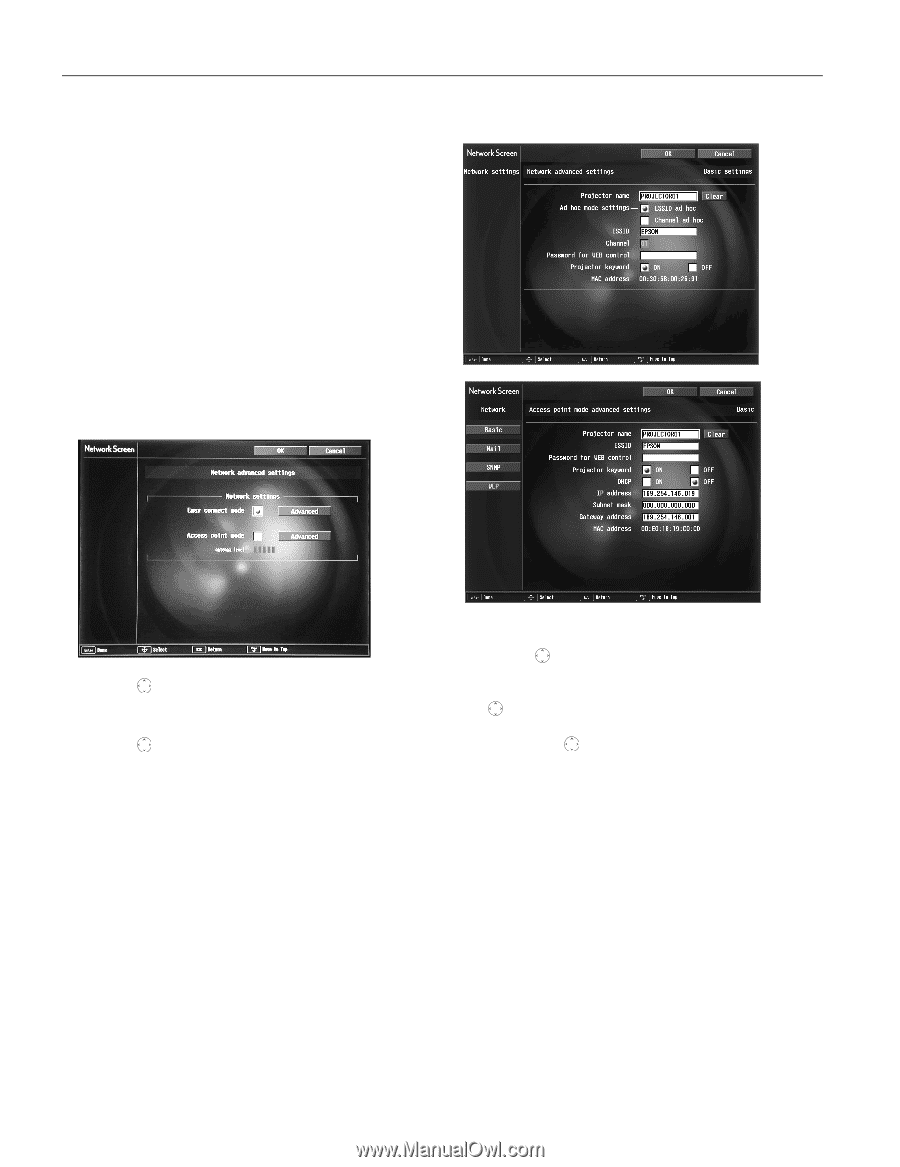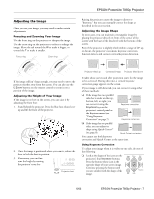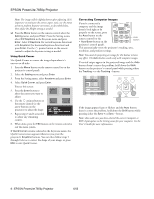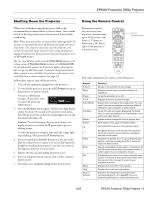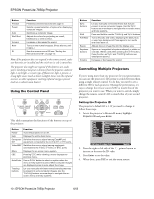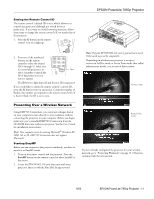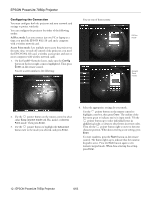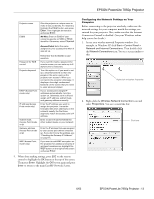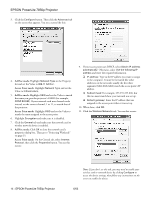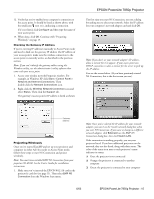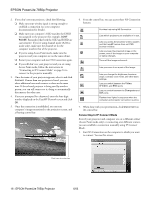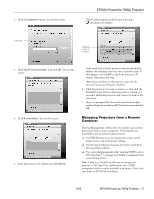Epson 7850p Product Information Guide - Page 13
Configuring the Connection
 |
UPC - 010343845992
View all Epson 7850p manuals
Add to My Manuals
Save this manual to your list of manuals |
Page 13 highlights
EPSON PowerLite 7850p Projector Configuring the Connection You must configure both the projector and your network card settings to project wirelessly. You can configure the projector for either of the following modes: Ad Hoc mode: Lets you connect just one PC or laptop at a time; you need the EPSON 802.11b card and a computer with a wireless network card. Access Point mode: Lets multiple users access the projector at the same time, or trade off control of the projector; you need the EPSON 802.11b card, a wireless access point, and one or more computers with wireless network cards. 1. On the EasyMP Network Screen, make sure the Config button in the lower right corner is highlighted. Then press Enter on the remote control. You see a screen similar to the following: You see one of these screens: Ad Hoc mode Access Point mode 2. Use the pointer button on the remote control to select either Easy connect mode (Ad Hoc mode) or Access Point mode. Then press Enter. 3. Use the pointer button to highlight the Advanced button next to the mode you selected, and press Enter. 4. Select the appropriate settings for your mode. Use the pointer button on the remote control to highlight a text box, then press Enter. The outline of the box turns green to indicate you're in input mode. Tilt the pointer button up to select individual letters in alphabetical order, or down to select letters in reverse order. Then tilt the pointer button right to move to the next character position. When done entering a new setting, press Enter. To enter numbers, press the Num button on the remote control. The button lights up to indicate that the numeric keypad is active. Press the Num button again to exit numeric keypad mode. When done entering the setting, press Enter. 12 - EPSON PowerLite 7850p Projector 6/03