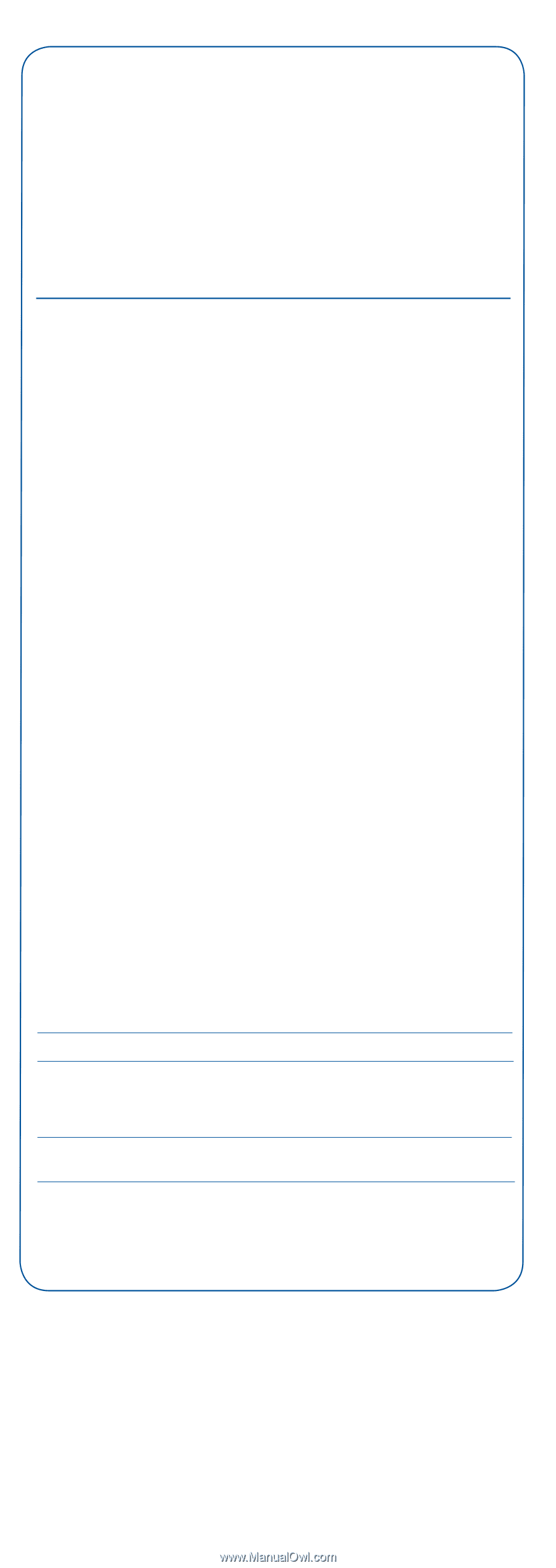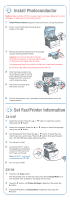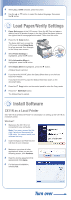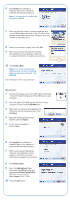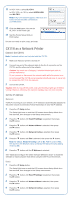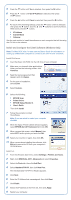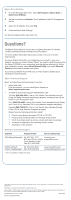Epson AcuLaser CX11NF Start Here Card - Page 8
Epson Scan Settings - troubleshooting
 |
View all Epson AcuLaser CX11NF manuals
Add to My Manuals
Save this manual to your list of manuals |
Page 8 highlights
Epson Scan Settings 1 From the Windows Start menu, select All Programs > Epson Scan > Epson Scan Settings. 2 Set the connection to Network. The IP address of the CX11N appears in the list. 3 Select the IP address, then click Test. 4 Close the Epson Scan Settings. You are now ready to print, copy, and scan. Questions? The Basics Guide tells you how to use your Epson AcuLaser CX11N and contains maintenance and troubleshooting information. For more detailed information about your product, see your on-screen User's Guide. For more detailed information on configuring your product to work on a network, see your on-screen Network Guide. You need to install this guide from the Epson CD-ROM to your computer's hard disk before referring to it. At the main installation screen, select Install Network Utility, then select Network Guide and follow the on-screen instructions. If you have purchased the CX11NF, see your Fax Guide for details about sending and receiving faxes. Epson Technical Support Epson provides these technical support services: • World Wide Web From the Internet, you can reach Epson Support at http://support.epson.com. • To speak to a technical support representative, dial: Toll-free: (800) 556-6025, 6 AM to 6 PM, Pacific Time, Monday through Friday. An Epson Personal Identification Number is required; this can be found on your PrivateLine® card. U.S.: (562) 276-4350, 6 AM to 6 PM, Pacific Time, Monday through Friday and 7 AM to 4 PM, Saturday. (Toll or long distance charges may apply.) Canada: (905) 709-2170, 6 AM to 6 PM, Pacific Time, Monday through Friday. (Toll or long distance charges may apply.) Please have the following information ready: • Product name (Epson AcuLaser CX11N or CX11NF) • Product serial number (located on the back of the printer) • Proof of purchase (such as a store receipt) and date of purchase • Computer configuration and operating system version • Description of the problem Software Technical Support Software Telephone/Fax* Internet and E-mail OfficeReady Essentials Tel: (617) 441-3171 8:30 AM-5:30 PM, Pacific Time, Monday-Friday Fax: (617) 344-5992 www.kmt.com [email protected] Presto! BizCard® Tel: (510) 445-8616 Presto! PageManager® Fax: (510) 445-8601 www.newsoftinc.com [email protected] * Toll or long distance charges may apply. Epson and Epson AcuLaser are registered trademarks and Exceed Your Vision is a trademark of Seiko Epson Corporation PrivateLine is a registered trademark of Epson America, Inc. General Notice: Other product names used herein are for identification purposes only and may be trademarks of their respective owners. Epson disclaims any and all rights in those marks. © 2006 Epson America, Inc. 3/06 CPD-21376 Printed in XXXXXX XX.XX-XX