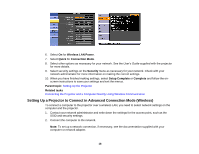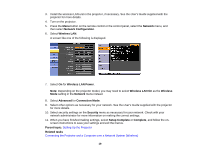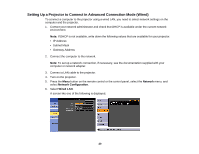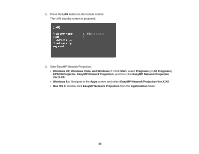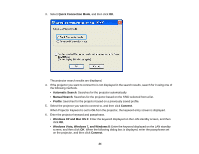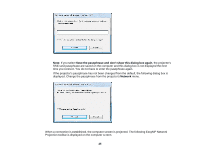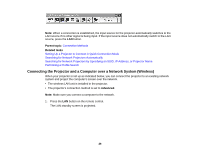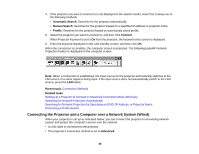Epson BrightLink 585Wi Operation Guide - EasyMP Network Projection - Page 23
Windows XP, Windows Vista, and Windows 7, EasyMP Network Projection Ver.X.XX
 |
View all Epson BrightLink 585Wi manuals
Add to My Manuals
Save this manual to your list of manuals |
Page 23 highlights
1. Press the LAN button on the remote control. The LAN standby screen is projected. 2. Start EasyMP Network Projection. • Windows XP, Windows Vista, and Windows 7: Click Start, select Programs (or All Programs), EPSON Projector, EasyMP Network Projection, and then click EasyMP Network Projection Ver.X.XX. • Windows 8.x: Navigate to the Apps screen and select EasyMP Network Projection Ver.X.XX. • Mac OS X: Double-click EasyMP Network Projection from the Applications folder. 23
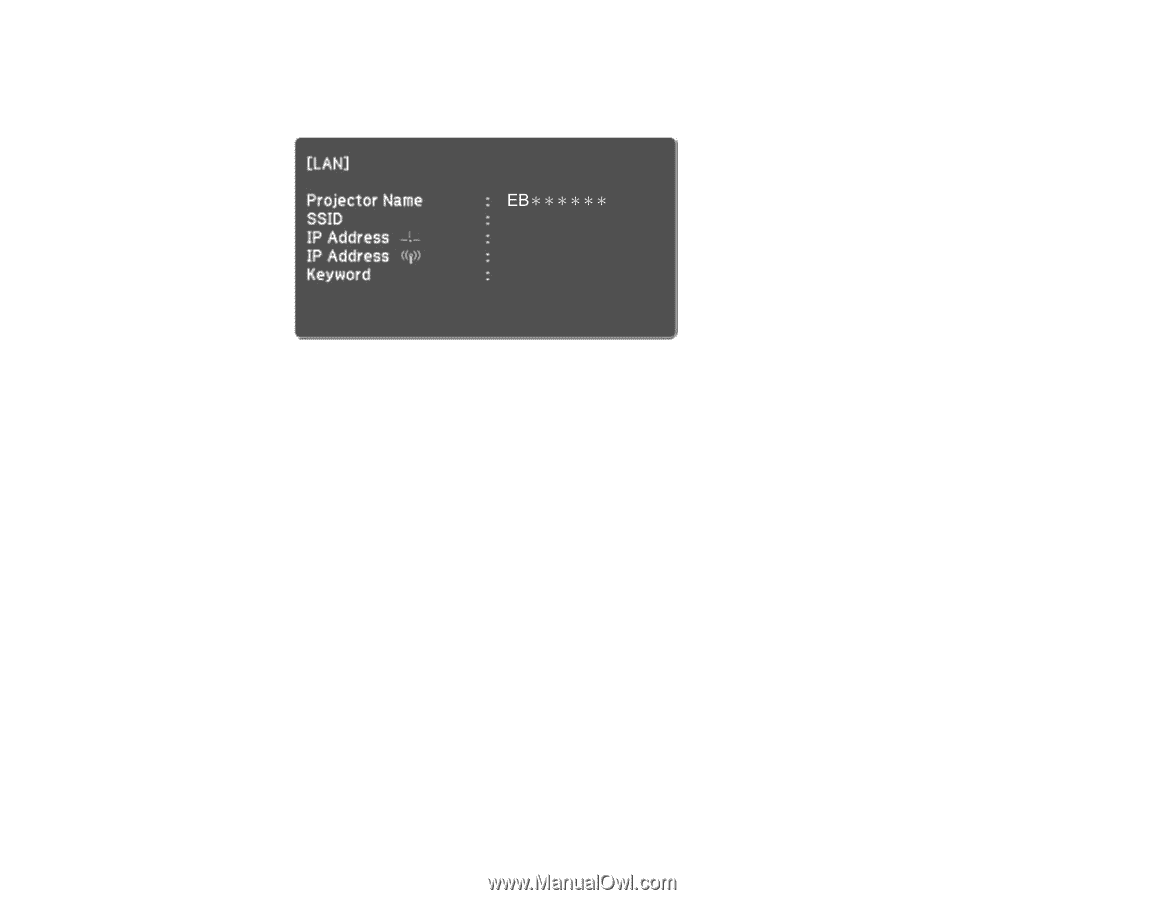
1.
Press the
LAN
button on the remote control.
The LAN standby screen is projected.
2.
Start EasyMP Network Projection.
•
Windows XP, Windows Vista, and Windows 7
: Click
Start
, select
Programs
(or
All Programs
),
EPSON Projector
,
EasyMP Network Projection
, and then click
EasyMP Network Projection
Ver.X.XX
.
•
Windows 8.x
: Navigate to the
Apps
screen and select
EasyMP Network Projection Ver.X.XX
.
•
Mac OS X
: Double-click
EasyMP Network Projection
from the
Applications
folder.
23