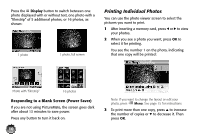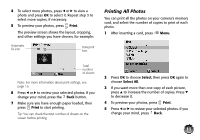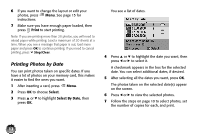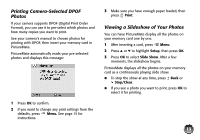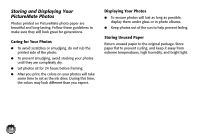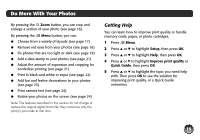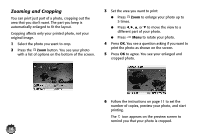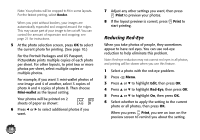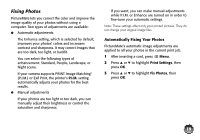Epson C11C695201 Basics - Page 16
Do More With Your Photos, Getting Help
 |
UPC - 010343866201
View all Epson C11C695201 manuals
Add to My Manuals
Save this manual to your list of manuals |
Page 16 highlights
Do More With Your Photos By pressing the Zoom button, you can crop and enlarge a section of your photo (see page 16). By pressing the Menu button, you can: ● Choose from a variety of layouts (see page 17) ● Remove red eyes from your photos (see page 18) ● Fix photos that are too light or dark (see page 19) ● Add a date stamp to your photos (see page 21) ● Adjust the amount of expansion and cropping for borderless printing (see page 21) ● Print in black-and-white or sepia (see page 22) ● Add fun and festive decorations to your photos (see page 23) ● Print camera text (see page 24) ● Rotate your photos on the screen (see page 24) Note: The features described in this section do not change or replace the original digital photo file; they customize only the print(s) you make at that time. Getting Help You can learn how to improve print quality or handle memory cards, paper, or photo cartridges. 1 Press Menu. 2 Press u or d to highlight Setup, then press OK. 3 Press u or d to highlight Help, then press OK. 4 Press u or d to highlight Improve print quality or Quick Guide, then press OK. 5 Press u or d to highlight the topic you need help with. Then press OK to see the solution for improving print quality, or a Quick Guide animation. 15