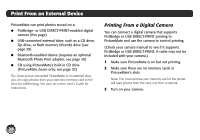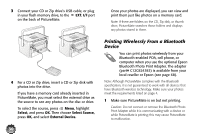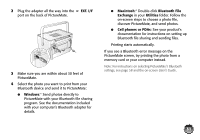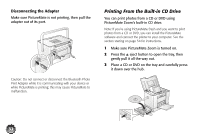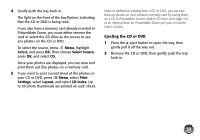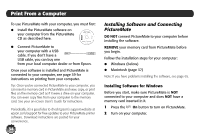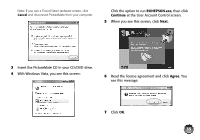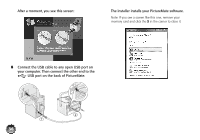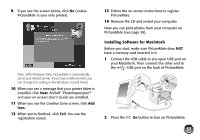Epson C11C695201 Basics - Page 34
Ejecting the CD or DVD, Select, Select Source, Print, Settings, Layout, CD Index
 |
UPC - 010343866201
View all Epson C11C695201 manuals
Add to My Manuals
Save this manual to your list of manuals |
Page 34 highlights
4 Gently push the tray back in. The light on the front of the tray flashes, indicating that the CD or DVD is being read. If you also have a memory card already inserted in PictureMate Zoom, you must either remove the card or select the CD drive as the source to see any photos on the CD or DVD. To select the source, press Menu, highlight Select, and press OK. Then choose Select Source, press OK, and select CD. Once your photos are displayed, you can view and print them just like photos on a memory card. 5 If you want to print a proof sheet of the photos on your CD or DVD, press Menu, select Print Settings, select Layout, and select CD Index. Up to 56 photo thumbnails are printed on each sheet. Note: In addition to printing from a CD or DVD, you can also back up photos on your camera's memory card by saving them on a CD in PictureMate Zoom's built-in CD drive (see page 25) or an external drive on PictureMate Dash (see your on-screen User's Guide). Ejecting the CD or DVD 1 Press the 5 eject button to open the tray, then gently pull it all the way out. 2 Remove the CD or DVD, then gently push the tray back in. 33