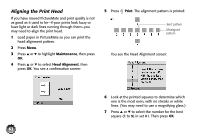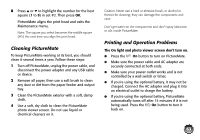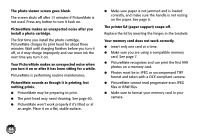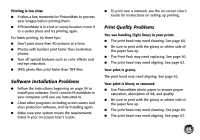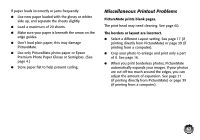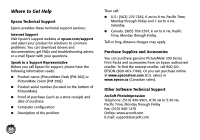Epson C11C695201 Basics - Page 64
Cleaning PictureMate, Printing and Operation Problems, securely connected at both ends.
 |
UPC - 010343866201
View all Epson C11C695201 manuals
Add to My Manuals
Save this manual to your list of manuals |
Page 64 highlights
8 Press u or d to highlight the number for the best square (1 to 9) in set #2. Then press OK. PictureMate aligns the print head and exits the Maintenance menu. Note: The square you select becomes the middle square (#5) the next time you align the print head. Cleaning PictureMate To keep PictureMate working at its best, you should clean it several times a year. Follow these steps: 1 Turn off PictureMate, unplug the power cable, and disconnect the power adapter and any USB cable or device. 2 Remove all paper, then use a soft brush to clean any dust or dirt from the paper feeder and output tray. 3 Clean the PictureMate exterior with a soft, damp cloth. 4 Use a soft, dry cloth to clean the PictureMate photo viewer screen. Do not use liquid or chemical cleaners on it. Caution: Never use a hard or abrasive brush, or alcohol or thinner for cleaning; they can damage the components and case. Don't get water on the components and don't spray lubricants or oils inside PictureMate. Printing and Operation Problems The On light and photo viewer screen don't turn on. ● Press the On button to turn on PictureMate. ● Make sure the power cable and AC adapter are securely connected at both ends. ● Make sure your power outlet works and is not controlled by a wall switch or timer. ● If you're using the optional battery, it may not be charged. Connect the AC adapter and plug it into an electrical outlet to charge the battery. ● If you're using the optional battery, PictureMate automatically turns off after 15 minutes if it is not being used. Press the On button to turn it back on. 63