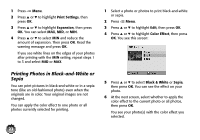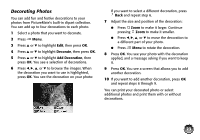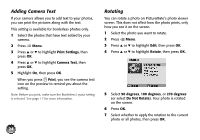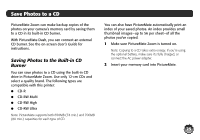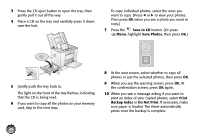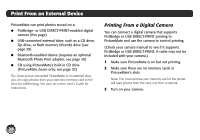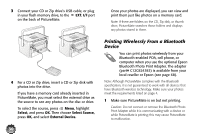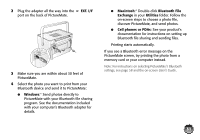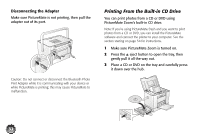Epson C11C695201 Basics - Page 28
Follow the instructions on the screen to complete, another CD and press
 |
UPC - 010343866201
View all Epson C11C695201 manuals
Add to My Manuals
Save this manual to your list of manuals |
Page 28 highlights
11 Follow the instructions on the screen to complete the backup. The CD is ejected automatically when the backup is finished. Each time you copy photos to the same CD, PictureMate creates a new numbered folder (001, 002, etc.) where it stores your photos. If another CD is required to save all the photos, you will see a message on the screen. Insert another CD and press OK. Caution: Avoid handling the printer during backup. Also, do not remove the memory card or CD while photos are being saved, or you may lose photos on your card or CD. If you want to print any of your photos from the CD, see page 32 for instructions. 27

27
11
Follow the instructions on the screen to complete
the backup. The CD is ejected automatically when
the backup is finished.
Each time you copy photos to the same CD,
PictureMate creates a new numbered folder (001,
002, etc.) where it stores your photos.
If another CD is required to save all the photos,
you will see a message on the screen. Insert
another CD and press
OK
.
Caution: Avoid handling the printer during backup. Also,
do not remove the memory card or CD while photos are
being saved, or you may lose photos on your card or CD.
If you want to print any of your photos from the CD,
see page 32 for instructions.