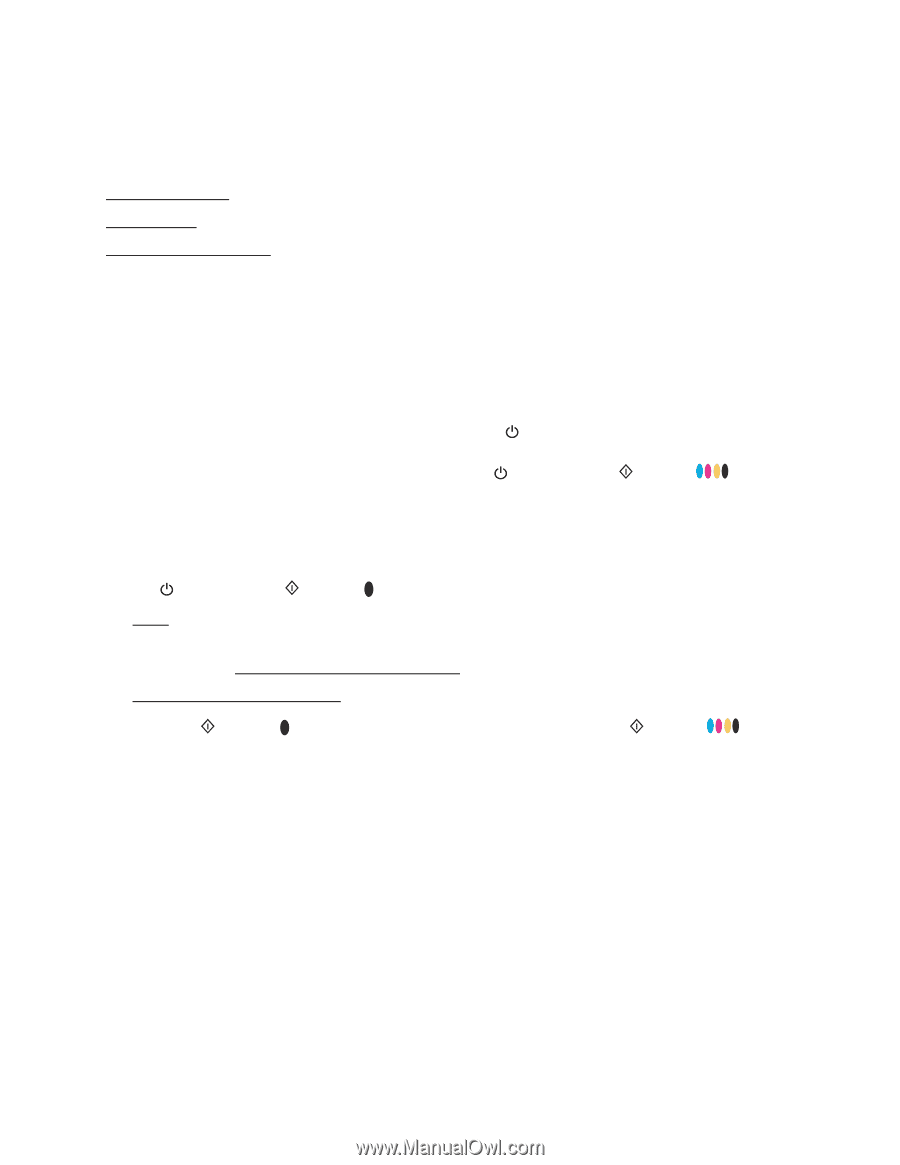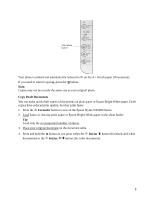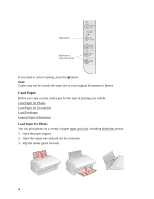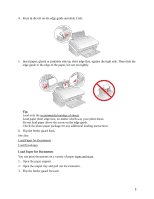Epson CX5600 User Guide - Page 1
Epson CX5600 - Stylus Color Inkjet Manual
 |
UPC - 010343865341
View all Epson CX5600 manuals
Add to My Manuals
Save this manual to your list of manuals |
Page 1 highlights
Copy a Document or Photo You can copy documents or photos in color or black and white on your Epson Stylus CX5600 Series. You can also make quick draft copies. Copy Documents Copy Photos Copy Draft Documents Copy Documents You can copy documents onto letter- or A4-size plain paper or Epson Bright White paper using your Epson Stylus CX5600 Series just like you would on a copy machine. Note: The default paper size for copying and printing documents is Letter. If you are copying an A4-size document, you must first select A4 as your paper size as described in step 1. 1. If you are copying a Letter-size document, press the button to turn on the Epson Stylus CX5600 Series. If you are copying an A4-size document, press the button and the Iniciar button simultaneously for 3 seconds to turn on the Epson Stylus CX5600 Series and to select A4 as the paper size. Note: To change the paper size back to Letter, turn off the Epson Stylus CX5600 Series, then press the button and the Iniciar button for 3 seconds. 2. Load letter- or A4-size plain paper or Epson Bright White paper in the sheet feeder. Tip: Load only the recommended number of sheets. 3. Place your original document on the document table. 4. Press the Iniciar button (for black-and-white documents) or the Iniciar (for color documents) to start copying. button 1