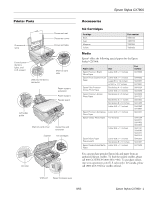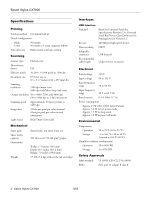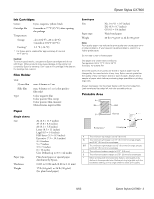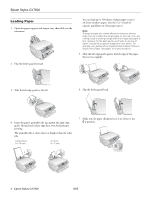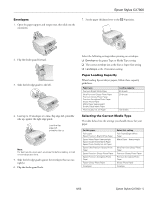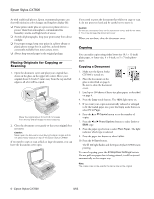Epson CX7800 Product Information Guide
Epson CX7800 - Stylus Color Inkjet Manual
 |
UPC - 010343855687
View all Epson CX7800 manuals
Add to My Manuals
Save this manual to your list of manuals |
Epson CX7800 manual content summary:
- Epson CX7800 | Product Information Guide - Page 1
device connector Memory card slots Paper support extension Paper support Feeder guard Left edge guide Memory card cover Output tray and extension Scanner Ink cartridges AC inlet Epson Stylus CX7800 Accessories Ink Cartridges Cartridge Black Cyan Magenta Yellow Part number T060120 - Epson CX7800 | Product Information Guide - Page 2
Stylus CX7800 Specifications Printing Printing method On-demand ink jet Nozzle configuration Black Color 90 nozzles 90 nozzles × 3 (cyan, magenta, yellow) Print direction Bidirectional with logic seeking Scanning Scanner type Flatbed color Photoelectric device CIS Effective pixels 10 - Epson CX7800 | Product Information Guide - Page 3
and do not refill them. Other products may cause damage to the printer not covered by Epson's warranty. Don't use an ink cartridge if the date on the package has expired. Film Holder Unit 35 mm film Slide film Type max. 6 frames to 1 set max. 4 frames to 1 set (color positive film only) Color - Epson CX7800 | Product Information Guide - Page 4
the best results, you'll want to use one of Epson's special ink jet papers designed for your printer. For example, your photos will look great printed on Epson Premium Glossy Photo Paper. See page 1 for more information. 5. Slide the left edge guide against the left edge of the paper (but not too - Epson CX7800 | Product Information Guide - Page 5
Epson Stylus CX7800 Envelopes 1. Open the paper support and output tray, then slide out the extensions. 7. Set the paper thickness lever to the H position. 2. Flip the feeder guard forward. 3. Slide the left edge guide to the left. 4. Load up to 10 envelopes at a time, flap edge left, printable - Epson CX7800 | Product Information Guide - Page 6
Epson Stylus CX7800 As with traditional photos, Epson recommends proper care that will minimize color changes and lengthen display life: ❏ Frame prints Epson Stylus CX7800. If you need to copy or scan 10. Press the x Start button. The P On light flashes and the Epson Stylus CX7800 starts printing - Epson CX7800 | Product Information Guide - Page 7
Letter, 4"x 6", or 5"x7". 10. Press the x Start button. The P On light flashes and the Epson Stylus CX7800 starts printing. To cancel copying, press the original. Making Prints from Slides or Negatives You can use the film holder that came with your Epson Stylus CX7800 to scan 35 mm slides, or strips - Epson CX7800 | Product Information Guide - Page 8
Epson Stylus CX7800 2. Open the film strip cover. Scanning and Printing Your Photos 1. Close the document cover. 3. Slide the strip of film into the holder in the orientation show below with the shiny side up. (The images should not appear reversed.) Make sure the film slides under the tabs. 4. - Epson CX7800 | Product Information Guide - Page 9
scanned and a preview of the photo appears on the LCD screen. 5. Press the l or r Photo/Options button to view the photos. Printing from a Memory Card Compatible Cards and Image Formats You can use the following types of cards with your Epson Stylus CX7800 The Epson Stylus CX7800 supports image - Epson CX7800 | Product Information Guide - Page 10
card. After marking the photos on the index sheet that you want to print, the Epson Stylus CX7800 scans the sheet and automatically prints the selected photos. Printing the Index Sheet 1. Make sure your Epson Stylus CX7800 is not connected to your computer (or your computer is turned off). 2. Load - Epson CX7800 | Product Information Guide - Page 11
Epson Stylus CX7800 Make sure just one circle is filled in for each selected photo and mark the sheet carefully; once it has been scanned you will not be able to change your selections. Note: If you want one copy of all the photos on the index sheet, fill in the ALL circle at the top - Epson CX7800 | Product Information Guide - Page 12
type, size, and layout may not be supported. In addition, some of your digital camera settings may not be reflected in the printed output. Scanning a Photo, Document, Film, or Slide You can use your Epson Stylus CX7800 to scan a photo, document, film, or slide and save it on your computer. You can - Epson CX7800 | Product Information Guide - Page 13
or Acquire, and select Epson Stylus CX7800. You see the EPSON Scan standby window: 4. If the Mode setting in the upper right corner is set to Full Auto Mode, click the Scan button. Note: If you want to automatically restore a color photo, film, or slide as you scan, click the Customize button - Epson CX7800 | Product Information Guide - Page 14
the nozzle check indicates that the print head needs to be cleaned. 1. Make sure the Epson Stylus CX7800 is turned on but not printing, and the H ink low icon is not displayed in the upper-left corner of the LCD screen. (If the H ink low icon is displayed, you need to replace an ink cartridge before - Epson CX7800 | Product Information Guide - Page 15
or five times, see your Basics Guide for problem solving. You can also turn the printer off and wait overnight. This lets any dried ink soften. Then try cleaning the print head again. Tip: If you do not use your Epson Stylus CX7800 often, it is a good idea to print a few pages at least once a month - Epson CX7800 | Product Information Guide - Page 16
horizontal banding, you may need to align the print head. Note: Banding may also occur if your cartridges are low on ink or you need to clean the print head. 1. Turn on the Epson Stylus CX7800. 2. Load several sheets of paper. 3. Windows: Right-click the printer icon on your taskbar (in the lower - Epson CX7800 | Product Information Guide - Page 17
another alignment sheet and repeat this step. 10. Click Finish to close the Print Head Alignment Utility. Cleaning the Printer To keep your Epson Stylus CX7800 working at its best, you should clean it several times a year. 1. Turn off the Epson Stylus CX7800, unplug the power cord, and disconnect - Epson CX7800 | Product Information Guide - Page 18
cable from the Epson Stylus CX7800. 4. Open the scanner section and make sure the ink cartridge holder is in the home position on the right. 5. Secure the ink cartridge holder (print head) to the case with tape. Caution: Be sure to remove the tape after installing the printer in its new location
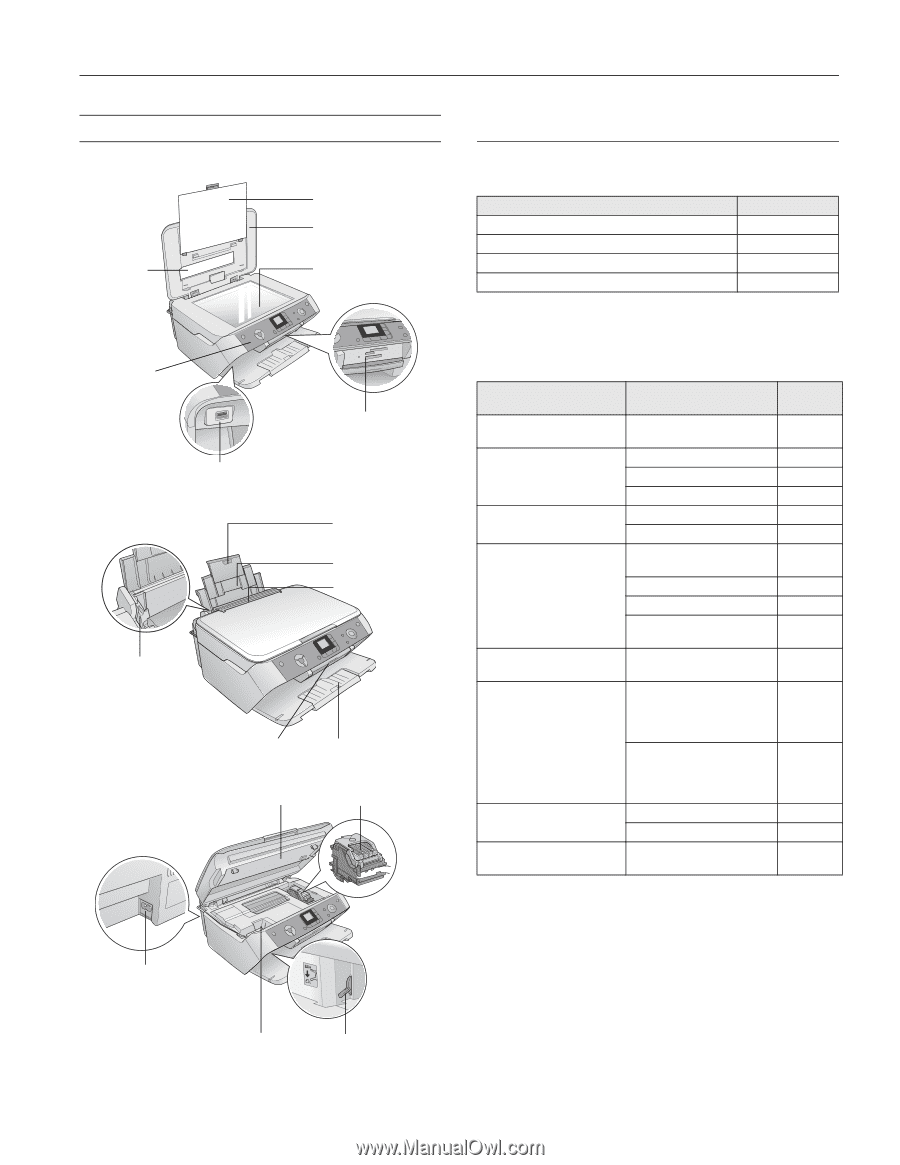
Epson Stylus CX7800
8/05
Epson Stylus CX7800
-
1
Printer Parts
Accessories
Ink Cartridges
Media
Epson
®
offers the following special papers for the Epson
Stylus
®
CX7800:
You can purchase genuine Epson ink and paper from an
authorized Epson reseller. To find the nearest reseller, please
call 800-GO-EPSON (800-463-7766). To purchase online,
visit www.epsonstore.com (U.S. sales only). In Canada, please
call (800) 463-7766 for reseller referral.
USB external device
connector
Document mat
Document cover
Document table
Memory card
slots
Paper support
extension
Feeder guard
Left edge
guide
Paper support
Memory card cover
Output tray and
extension
AC inlet
Paper thickness lever
Ink cartridges
Scanner
USB port
Control panel
(buttons,
lights, and
LCD screen)
Fluorescent
lamp
Cartridge
Part number
Black
T060120
Cyan
T060220
Magenta
T060320
Yellow
T060420
Paper name
Size
Part
number
Epson Premium Bright
White Paper
Letter (8.5 × 11 inches)
S041586
Epson Photo Quality Ink Jet
Paper
Letter (8.5 × 11 inches)
S041062
Legal (8.5 × 14 inches)
S041067
A4 (8.3 × 11.7 inches)
S041061
Epson Ultra Premium
Glossy Photo Paper
Borderless 4 × 6 inches
S041934
Letter (8.5 × 11 inches)
S041935
Epson Premium Glossy
Photo Paper
Borderless 4 × 6 inches
S041808
S041727
Borderless 5 × 7 inches
S041464
Borderless 8 × 10 inches
S041465
Letter (8.5 × 11 inches)
S041286
S041667
Epson Premium Semigloss
Photo Paper
Letter (8.5 × 11 inches)
S041331
Epson Glossy Photo Paper
4 × 6 inches
S041134
S041671
S041458
S041809
Letter (8.5 × 11 inches)
S041141
S041649
S041271
S041272
Epson Matte Paper
Heavyweight
Letter (8.5 × 11 inches)
S041257
Borderless 8 × 10 inches
S041467
Epson Double-Sided Matte
Paper
Letter (8.5 × 11 inches)
S041568