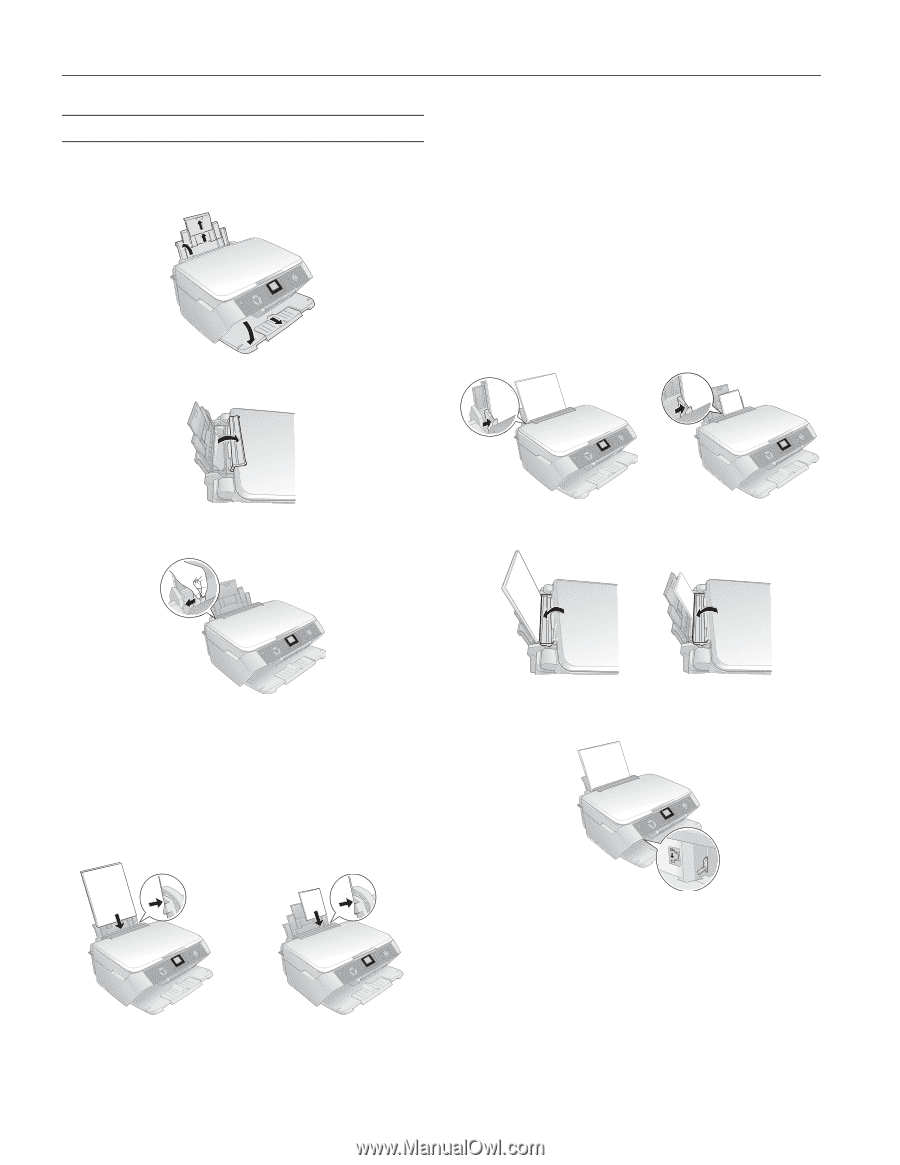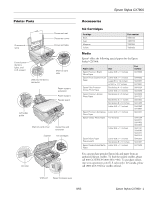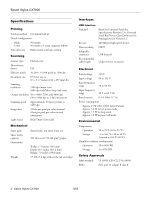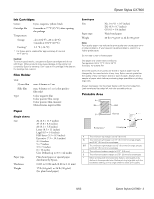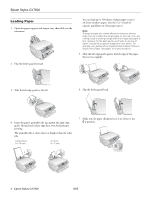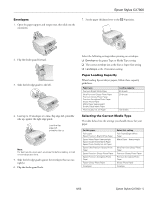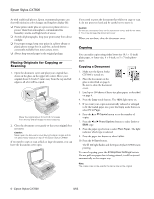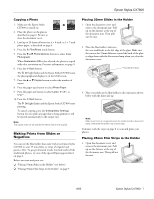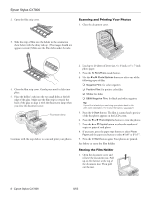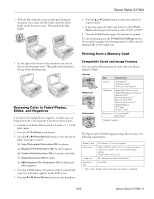Epson CX7800 Product Information Guide - Page 4
Loading Paper - stylus sheet feeder
 |
UPC - 010343855687
View all Epson CX7800 manuals
Add to My Manuals
Save this manual to your list of manuals |
Page 4 highlights
Epson Stylus CX7800 Loading Paper 1. Open the paper support and output tray, then slide out the extensions. 2. Flip the feeder guard forward. You can load up to 100 sheets of plain paper or up to 20 sheets of photo paper. (See the User's Guide for capacity guidelines on other paper types.) Note: The type of paper you choose affects the way your printout looks, be sure to select the correct paper for your job. If you are making a copy or printing a rough draft of an image, plain paper is fine. However, for the best results, you'll want to use one of Epson's special ink jet papers designed for your printer. For example, your photos will look great printed on Epson Premium Glossy Photo Paper. See page 1 for more information. 5. Slide the left edge guide against the left edge of the paper (but not too tightly). 3. Slide the left edge guide to the left. 6. Flip the feeder guard back. 4. Insert the paper, printable side up, against the right edge guide. Always load it short edge first, even for landscape printing. The printable side is often whiter or brighter than the other side. Letter-size or 8 × 10-inch 4 × 6- or 5 × 7-inch 7. Make sure the paper thickness lever is set down to the m L position. 4 - Epson Stylus CX7800 8/05