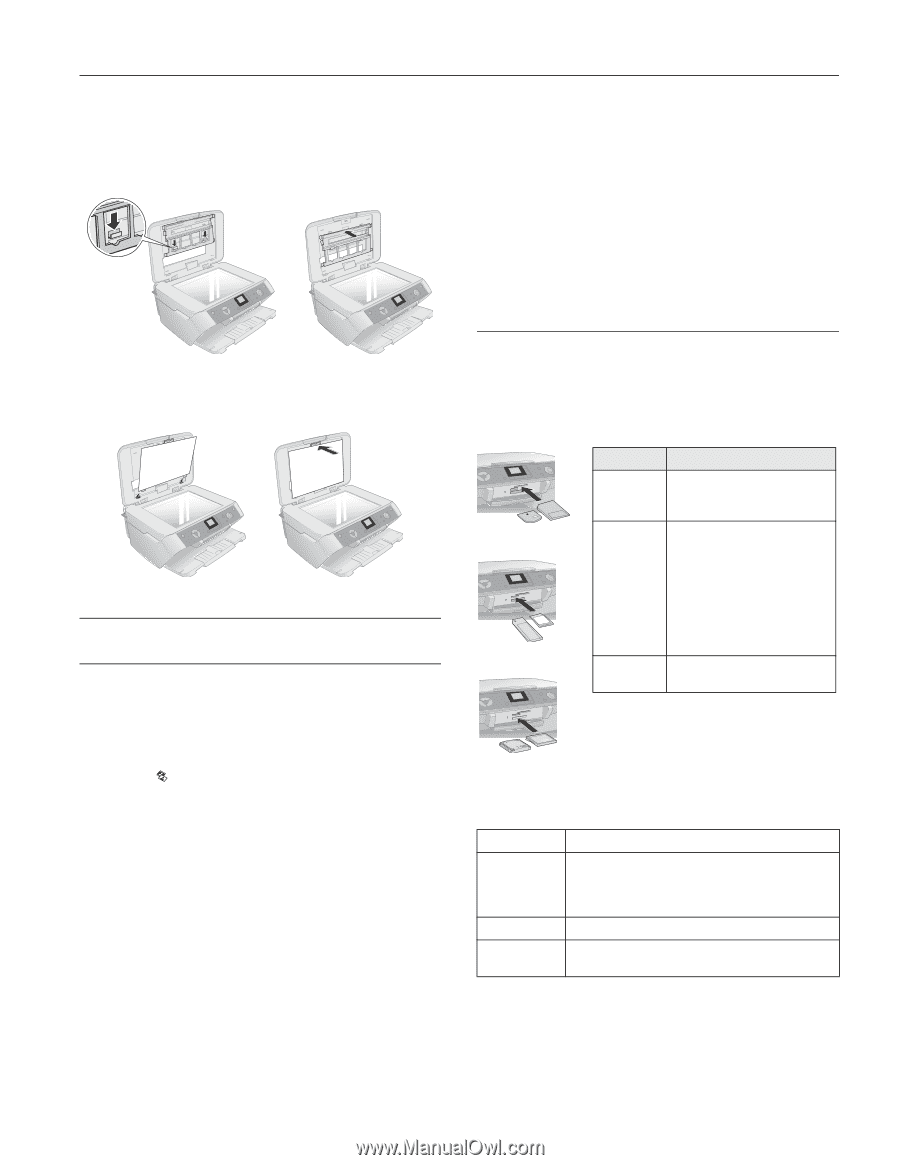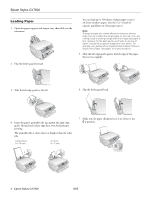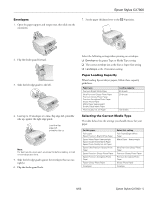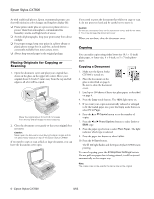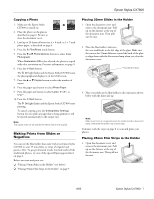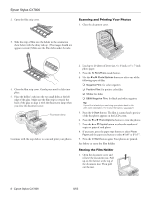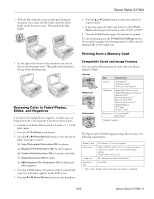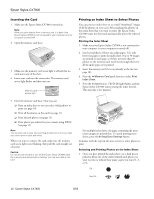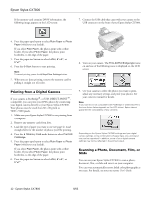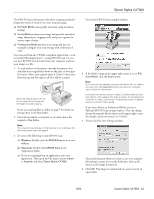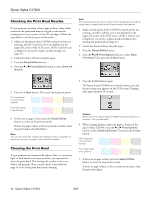Epson CX7800 Product Information Guide - Page 9
Restoring Color in Faded Photos, Slides, and Negatives, Printing from a Memory Card - stopped printing
 |
UPC - 010343855687
View all Epson CX7800 manuals
Add to My Manuals
Save this manual to your list of manuals |
Page 9 highlights
Epson Stylus CX7800 2. With the film strip side on top and the pads facing the document cover, place the film holder inside the lower hooks on the document cover. Then push in the film holder. 6. Press the u or d Copies button to select the number of copies to print. 7. If necessary, press the paper type button to select Photo Paper and the paper size button to select 4"x 6" or 5"x7". 8. Press the x Start button again. Your photos are printed. To cancel copying, press the y Stop/Clear Settings button. Do not pull out paper that is being printed; it will be ejected automatically to the output tray. 3. Set the clips at the bottom of the document mat into the slots on the document cover. Then push on the fastener at the top of the document mat. Restoring Color in Faded Photos, Slides, and Negatives If you have color-faded photos, negatives, or slides, you can bring them back to life using the Color Restoration feature. 1. Load up to 20 sheets of letter-size, 4 × 6-inch, or 5 × 7-inch photo paper. 2. Press the Film/Photo mode button. 3. Press the l or r Photo/Options button to select the type of photo you want to restore: ❏ Copy Photograph Restoration ON: for photos ❏ Negative Film Restoration ON: for color negatives ❏ Positive Film Restoration ON: for positive color film ❏ Slides Restoration ON: for slides ❏ B&W Negative Film Restoration ON: for black and white negatives 4. Press the x Start button. The photo or film is scanned and a preview of the photo appears on the LCD screen. 5. Press the l or r Photo/Options button to view the photos. Printing from a Memory Card Compatible Cards and Image Formats You can use the following types of cards with your Epson Stylus CX7800: Top slot Middle slot Bottom slot Slot Top slot Middle slot Bottom slot Type of card SmartMedia™ xD-Picture Card™ xD-Picture Card Type M MagicGate™ Memory Stick MagicGate Memory Stick Duo* Memory Stick™ Memory Stick Duo™* Memory Stick PRO™ Memory Stick Pro Duo™* MultiMediaCard SD™ Card miniSD™ Card* CompactFlash® Microdrive™ * Adapter required The Epson Stylus CX7800 supports image files that meet the following requirements: Media format File format Image size Number of files DCF version 1.0 or 2.0 compliant* JPEG, DOS FAT (FAT 12 or 16, one partition) taken with a DCF version 1.0 or 2.0 compliant digital camera Supports Exif version 2.21 80 × 80 pixels to 9200 × 9200 pixels Up to 999 * DCF is the "Design rule for Camera File system" standard 8/05 Epson Stylus CX7800 - 9