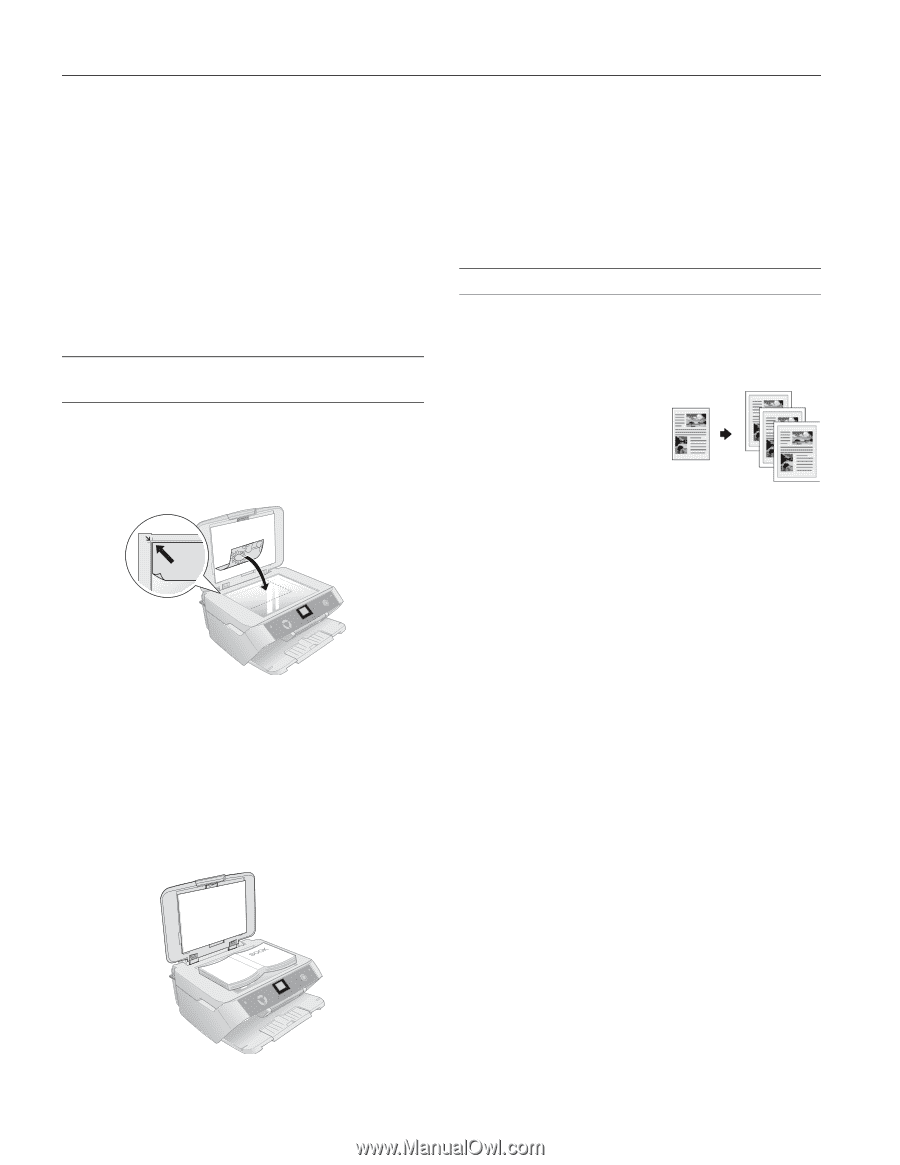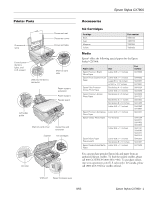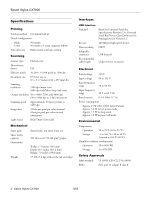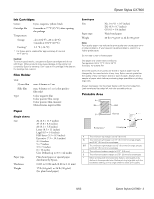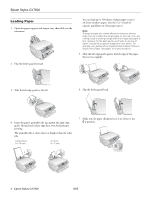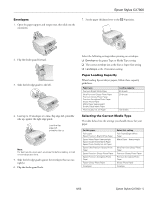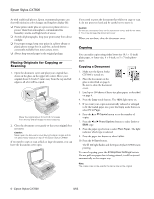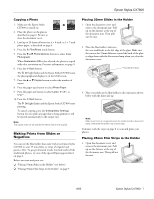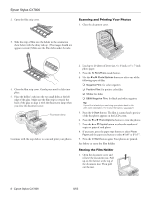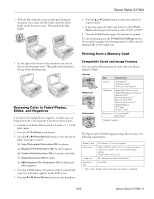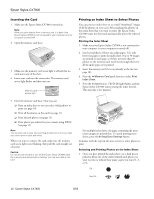Epson CX7800 Product Information Guide - Page 6
Placing Originals for Copying or Scanning, Copying, Copying a Document - stylus scan
 |
UPC - 010343855687
View all Epson CX7800 manuals
Add to My Manuals
Save this manual to your list of manuals |
Page 6 highlights
Epson Stylus CX7800 As with traditional photos, Epson recommends proper care that will minimize color changes and lengthen display life: ❏ Frame prints under glass or a protective plastic sleeve to protect them from atmospheric contaminants like humidity, smoke, and high levels of ozone. ❏ As with all photographs, keep your prints away from direct sunlight. ❏ For proper storage, keep your prints in a photo album or plastic photo storage box in acid-free, archival sleeves commonly available from most camera stores. ❏ Always keep unused paper in the original package. Placing Originals for Copying or Scanning 1. Open the document cover and place your original facedown on the glass, in the upper left corner. Move your original about 0.2 inch (5 mm) away from the top and left edges so all of it will be copied. Move the original about 0.2 inch (5 mm) away from the top and left edges to avoid cropping 2. Close the document cover gently so that your original does not move. Caution: Never open the document cover beyond where it stops and do not place heavy objects on top of the Epson Stylus CX7800. If you need to copy or scan a thick or large document, you can leave the document cover open. If you need to press the document flat while you copy or scan it, do not press too hard and be careful not to move it. Caution: Do not use excessive force on the document cover, and do not twist it. You may damage the document cover. When you are done, close the document cover. Copying You can make copies using either letter-size (8.5 × 11-inch) plain paper, or letter-size, 4 × 6-inch, or 5 × 7-inch photo paper. Copying a Document 1. Make sure the Epson Stylus CX7800 is turned on. 2. Place the document on the glass as described on page 6. Be sure to close the document cover. 3. Load up to 100 sheets of letter-size plain paper, as described on page 4. 4. Press the Copy mode button. The 100% light turns on. 5. If you want your copies automatically reduced or enlarged to fit the loaded paper size, press the Copy mode button to select Fit to Page. 6. Press the u or d Copies button to set the number of copies. 7. Press the l or r Photo/Options button to select Color or B&W copy. 8. Press the paper type button to select Plain Paper. The light indicates which type is selected. 9. Press the paper size button to select Letter. 10. Press the x Start button. The P On light flashes and the Epson Stylus CX7800 starts printing. To cancel copying, press the y Stop/Clear Settings button. Do not pull out paper that is being printed; it will be ejected automatically to the output tray. Note: The copies may not be exactly the same size as the original. 6 - Epson Stylus CX7800 8/05