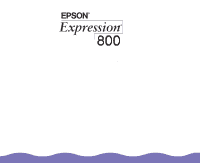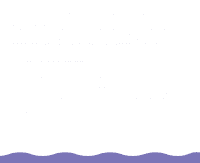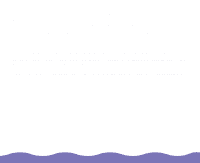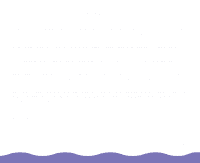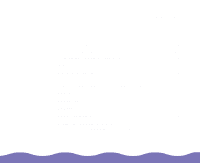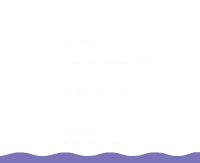Epson Expression 800 User Manual
Epson Expression 800 Manual
 |
View all Epson Expression 800 manuals
Add to My Manuals
Save this manual to your list of manuals |
Epson Expression 800 manual content summary:
- Epson Expression 800 | User Manual - Page 1
Reference Guide Color Image Scanner - Epson Expression 800 | User Manual - Page 2
for United States Users if not installed and used in accordance with the instructions, may cause harmful interference to radio or television reception interface cable with this device. If this equipment has more than one interface connector, do not leave cables connected to unused interfaces - Epson Expression 800 | User Manual - Page 3
noise emissions from digital apparatus as set out in the radio interference regulations of scanners can be misused by improper scanning of copyrighted material. Although Section 107 of the U.S. Copyright Act of 1976 (Title 17, United States Code), the "fair use" doctrine, permits limited copying - Epson Expression 800 | User Manual - Page 4
those designated as Original EPSON Products or EPSON Approved Products by SEIKO EPSON CORPORATION. EPSON is a registered trademark of SEIKO EPSON CORPORATION, and EPSON Expression is a registered trademark of Epson America, Inc. EPSON SoundAdvice is a service mark and EPSON FaxAdvice is a trademark - Epson Expression 800 | User Manual - Page 5
to Use This Manual 10 Warnings, Cautions, and Notes 10 Important Safety Instructions 11 Where to Get Help 13 Understanding SCSI Connections 16 SCSI Chain 16 SCSI Cables 17 SCSI ID 17 SCSI Termination 18 Setting the SCSI ID Number 19 Changing the SCSI ID Number in Windows 98 21 - Epson Expression 800 | User Manual - Page 6
from Windows 95 to Windows 98 22 Using Optional Equipment 24 Using the Transparency Unit 25 Unpacking the Transparency Unit 26 Removing the Shipping Screw 27 Installing the Transparency Unit 28 Scanning Oversized Transparencies and Film 32 Using the Film Guides 33 Scanning Normal - Epson Expression 800 | User Manual - Page 7
Transporting the Scanner Transporting the Transparency Unit Troubleshooting Diagnosing Problems Indicator Lights Upgrading Your System Problems and Solutions Operation Problems Scan Quality Problems Image Matching Problems Specifications Glossary Index 53 55 57 57 58 59 60 60 62 66 69 84 88 Page 7 - Epson Expression 800 | User Manual - Page 8
EPSON® Expression® 800 is a true 800-dpi full-color flatbed scanner with an 8.5 × 11.7 inch (216 × 297 mm) scanning area for A4 or US letter-size paper. It has the ability to scan in color scanning text on dark or color backgrounds. Two SCSI interface connectors. Software control of all scanner - Epson Expression 800 | User Manual - Page 9
. Auto Document Feeder (B813162) The auto document feeder allows you to scan up to 30 pages automatically. Transparency Unit (B813152) The transparency unit is included with the Professional model of the EPSON Expression 800, and optional for the Executive and Artist models. It allows you to - Epson Expression 800 | User Manual - Page 10
to Windows 98. Using Optional Equipment gives instructions for installing and using the optional transparency unit and auto document feeder. Maintaining and Transporting Your Scanner gives tips on caring for your scanner and preparing it for a move. Troubleshooting provides solutions to problems you - Epson Expression 800 | User Manual - Page 11
carefully. Follow all warnings and instructions marked on the scanner. The scanner must be placed on a sturdy, level surface. Unplug the scanner before cleaning it. Clean it with a damp cloth only. Do not spill liquid on the scanner. Do not place the scanner near a radiator or heat source - Epson Expression 800 | User Manual - Page 12
in place with the transportation lock on the back of the scanner, and bring it to qualified service personnel under the following conditions: If the power supply is damaged or malfunctioning If liquid has entered the scanner If the scanner has been dropped or the cabinet damaged If the - Epson Expression 800 | User Manual - Page 13
and your e-mail address as the password. EPSON Download Service You can call the EPSON Download Service at (800) 442-2007. Set your communications software to 8 data bits, 1 stop bit, no parity. Modem speed can be up to 28.8 Kbps. EPSON Forum on CompuServe® Members of CompuServe can type - Epson Expression 800 | User Manual - Page 14
to commonly asked questions about EPSON products 24 hours a day, seven days a week, call (800) 922-8911. EPSON FaxAdvice™ Access EPSON's technical information library by calling (800) 922-8911. You must provide a return fax number to use this service. EPSON Referral Service For the location of - Epson Expression 800 | User Manual - Page 15
serial number Computer configuration Description of the problem You can purchase optional equipment, manuals, and accessories from EPSON Accessories at (800) 873-7766 (U.S. sales only). In Canada, please call (800) 873-7766 for dealer referral. For U.S. sales, you can also visit our website at - Epson Expression 800 | User Manual - Page 16
Connections Read the following sections to determine how to set up your SCSI devices. SCSI Chain The SCSI interface allows you to connect up to seven devices (such as a scanner, hard disk, CD-ROM, and so on) to the computer. Only the first SCSI device in the chain is connected to the computer; each - Epson Expression 800 | User Manual - Page 17
available for your system. See SCSI ID Number Settings for details. SCSI ID Each device has a SCSI ID number: the SCSI adapter in the computer is usually number 7, and each of the other devices must have a different number between 0 and 6. The EPSON Expression 800 default SCSI ID number is 2. You - Epson Expression 800 | User Manual - Page 18
) must be terminated, either by a terminator plug or a termination switch set to ON. No other device in the chain can be terminated. The EPSON Expression 800 has a termination swtich which is located at the rear of the scanner. The default position of the termination switch is ON. Do not use an - Epson Expression 800 | User Manual - Page 19
operate properly. If you are using Windows 98, see Changing the SCSI ID Number in Windows 98 for more information. Setting the SCSI ID Number The scanner's default SCSI ID number is 2. If you add the scanner to a system in which one of your SCSI devices already uses SCSI ID 2, you can change the ID - Epson Expression 800 | User Manual - Page 20
SCSI ID Number Settings ID Availability 0 Not available for Macintosh®; used for hard disk Not recommended for Windows®; usually used for hard disk 1 Not recommended; usually used for hard disk 2 Factory setting of the scanner; can be changed 3 Available for Windows Not available if your Macintosh - Epson Expression 800 | User Manual - Page 21
the dialog box. 4 Shut down Windows 98 and turn off your PC and scanner. 5 Use the rotary switch at the back of the scanner to change the scanner's SCSI ID number. 6 Turn on your scanner, and then turn on your PC. 7 Follow the instructions on the screen. Understanding SCSI Connections Page 21 - Epson Expression 800 | User Manual - Page 22
uninstall and re-install the scanner software. Follow these steps: 1 Click Start, Settings, and then select Control Panel. 2 Double-click Add/Remove Programs. Select EPSON TWAIN Pro and click Add/Remove, then follow the instructions on the screen. Upgrading from Windows 95 to Windows 98 Page 22 - Epson Expression 800 | User Manual - Page 23
When you've finished uninstalling EPSON TWAIN Pro, repeat step 2 to uninstall LaserSoft® SilverFast™ Lite (select Expression 800 TWAIN Driver). 4 To re-install the EPSON scanner software, follow the instructions in Setting Up and Using Your Scanner. Upgrading from Windows 95 to Windows 98 Page 23 - Epson Expression 800 | User Manual - Page 24
Using Optional Equipment Follow the steps in these sections to install and use the scanner's optional equipment: Using the Transparency Unit Using the Auto Document Feeder Using Optional Equipment Page 24 - Epson Expression 800 | User Manual - Page 25
The transparency unit comes with the Professional model of the EPSON Expression 800 scanner. It's an option for the Executive and Artist models of the scanner. Using the Transparency Unit The optional transparency unit (part number B813152) lets you scan full color transparencies, strips of - Epson Expression 800 | User Manual - Page 26
that you do not store the small 120/220-size film guide in the storage area. Unpacking the Transparency Unit Make sure all these items are included in the box with the TPU. Contact your EPSON dealer if anything is missing or damaged. transparency unit reflective document mat 4 x 5-inch film - Epson Expression 800 | User Manual - Page 27
You may damage the TPU if you try to use it without removing the screw from the hole labeled CLAMP. Removing the Shipping Screw To prevent damage during shipping, a shipping screw is attached to the TPU to secure its lamp assembly. You must remove this screw before using the TPU. 1 Turn the TPU so - Epson Expression 800 | User Manual - Page 28
in the LOCK position before you move the scanner (see Setting Up and Using Your Scanner). Installing the Transparency Unit Follow the steps below to install the TPU: 1 Make sure the scanner is turned off. Then unplug the power cable from the scanner. 2 Remove the document cover by grasping the back - Epson Expression 800 | User Manual - Page 29
until the two holes in front of these slots are aligned with the screw holes at the back of the scanner. align these holes with the screw holes on the scanner screw holes on scanner position the slots on the TPU's mounting bracket over the two large screws at the back of the - Epson Expression 800 | User Manual - Page 30
4 Insert the two installation screws that came with the TPU into the screw holes, then tighten the screws with a coin. install the screws in the screw holes 5 Gently close the TPU. Using Optional Equipment Page 30 - Epson Expression 800 | User Manual - Page 31
option connector at the back of the scanner. To secure the TPU connector, tighten the attached screws. Do not put heavy objects on the TPU- doing so may damage the TPU. OPTION UNLOCK LOCK OPTION TOENRMSINWATOR OFF SCSI ID 0 1 7 2 6 5 43 7 Plug the scanner back in and turn it on. Using - Epson Expression 800 | User Manual - Page 32
your transparency or film is 8.5 × 11.7 inches (216 × 297 mm). Close the TPU and scan according to the instructions in your electronic EPSON TWAIN Pro User's Guide or LaserSoft SilverFast Lite User's Guide. (You'll find both guides in the Manuals folder on your EPSON Expression 800 Scanning Tools CD - Epson Expression 800 | User Manual - Page 33
can use the four film guides that came with the TPU to scan 35 mm slides, strips of 35 mm negative or positive film, 120-size or 220-size format film, and 4 × 5-inch (102 × 127 mm) film. Follow - Epson Expression 800 | User Manual - Page 34
side is facing up. 3 Close the TPU and scan the slides according to your electronic EPSON TWAIN Pro User's Guide or LaserSoft SilverFast Lite User's Guide. (You'll find both these guides in the Manuals directory on your EPSON Expression 800 Scanning Tools CD-ROM.) Using Optional Equipment Page 34 - Epson Expression 800 | User Manual - Page 35
If your film strip is longer than the film guide, it may affect the quality of the scan. Loading strips of 35 mm negative or positive film 1 Insert the film strips face down in the filmstrip guide. 2 Place the filmstrip guide on the document table. Make sure the glossy (smooth) side of the film is - Epson Expression 800 | User Manual - Page 36
the TPU and scan the film according to the instructions in your electronic EPSON TWAIN Pro User's Guide or LaserSoft SilverFast Lite User's Guide. If you have the Artist or Professional model and are using LaserSoft SilverFast 4.0, you'll find the electronic manual for that scanner software on the - Epson Expression 800 | User Manual - Page 37
facing up. 3 Close the TPU and scan the film according to the instructions in your electronic EPSON TWAIN Pro User's Guide or LaserSoft SilverFast Lite User's Guide. (You'll find both guides in the Manuals folder of your EPSON Expression 800 Scanning Tools CD-ROM.) Using Optional Equipment Page 37 - Epson Expression 800 | User Manual - Page 38
have the Artist or Professional model and are using LaserSoft SilverFast 4.0, you'll find the electronic manual for that scanner software on the LaserSoft SilverFast CD-ROM. 2 Place the film inside the guide, aligning the area you want to scan with the scan areas on the guide. Make sure the smooth - Epson Expression 800 | User Manual - Page 39
Normal Documents with the Transparency Unit Installed To scan normal documents with the TPU installed, insert the reflective document mat included with the TPU as described below. 1 Open the TPU. If there's a film guide on the document table, remove it. 2 Insert the tabs on the reflective document - Epson Expression 800 | User Manual - Page 40
manual for that scanner software on the LaserSoft SilverFast CD-ROM. 4 Scan according to the instructions in your electronic EPSON TWAIN Pro User's Guide or LaserSoft SilverFast Lite User's Guide (you'll find both guides in the Manuals folder on your EPSON Expression 800 Scanning Tools CD-ROM). Set - Epson Expression 800 | User Manual - Page 41
Unpacking the Auto Document Feeder Make sure that the following items are included in the ADF box. Contact your EPSON dealer if anything is missing or damaged. installation screws auto document feeder Using Optional Equipment Page 41 - Epson Expression 800 | User Manual - Page 42
EPSON TWAIN Pro. LaserSoft SilverFast Lite does not support the ADF. Installing the Auto Document Feeder Before installing the ADF, be aware that: The ADF is large, so clear a wide space around the scanner the ADF on your scanner: 1 Turn your scanner off and unplug the cables and power cord. 2 - Epson Expression 800 | User Manual - Page 43
've finished tightening the ADF's installation screws (see step 4.) 3 Position the ADF's mounting slots over the two mounting screws located at the back of the scanner. Slide the ADF forward slightly until the two holes in front of these slots are aligned with the screw holes at the back of the - Epson Expression 800 | User Manual - Page 44
4 Insert the two installation screws that came with the ADF into the screw holes, then tighten the screws with a coin. install the screws in the screw holes foam block 5 Remove the protective foam block from the ADF's mounting hardware and gently close the ADF. Using Optional Equipment Page 44 - Epson Expression 800 | User Manual - Page 45
6 Attach the ADF's connector to the scanner's option interface. Secure the connection by tightening the connector screws. OPTION UNLOCK LOCK OPTION TOENRMSINWATOR OFF SCSI ID 0 1 7 2 63 54 7 Reattach all the scanner cables and turn on the scanner. Using Optional Equipment Page 45 - Epson Expression 800 | User Manual - Page 46
inches (210 × 297 mm) 8.5 × 11 inches (215.9 × 279.4 mm) 8.5 × 14 inches (215.9 × 355.6 mm) Before loading the ADF, make sure the document: Has no wet ink on it. Has no holes and is not ripped or wrinkled. Has no staples or other objects attached that may damage the feeder. Has no - Epson Expression 800 | User Manual - Page 47
the center until it stops, then place your checks in the tray. Move the right edge guide flush against the checks. 2 Arrange your stack of originals face up, with the page you want to scan first on the top. Insert the paper stack into the ADF until it meets resistance. Make sure - Epson Expression 800 | User Manual - Page 48
ADF is installed. Lift the ADF and place the document on the document table. Then close the ADF and scan the document as described in your electronic EPSON TWAIN Pro User's Guide (located in the Manuals folder on your EPSON Expresssion 800 Scanning Tools CD-ROM.) Using Optional Equipment Page 48 - Epson Expression 800 | User Manual - Page 49
feeder mechanism. pull forward on the jam-release lever to release the paper After removing the jammed paper, close the ADF cover and reset the scanner by turning it off and on again or pressing the RESET button. Using Optional Equipment Page 49 - Epson Expression 800 | User Manual - Page 50
and Transporting Your Scanner This chapter gives tips on caring for your scanner and preparing it for a move. It includes the following sections: Cleaning the Scanner Replacing the Fluorescent Lamp Transporting the Scanner Transporting the Transparency Unit Maintaining and Transporting - Epson Expression 800 | User Manual - Page 51
repairs or adjustments are necessary, consult your EPSON Customer Care Center. Cleaning the Scanner To keep your scanner operating at its best, you should clean it periodically. Before cleaning it, turn the scanner off and unplug the power cable. Then clean the outside with mild detergent diluted - Epson Expression 800 | User Manual - Page 52
. If the lamp breaks or becomes too dim to operate normally, the scanner stops working and both the READY and ERROR lights flash. If this happens, the lamp assembly may need to be replaced. You must contact your local EPSON Customer Care Center to have the lamp replaced (see Where to Get - Epson Expression 800 | User Manual - Page 53
. 1 Make sure the transportation lock is in the UNLOCK position. 2 Align the SCSI ID rotary switch with the asterisk (*). 3 If you're using a transparency unit or auto document feeder, remove it. 4 Replace the scanner cover. Position the two hinges on the cover over the corresponding pins on the - Epson Expression 800 | User Manual - Page 54
6 Slide the transportation lock to the LOCK position. UNLOCK LOCK UNLOCK LOCK OPTION TOENRMSINWATOR OFF SCSI ID 0 1 7 2 63 54 Maintaining and Transporting Your Scanner Page 54 - Epson Expression 800 | User Manual - Page 55
Transporting the Transparency Unit After you've removed the transparency unit from the scanner, prepare it for shipping as follows: 1 Slowly raise the front of the transparency unit to allow the lamp assembly to slide to the home position at the back of the unit. Wait until the lamp assembly comes - Epson Expression 800 | User Manual - Page 56
2 Reinstall the unit's shipping screw in the hole marked CLAMP. Maintaining and Transporting Your Scanner Page 56 - Epson Expression 800 | User Manual - Page 57
Troubleshooting This chapter helps you solve scanner problems. It includes the following sections: Diagnosing Problems Upgrading Your System Problems and Solutions Diagnosing Problems Some problems can involve your software or computer, such as: Incorrect setup of the SCSI interface - Epson Expression 800 | User Manual - Page 58
Solution On On Command The scanner has received incorrect commands from your error scanning software. Try rescanning the document. If the error still occurs, try restarting the scanner. Flashing Off Interface error The interface setup is wrong or the scanner is not properly connected to - Epson Expression 800 | User Manual - Page 59
. You may want to increase your system's processing speed; large files take longer to process than small ones. Video card. For accurate previews on your monitor, use a 16-bit or 24-bit color video card. High resolution monitor. The resolution of your monitor also affects the quality of the - Epson Expression 800 | User Manual - Page 60
and is not connected to a timer or switch. The READY light does not come on. Problem Solution The scanner is not communicating with your computer. Make sure the scanner is securely connected to the correct computer interface and that the scanner is turned on. Troubleshooting Page 60 - Epson Expression 800 | User Manual - Page 61
does not start scanning. Problem Solution The scanner is not ready to scan. Wait until the READY light is on. Your software or interface is not operating properly. If you're running Windows, make sure you selected the SCSI interface port when you installed your scanner software. Also, make - Epson Expression 800 | User Manual - Page 62
document table. Be sure the document is uniformly flat and smooth. There may be IRQ (interrupt request) conflicts within your system. Check your operating system manual and electronic help files for instructions on how to resolve IRQ conflicts. Troubleshooting Page 62 - Epson Expression 800 | User Manual - Page 63
want to scan is within the readable area. Color is patchy or distorted at the edges of the image. Problem Solution The software settings Adjust the brightness option in your software to a darker setting. (In may be incorrect. EPSON TWAIN Pro, adjust the Gamma setting.) Troubleshooting - Epson Expression 800 | User Manual - Page 64
value. See your electronic EPSON TWAIN Pro User's Guide or LaserSoft SilverFast Lite User's Guide for information on setting the resolution. (Both guides are located in the Manuals folder on your EPSON Expression 800 Scanning Tools CD-ROM.) If you have the Artist or Professional model and are using - Epson Expression 800 | User Manual - Page 65
correctly set up. (See your printer manual for instructions.) Your printer software may be causing the problem. Check that your printer software is properly installed and configured. (See your software manual for details.) Color stripes appear when scanning film. Problem Solution Your scan is - Epson Expression 800 | User Manual - Page 66
. Check your software and printer normal color matching manuals for information on color matching and calibration. problems. If you're using a TPU, Make sure the TPU is closed and that the narrow window near the it may be letting in hinges is covered. external light. Troubleshooting Page 66 - Epson Expression 800 | User Manual - Page 67
combination of these settings. See your electronic EPSON TWAIN Pro User's Guide or LaserSoft SilverFast Lite User's Guide for instructions. (You'll find these guides in the Manuals folder on your EPSON Expression 800 Scanning Tools CD-ROM.) If you have the Artist or Professional model and are - Epson Expression 800 | User Manual - Page 68
is selected in your EPSON TWAIN Pro software. Make sure TPU for Neg. Film is selected as the Document Source setting. The film guide or slide transparency guide affects the exposure of the scanning area. The scanner software perceives the dark film guide frame as white, which alters the exposure - Epson Expression 800 | User Manual - Page 69
Specifications are subject to change without notice. This chapter provides the technical specifications for your scanner and its optional equipment in these sections: Scanner Specifications Auto Document Feeder Specifications Transparency Unit Specifications Specifications Page 69 - Epson Expression 800 | User Manual - Page 70
Scanner Specifications Scanning Scanner type Flatbed, color Photoelectric device Color CCD line sensor Effective pixels 6800 by 9360 pixels at 800 dpi, 100% Maximum document size 8.5 × 11.7 inches (216 × 297 mm) US letter or A4 size; reading area can be specified from software Optical - Epson Expression 800 | User Manual - Page 71
Interface Light source Reliability Monochrome mode: One-pass scanning Color page sequence mode: Three-pass scanning (R, G, B); not supported by EPSON TWAIN Pro Color byte sequence mode: One-pass scanning (R, G, B) Color line sequence mode: One-pass scanning (R, G, B) 12 bits per pixel per color - Epson Expression 800 | User Manual - Page 72
Dimensions Weight Supported Documents Reflective type Transparency type Electrical Width: Depth: Height: 13 inches (332 mm) 22.1 inches (562 mm) 5.3 inches W 10 mΩ at 500 VDC (between AC line and chassis) Check the label on the back of the scanner for voltage information Specifications Page 72 - Epson Expression 800 | User Manual - Page 73
Environmental Safety Approvals Specifications Temperature Humidity Operating conditions Operation Storage 41 to 95 °F (5 to 35 °C) -13 to 140 °F (-25 to 60 °C) 10% to 80%, 10% to 85%, without condensation without condensation Ordinary office or home conditions Extremely dusty conditions - Epson Expression 800 | User Manual - Page 74
CE Marking Model 230 V Low Voltage Directive 73/23/EEC EN 60950 EMC Directive 89/336/EEC EN 55022 Class B EN61000-3-2 EN61000-3-3 EN 50082-1 IEC 801-2 IEC 801-3 IEC 801-4 Specifications Page 74 - Epson Expression 800 | User Manual - Page 75
SCSI Interface Interface type Functions Logic level Electrical standard ID setting ANSI Standard X3.131-1994 (SCSI 2) BUS FREE phase ARBITRATION phase SELECTION/RESELECTION phase COMMAND phase (the Logical Unit Number is fixed at 0 and the Command Link Function is not supported) DATA phase DATA IN - Epson Expression 800 | User Manual - Page 76
Terminator Internal terminator selectable (enable/disable) Connector type Two 50-pin half-pitch connectors Connector pin arrangement 25 1 50 26 Specifications Page 76 - Epson Expression 800 | User Manual - Page 77
SCSI pin assignments Pin No. 1-12, 14-25, 35-37, 39, 40, 42 13 26-33 34 38 41 43 44 45 46 47 48 49 - Epson Expression 800 | User Manual - Page 78
can be initialized (returned to a fixed set of conditions) in the following ways: Type Method Hardware initialization When the scanner is turned on. When the scanner receives a SCSI Reset signal from the SCSI interface. Software initialization When software sends the ESC @ (initialize the - Epson Expression 800 | User Manual - Page 79
(528 mm) Height: 3.6 inches (92 mm) Weight 9.9 lb (4.5 kg) Documents Supported Document size Letter, Legal, A4, B5, 3 × 6 inch (check-size) Feeding Paper quality Compatible paper types 100 sheets High quality bond or thermal paper High quality paper, average quality paper, ink jet paper - Epson Expression 800 | User Manual - Page 80
, bent, or holed paper Multipart forms 0.0028 to 0.0063 inch (0.07 to 0.16 mm) 13.9 to 34 lb (52.3 to 127.9 g/m2) Supplied through the scanner 24 ± 10% VDC 5 ± 10% VDC Approximately 22 W 10 mΩ or more at 500 VDC (between AC line and chassis) 1000 VAC per minute (between AC line - Epson Expression 800 | User Manual - Page 81
Environmental Safety Approvals Safety regulations CE markings Specifications Operating Storage Temperature 41 to 95 °F (5 to 35 °C) -4 to 140 °F (-20 to 60 °C) Humidity 20% to 85% without condensation 95% or less without condensation Resistance to vibration 0.2 G / 5 to 55 Hz in all 2 G / - Epson Expression 800 | User Manual - Page 82
Transparency Unit Specifications Basic Specifications Type Fixed-document transparency scanning unit Light source White cold cathode fluorescent lamp (Xenon) Color separation RGB color filter separation Supported documents Positive and negative film; transparencies; reflective documents ( - Epson Expression 800 | User Manual - Page 83
Electrical Power supply Power consumption Environmental Supplied from the scanner 24 VDC 5 VDC 24 VDC: 0.6 A 5 VDC: 0.1 A Specifications Temperature Humidity Operating conditions Operating Storage 41 to 95 °F (5 to 35 °C) -4 to 140 °F (-20 to 60 °C) 10% to - Epson Expression 800 | User Manual - Page 84
added. These are the colors of the color system used with monitors and scanners. bit Short for binary digit. The smallest unit of data in computer processing. A bit can represent two values: on and off, or 1 and 0. bit/pixel The unit that indicates the number of bits allocated for a pixel. The - Epson Expression 800 | User Manual - Page 85
lamp assembly rests before a scanning operation. interface A piece of hardware, a method, or a standard used for connection between or among computer devices. line sequence A type of color scanning that separates primary colors line by line. The carriage makes only one pass. monochrome Black and - Epson Expression 800 | User Manual - Page 86
An operation performed by the sensor and the carriage of a scanner. The image is divided into pixels by scanning. scanning area The physical size of the image that can be scanned by the scanner. SCSI Small Computer System Interface. A method used to connect your computer to peripherals such as - Epson Expression 800 | User Manual - Page 87
added to give more definition as mixing of actual inks cannot produce pure black. A device that stops electronic signals, preventing them from proceeding or returning to other devices. Terminators are necessary on either end of a SCSI chain to stop a signal from continuously bouncing between devices - Epson Expression 800 | User Manual - Page 88
Document position, 62 to 64 E Electrical specifications auto document feeder, 80 scanner, 72 transparency unit, 83 Environmental specifications auto document feeder, 81 scanner, 73 transparency unit, 83 EPSON Accessories numbers, 15 EPSON support information, 13 to 15 EPSON TWAIN Pro, 40, 67 Page 88 - Epson Expression 800 | User Manual - Page 89
site, EPSON, 13 H Help, 13 to 15 Home position scanner, 53 transparency unit, 55 I Image color stripes in image, 65 distorted or blurred, 62 faint or unfocused, 63 line of dots missing, 64 matching problems, 66 to 68 too dark, 64 Initialization, scanner, 78 Interface problems, 60 to 61 SCSI, 8, 75 - Epson Expression 800 | User Manual - Page 90
part numbers, 9 ordering, 15 transparency unit, 25 to 40 Oversized film, scanning, 32 P Paper jams, fixing, 49 Part numbers, optional equipment, 9 Printer problems, 65 Problems blurred image, 62 diagnosing, 57 to 58 edges do not scan, 63 faint image, 63 image is too dark, 64 image matching, 66 to - Epson Expression 800 | User Manual - Page 91
Screen calibration utility, 67 Screws, transparency unit, 27 to 28 SCSI cables, 17 connection, 16 to 21 ID number, 17 to 21 interface, 8, 75 to 77 termination, 18 SCSI-2, 17 Service, 13 to 15 SilverFast Lite, 40 Slides, see Film holders Software problems, 61, 64, 66 to 68 Software, uninstalling, 22 - Epson Expression 800 | User Manual - Page 92
Transporting scanner, 53 transparency unit, 55 to 56 Troubleshooting, 57 to 68 U Uninstalling software, 22 to 23 Upgrading system, 59 Upgrading to Windows 98, 22 to 23 V Video card, upgrading, 59 W Web site, EPSON, 13 Index Page 92
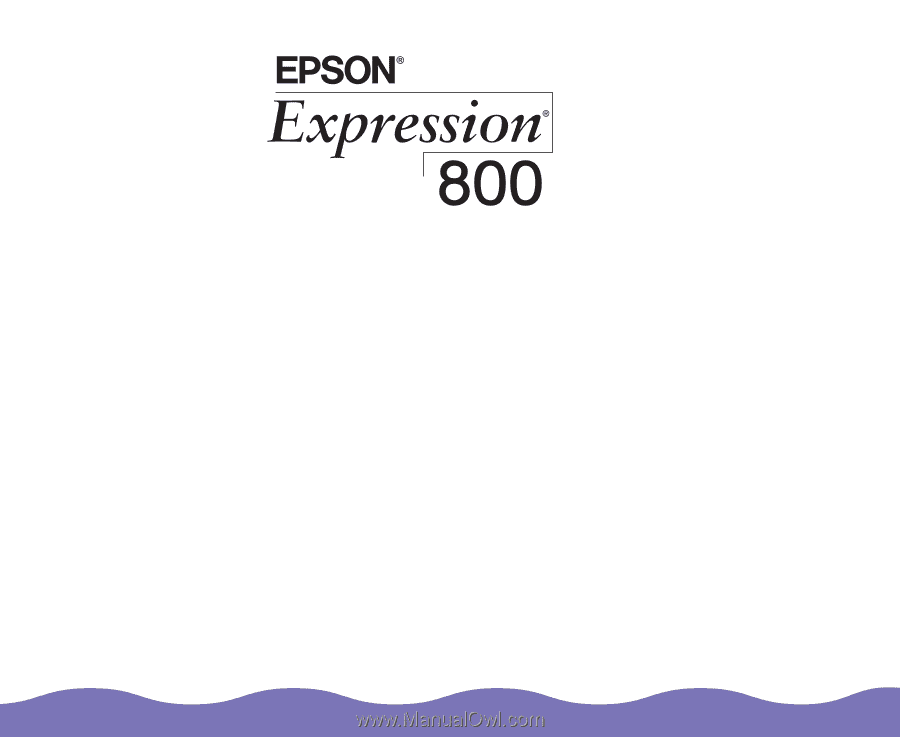
Reference Guide
Color Image Scanner