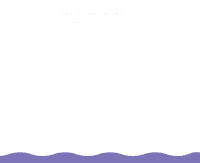Epson Expression 800 User Manual - Page 19
Setting the SCSI ID Number, Understanding SCSI Connections, - windows 7
 |
View all Epson Expression 800 manuals
Add to My Manuals
Save this manual to your list of manuals |
Page 19 highlights
Make sure the scanner is turned off before changing the SCSI ID number. Do not set the SCSI ID to an ID number that is already assigned to another device. Otherwise the computer, scanner, and other devices will not operate properly. If you are using Windows 98, see Changing the SCSI ID Number in Windows 98 for more information. Setting the SCSI ID Number The scanner's default SCSI ID number is 2. If you add the scanner to a system in which one of your SCSI devices already uses SCSI ID 2, you can change the ID number to an unused number using the rotary switch at the rear of the scanner. See the table on the next page for a guide to SCSI ID numbers. Then follow these steps to change the ID number: 1 Turn the scanner off. 2 Use the rotary switch at the back of the scanner to change the SCSI ID number. 3 Turn the scanner back on. 4 Restart your computer. ON OFF UNLOCK LOCK OPTION TOENRMSINWATOR OFF SCSI ID 0 1 7 2 63 54 1 7 2 6 54 Understanding SCSI Connections Page 19