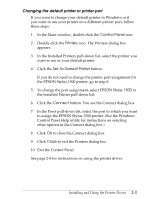Epson Stylus 1500 User Setup Information - PC - Page 40
Using the Windows Printer Driver, Accessing the Driver
 |
View all Epson Stylus 1500 manuals
Add to My Manuals
Save this manual to your list of manuals |
Page 40 highlights
Using the Windows Printer Driver The printer driver contains a variety of settings that allow you to control your print job. For example, you can select the media type, resolution, document type, and halftoning settings that are best for the type of document you are printing. The printer comes with default values for all the settings, as listed in the table on page 2-12. You can leave the settings as they are or change them for your specific needs. The driver also includes an Automatic option (default) for the Document Type setting. This option lets the printer driver analyze each page of the document you will print and select the appropriate document type, color matching, and halftoning settings automatically. For example, if your document contains text, charts, and photographs, each item on the page will automatically print with the optimum color and halftone. Accessing the Driver You can access the driver in different ways, depending on how you want to use the settings you select. If you want the settings to apply to all Windows applications, access the driver as described below for either Windows 3.1 or Windows 95. If you want the changes to apply only to the document(s) you will print in a particular Windows application, see "Accessing the driver from Windows applications," later in this chapter. Accessing the driver from Windows 3.1 Follow these steps to access the driver from the Windows Control Panel: 1. Double-click the Control Panel icon in the Main program group. 2. Double-click the Printers icon. 2-8 Installing and Using the Printer Driver