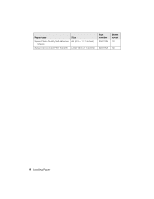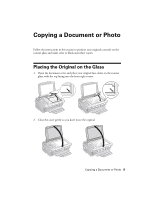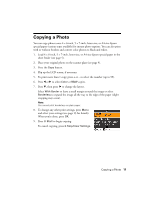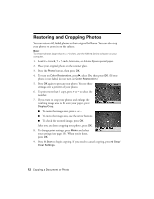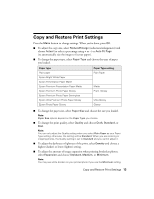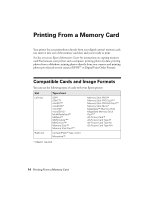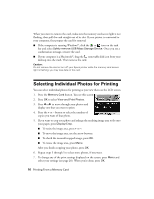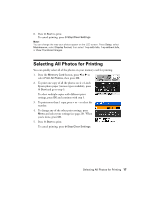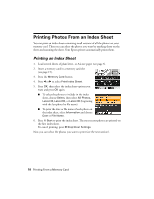Epson Stylus NX510 Quick Guide - Page 13
Copy and Restore Print Settings
 |
View all Epson Stylus NX510 manuals
Add to My Manuals
Save this manual to your list of manuals |
Page 13 highlights
Copy and Restore Print Settings Press the Menu button to change settings. When you're done, press OK. ■ To adjust the copy size, select Reduce/Enlarge (reduction/enlargement) and choose Actual (to select a percentage using + or -) or Auto Fit Page (to automatically size the image to fit your paper). ■ To change the paper type, select Paper Type and choose the type of paper you loaded. Paper type Plain paper Epson Bright White Paper Epson Presentation Paper Matte Epson Premium Presentation Paper Matte Epson Premium Photo Paper Glossy Epson Premium Photo Paper Semi-gloss Epson Ultra Premium Photo Paper Glossy Epson Photo Paper Glossy Paper Type setting Plain Paper Matte Prem. Glossy Ultra Glossy Glossy ■ To change the paper size, select Paper Size and choose the size you loaded. Note: Paper Size options depend on the Paper Type you choose. ■ To change the print quality, select Quality and choose Draft, Standard, or Best. Note: You can only adjust the Quality setting when you select Plain Paper as your Paper Type setting; otherwise, the setting will be Standard. When you are restoring or cropping photos, the Quality setting is set to Standard and you cannot adjust it. ■ To adjust the darkness or lightness of the print, select Density and choose a higher (darker) or lower (lighter) setting. ■ To adjust the amount of image expansion when printing borderless photos, select Expansion and choose Standard, Medium, or Minimum. Note: You may see white borders on your printed photo if you use the Minimum setting. Copy and Restore Print Settings 13