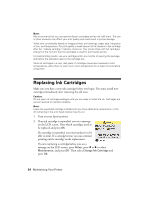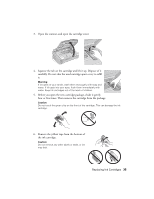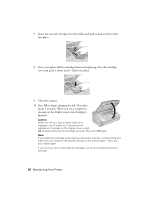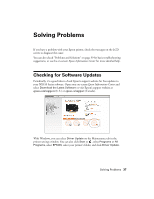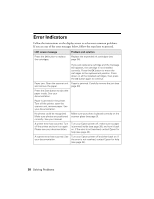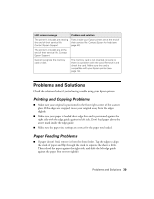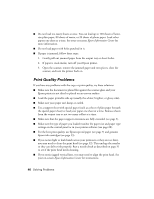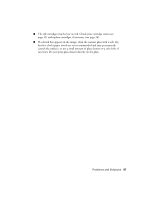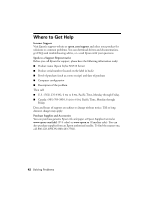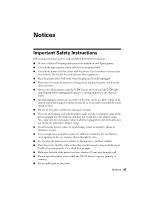Epson Stylus NX510 Quick Guide - Page 39
Problems and Solutions, Printing and Copying Problems, Paper Feeding Problems - paper feed problem
 |
View all Epson Stylus NX510 manuals
Add to My Manuals
Save this manual to your list of manuals |
Page 39 highlights
LCD screen message Problem and solution The printer's ink pads are nearing the end of their service life. Contact Epson Support. Parts inside your Epson printer are at the end of their service life. Contact Epson for help (see page 42). The printer's ink pads are at the end of their service life. Contact Epson Support. Cannot recognize the memory card or disk. The memory card is not inserted correctly or there is a problem with the card. Remove it and check the card. Make sure the card is compatible with your Epson printer (see page 14). Problems and Solutions Check the solutions below if you're having trouble using your Epson printer. Printing and Copying Problems ■ Make sure your original is positioned in the front right corner of the scanner glass. If the edges are cropped, move your original away from the edges slightly. ■ Make sure your paper is loaded short edge first and is positioned against the right side with the edge guide against its left side. Don't load paper above the arrow mark inside the edge guide. ■ Make sure the paper size settings are correct for the paper you loaded. Paper Feeding Problems ■ If paper doesn't feed, remove it from the sheet feeder. Tap the edges to align the stack of paper and flip through the stack to separate the sheets a little. Then reload the paper against the right side, and slide the left edge guide against the paper (but not too tightly). Problems and Solutions 39