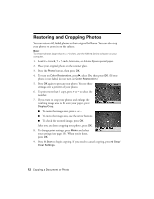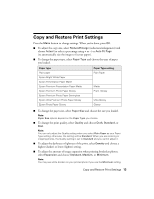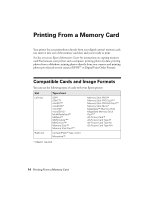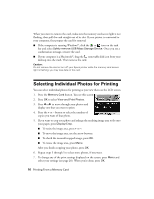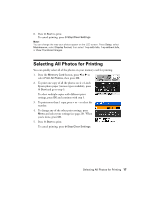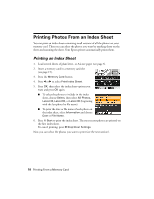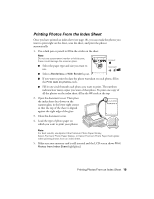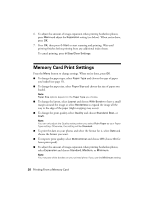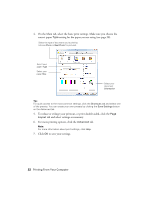Epson Stylus NX510 Quick Guide - Page 17
Selecting All Photos for Printing
 |
View all Epson Stylus NX510 manuals
Add to My Manuals
Save this manual to your list of manuals |
Page 17 highlights
8. Press x Start to print. To cancel printing, press y Stop/Clear Settings. Note: You can change the way your photos appear on the LCD screen. Press Setup, select Maintenance, select Display Format, then select 1-up with Info, 1-up without Info, or View Thumbnail Images. Selecting All Photos for Printing You can quickly select all of the photos on your memory card for printing. 1. Press the Memory Card button, press l or r to select Print All Photos, then press OK. 2. To print one copy of all the photos on 4 × 6-inch Epson photo paper (various types available), press x Start and go to step 5. To select multiple copies with different print settings, press OK and continue with step 3. 3. To print more than 1 copy, press + or - to select the number. 4. To change any of the other print settings, press Menu and select your settings (see page 20). When you're done, press OK. 5. Press x Start to print. To cancel printing, press y Stop/Clear Settings. Selecting All Photos for Printing 17