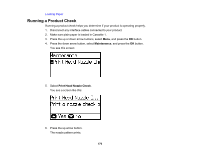Epson WorkForce Pro WF-M5194 User Manual - Page 171
Resetting Control Panel Defaults, Parent topic, Related concepts, Related references
 |
View all Epson WorkForce Pro WF-M5194 manuals
Add to My Manuals
Save this manual to your list of manuals |
Page 171 highlights
7. Do one of the following, depending on the results of the product check: • If the page prints and the nozzle check pattern is complete, the product is operating properly. Any operation problem you may have could be caused by your computer, cable, software, or selected settings. Check the other solutions in this book or try uninstalling and reinstalling your printer software. • If the page prints but the nozzle check pattern has gaps, clean or align the print head. • If the page does not print, the product may have a problem. Check the other solutions in this manual. If they do not work, contact Epson. Parent topic: Solving Problems Related concepts Print Head Cleaning Print Head Alignment Uninstall Your Product Software Related references Where to Get Help Resetting Control Panel Defaults If you have a problem with settings on the product control panel, you can reset them to their factory defaults. You can choose which settings to reset or reset them all. Note: This setting can be locked by an administrator. If you cannot access or change this setting, contact your administrator for assistance. 1. Press the up or down arrow buttons, select Menu, and press the OK button. 2. Press the down arrow button, select System Administration, and press the OK button. Enter the administrator password, if necessary. 3. Press the down arrow button, select Restore Default Settings, and press the OK button. 171