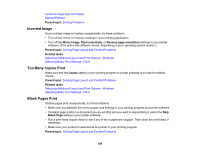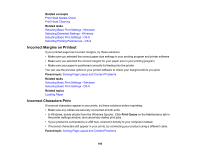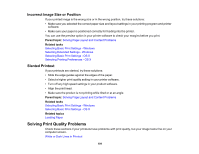Epson WorkForce Pro WF-M5194 User Manual - Page 186
Settings Are Missing from the PCL or PostScript Printer Software, Solving Problems Printing from a Computer, Nothing Prints
 |
View all Epson WorkForce Pro WF-M5194 manuals
Add to My Manuals
Save this manual to your list of manuals |
Page 186 highlights
Settings Are Missing from the PCL or PostScript Printer Software If certain settings are missing or incorrect in the PCL or PostScript printer software, try these solutions: • Make sure your product is selected in the PCL printer software. • If you are using the product as a laser printer replacement and have not installed Epson printer software, certain options and functions may not be available. Install the standard Epson, PCL, or PostScript printer software to access additional settings and features. Parent topic: Solving PCL/PostScript Problems Solving Problems Printing from a Computer Check these sections if you have problems while printing from your computer. Note: For problems while printing with the Epson Universal Print Driver or PostScript (PS3) printer software, see the sections covering that software in this manual. Nothing Prints Product Icon Does Not Appear in Windows Taskbar Printing is Slow Parent topic: Solving Problems Nothing Prints If you have sent a print job and nothing prints, try these solutions: • Make sure your product is turned on. • Make sure any interface cables are connected securely at both ends. • If you connected your product to a USB hub, make sure it is a first-tier hub. If it still does not print, connect your product directly to your computer instead of the hub. • Run a product check to see if a test page prints. If the test page prints, check to see if your product software is installed correctly. • In Windows, make sure your product is selected as the default printer. • In Windows, delete all jobs from the Windows Spooler. Click Print Queue on the Maintenance tab in the printer settings window, and cancel and stalled print jobs. Parent topic: Solving Problems Printing from a Computer 186