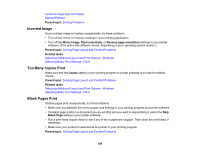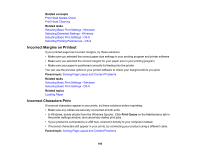Epson WorkForce Pro WF-M5194 User Manual - Page 185
Paper Ejection Problems, Solving PCL/PostScript Problems
 |
View all Epson WorkForce Pro WF-M5194 manuals
Add to My Manuals
Save this manual to your list of manuals |
Page 185 highlights
Paper Ejection Problems If you have problems with paper ejecting properly, try these solutions: • If paper does not eject fully, you may have set the wrong paper size. Cancel printing to eject the paper. Select the correct paper size when you reprint. • If paper is wrinkled when it ejects, it may be damp or too thin. Load new paper and be sure to select the correct paper type setting when you reprint. Parent topic: Solving Paper Problems Related references Paper Jam Problems Inside the Product Paper Jam Problems in the Cassette Paper Jam Problems in the Duplexer (Rear Cover) Paper Type Settings - Control Panel Related tasks Cancelling Printing Using a Product Button Related topics Loading Paper Solving PCL/PostScript Problems Check these sections if you have problems with the PCL or PostScript printer software. Nothing Prints Using the PCL/Postscript Printer Software Settings Are Missing from the PCL or PostScript Printer Software Parent topic: Solving Problems Nothing Prints Using the PCL/Postscript Printer Software If your document doesn't print, try these solutions: • Make sure your product is turned on and properly connected. • Check your product's control panel for error messages. The PCL and PostScript printing software will not display any error messages on your computer screen if a printing error occurs. • Make sure your product is selected as the printer in your printing program. Parent topic: Solving PCL/PostScript Problems 185