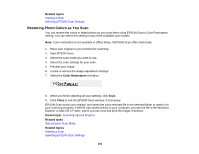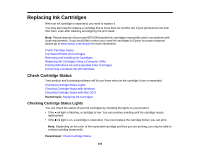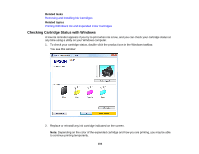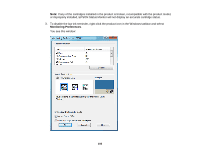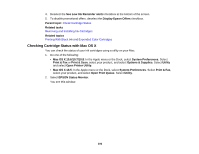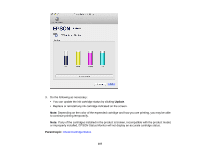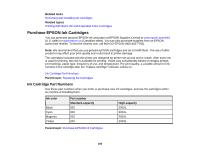Epson XP-200 User Guide - Page 106
Checking Cartridge Status with Mac OS X, See Low Ink Reminder alerts
 |
View all Epson XP-200 manuals
Add to My Manuals
Save this manual to your list of manuals |
Page 106 highlights
4. Deselect the See Low Ink Reminder alerts checkbox at the bottom of the screen. 5. To disable promotional offers, deselect the Display Epson Offers checkbox. Parent topic: Check Cartridge Status Related tasks Removing and Installing Ink Cartridges Related topics Printing With Black Ink and Expended Color Cartridges Checking Cartridge Status with Mac OS X You can check the status of your ink cartridges using a utility on your Mac. 1. Do one of the following: • Mac OS X 10.6/10.7/10.8: In the Apple menu or the Dock, select System Preferences. Select Print & Fax or Print & Scan, select your product, and select Options & Supplies. Select Utility and select Open Printer Utility. • Mac OS X 10.5: In the Apple menu or the Dock, select System Preferences. Select Print & Fax, select your product, and select Open Print Queue. Select Utility. 2. Select EPSON Status Monitor. You see this window: 106