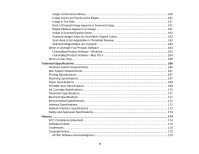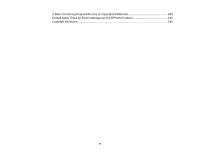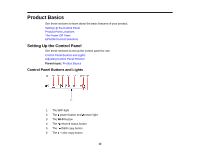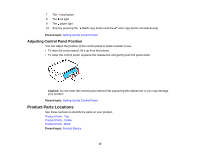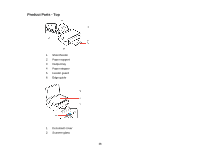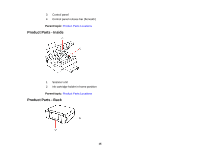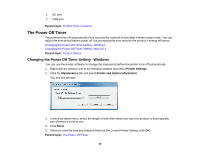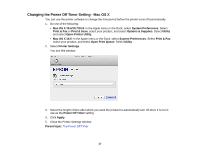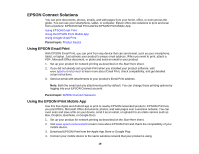Epson XP-200 User Guide - Page 13
Adjusting Control Panel Position, Product Parts Locations - how to scan
 |
View all Epson XP-200 manuals
Add to My Manuals
Save this manual to your list of manuals |
Page 13 highlights
7 The stop button 8 The ink light 9 The paper light 10 Scan by pressing the B&W copy button and the color copy button simultaneously Parent topic: Setting Up the Control Panel Adjusting Control Panel Position You can adjust the position of the control panel to make it easier to use. • To raise the control panel, lift it up from the bottom. • To lower the control panel, squeeze the release bar and gently push the panel down. Caution: Do not lower the control panel without first squeezing the release bar or you may damage your product. Parent topic: Setting Up the Control Panel Product Parts Locations See these sections to identify the parts on your product. Product Parts - Top Product Parts - Inside Product Parts - Back Parent topic: Product Basics 13