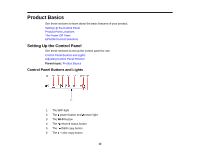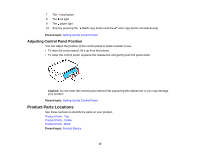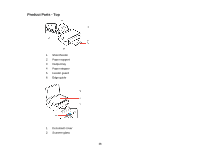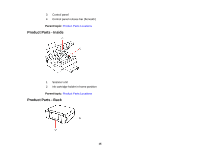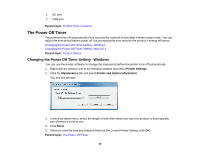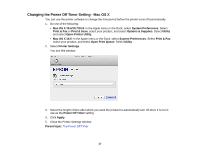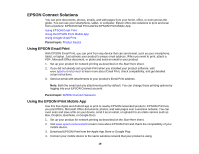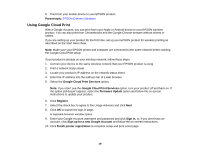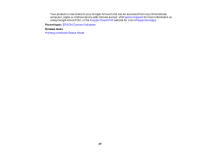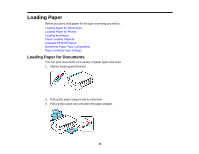Epson XP-200 User Guide - Page 16
The Power Off Timer, Changing the Power Off Timer Setting - Windows - printers
 |
View all Epson XP-200 manuals
Add to My Manuals
Save this manual to your list of manuals |
Page 16 highlights
1 AC inlet 2 USB port Parent topic: Product Parts Locations The Power Off Timer The product turns off automatically if it is not used for a period of time after it enters sleep mode. You can adjust the time period before power off, but increasing the time reduces the product's energy efficiency. Changing the Power Off Timer Setting - Windows Changing the Power Off Timer Setting - Mac OS X Parent topic: Product Basics Changing the Power Off Timer Setting - Windows You can use the printer software to change the time period before the printer turns off automatically. 1. Right-click the product icon in the Windows taskbar and select Printer Settings. 2. Click the Maintenance tab and select Printer and Option Information. You see this window: 3. In the drop-down menu, select the length of time after which you want the product to automatically turn off when it is not in use. 4. Click Send. 5. When you see the time you selected listed as the Current Printer Setting, click OK. Parent topic: The Power Off Timer 16