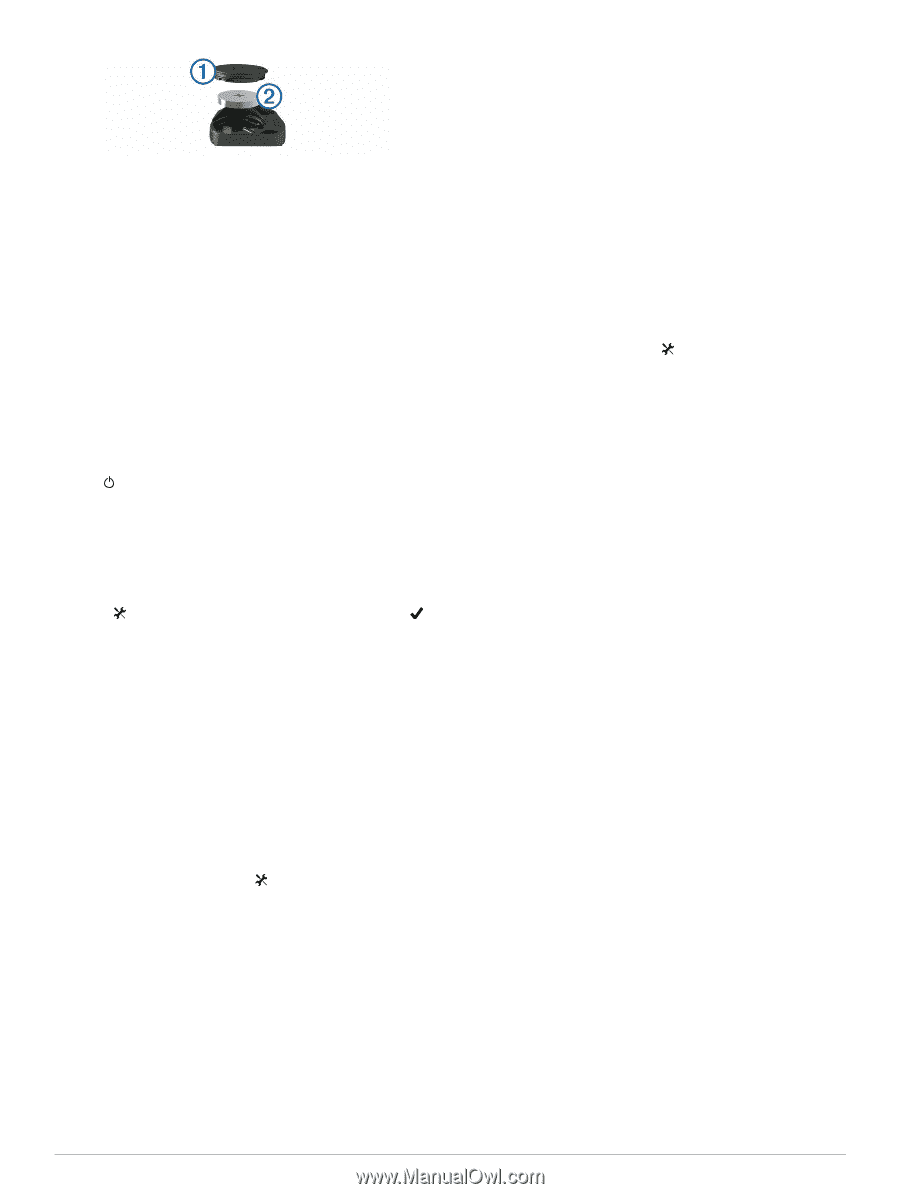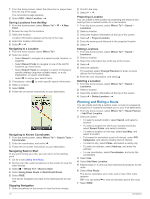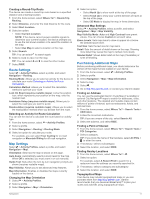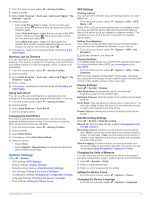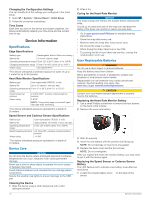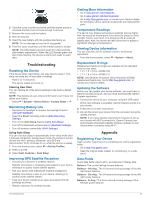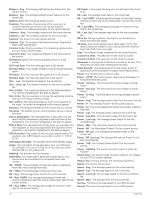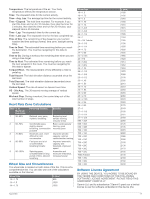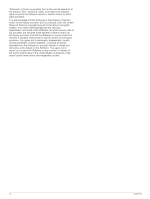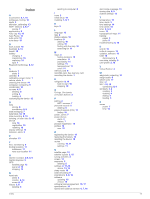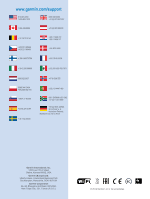Garmin Edge 1000 Owner's Manual - Page 19
Troubleshooting, Appendix - for sale
 |
View all Garmin Edge 1000 manuals
Add to My Manuals
Save this manual to your list of manuals |
Page 19 highlights
2 Twist the cover counter-clockwise until the marker points to unlocked and the cover is loose enough to remove. 3 Remove the cover and the battery Á. 4 Wait 30 seconds. 5 Insert the new battery with the positive side facing up. NOTE: Do not damage or lose the O-ring gasket. 6 Twist the cover clockwise until the marker points to locked. NOTE: The LED flashes red and green for a few seconds after battery replacement. When the LED flashes green and then stops flashing, the device is active and ready to send data. Troubleshooting Resetting the Device If the device stops responding, you may need to reset it. This does not erase any of your data or settings. Hold for 10 seconds. The device resets and turns on. Clearing User Data You can restore all of the device settings to the factory default values. NOTE: This deletes all user-entered information, but it does not delete your history. Select > System > Device Reset > Factory Reset > . Maximizing Battery Life • Decrease the backlight or shorten the backlight timeout (Using the Backlight). • Select the Smart recording interval (Data Recording Settings). • Turn on the Auto Sleep feature (Using Auto Sleep). • Turn off the Bluetooth wireless feature (Bluetooth Settings). • Turn off wireless connectivity (Wi‑Fi Settings). Using Auto Sleep You can use auto sleep to automatically enter sleep mode after 5 minutes of inactivity. During sleep mode, the screen is turned off and the ANT + sensors, Bluetooth, and GPS are disconnected. Wi‑Fi continues to run while the device is asleep. 1 From the home screen, select > Activity Profiles. 2 Select a profile. 3 Select Auto Features > Auto Sleep. Improving GPS Satellite Reception • Connect your device to a wireless network. Satellite information is wirelessly downloaded to your device, allowing it to quickly locate satellite signals. • Pair your device with a Bluetooth enabled smartphone. Satellite information is sent to your device, allowing it to quickly locate satellite signals. • Take your device outside to an open area away from tall buildings and trees. • Remain stationary for several minutes. Getting More Information • Go to www.garmin.com/ intosports. • Go to www.garmin.com/ learningcenter. • Go to http: / / buy .garmin .com, or contact your Garmin dealer for information about optional accessories and replacement parts. Temperature Readings The device may display temperature readings that are higher than the actual air temperature if the device is placed in direct sunlight, held in your hand, or is charging with an external battery pack. Also, the device will take some time to adjust to significant changes in temperature. Viewing Device Information You can view the unit ID, software version, and license agreement. From the home screen, select > System > About. Replacement O-rings Replacement bands (O-rings) are available for the standard mount in two sizes: • 1. 3 × 1. 5 × 0. 9 in. AS568-125 • 1. 7 × 1. 9 × 0. 9 in. AS568-131 NOTE: Use Ethylene Propylene Diene Monomer (EPDM) replacement bands only. Go to http: / / buy .garmin .com, or contact your Garmin dealer. Updating the Software Before you can update your device software, you must have a Garmin Connect account, and you must download the Garmin Express application. 1 Connect the device to your computer using the USB cable. When new software is available, Garmin Express sends it to your device. 2 Follow the on-screen instructions. 3 Do not disconnect your device from the computer during the update process. NOTE: If you have already used Garmin Express to set up your device with Wi‑Fi connectivity, Garmin Connect can automatically download available software updates to your device when it connects using Wi‑Fi. Appendix Registering Your Device Help us better support you by completing our online registration today. • Go to http: / / my .garmin .com. • Keep the original sales receipt, or a photocopy, in a safe place. Data Fields Some data fields require ANT + accessories to display data. Balance: The current left/right power balance. Balance - 10s Avg. : The 10-second moving average of the left/ right power balance. Balance - 30s Avg. : The 30-second moving average of the left/ right power balance. Balance - 3s Avg. : The three-second moving average of the left/right power balance. Troubleshooting 15