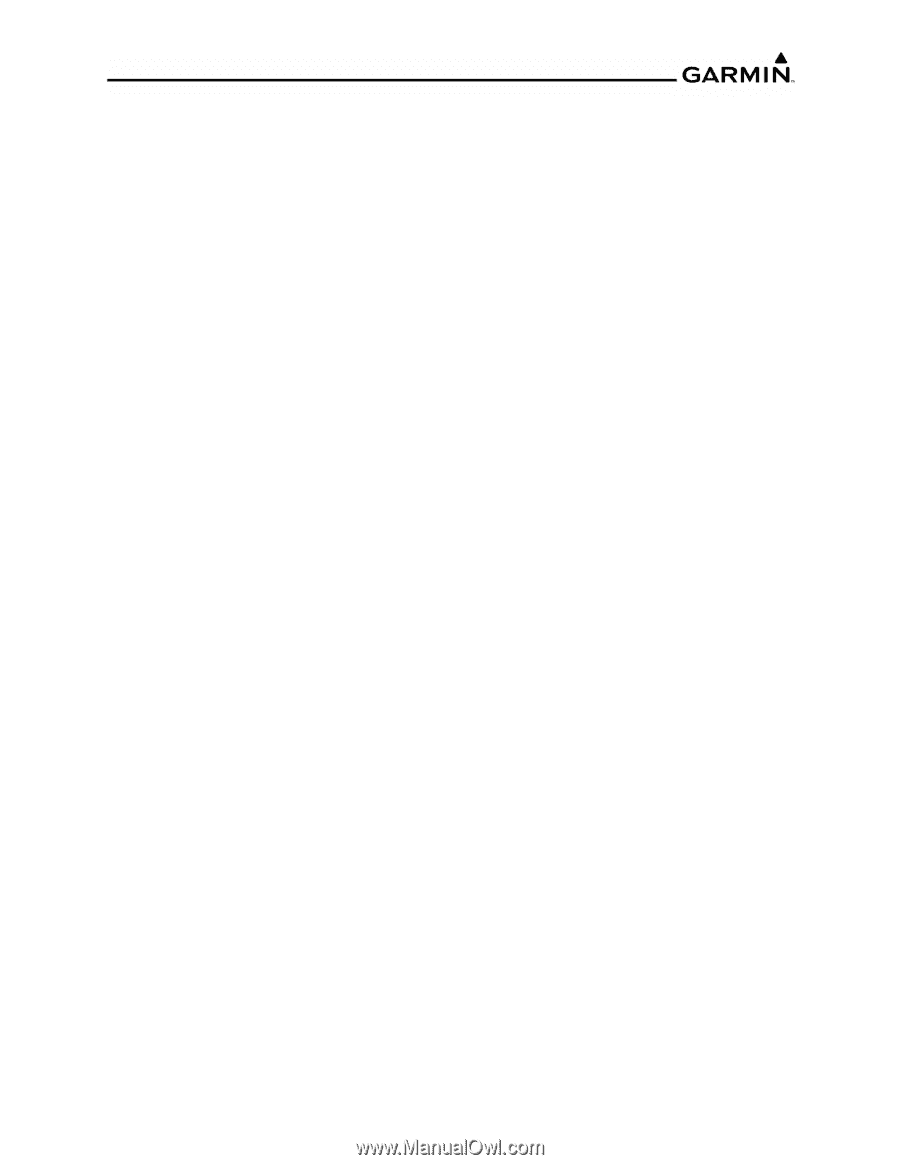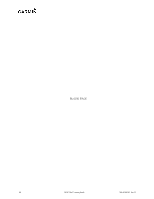Garmin G1000 Pilot's Training Guide (-05) - Page 43
Ground Lesson 12 - cockpit
 |
View all Garmin G1000 manuals
Add to My Manuals
Save this manual to your list of manuals |
Page 43 highlights
Ground Lesson 12 WEATHER OPERATION Objectives Upon completion of this lesson, the pilot should be able to understand and interpret weather information displayed in the cockpit. The pilot will be able to use this supporting information to enhance the decision-making process before and during the flight. Resources • GIFD Pilot's Guide • GIFD PC-based Simulator • www.xmradio.com • www.wxworx.com Exercise 12.1: Weather and Digital Audio Entertainment 1. Briefly describe how weather and radio information are provided to the aircraft. WxWorx's current weather information is delivered through continuous satellite broadcast of data from XM's Satellite Network. Weather data is retrieved and updated constantly from WxWorx sources located at thousands of points across the United States. XM's satellite delivery solution is driven by two commercial satellites. Both satellites simultaneously transmit data and are always in view of the United States. With an XM service subscription, the GDL 69/69A Datalink Receiver receives XM Weather data and displays it, as appropriate, on the PFD and MFD. 2. What types of datalink weather are displayed on MFD/PFD and how can these weather products be selected for display? Multi Function Display 1. TFRs are always displayed on all maps. 2. Display of Cell Movement for all MFD pages is controlled through the Weather Datalink Page Setup Menu. 3. Navigation Map Page: NEXRAD and XM Lightning data can be displayed by pressing the MAP Softkey, followed by the appropriately labeled softkey. 4. Weather Datalink Page: All available weather products can be displayed via softkeys. 5. Weather Information Page: On the first WPT page, press the WX Softkey to display METAR and TAF text information. 6. AUX - Trip Planning Page Map: NEXRAD and XM Lightning data are displayed by pressing the MAP Softkey, then appropriately labeled softkey. 7. Nearest Pages: NEXRAD and XM Lightning data can be displayed by pressing the MAP Softkey, followed by the appropriately labeled softkey. 8. Flight Plan pages: NEXRAD and XM Lightning data can be displayed by pressing the MAP Softkey, followed by the appropriately labeled softkey. Primary Flight Display To display NEXRAD and XM Lightning on the Inset Map, press the INSET Softkey, then the appropriately labeled softkey. TFRs are always displayed. 190-00368-05 Rev. B GIFD Pilot's Training Guide 39