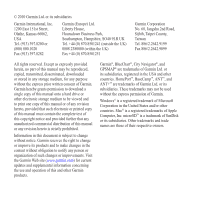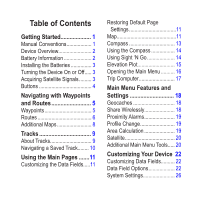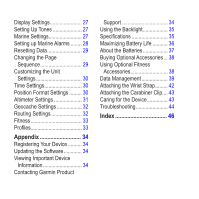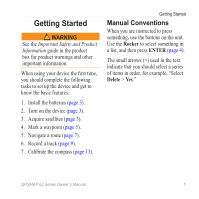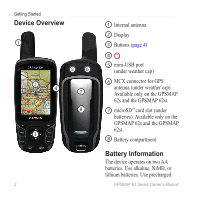Garmin GPSMAP 62st Owner's Manual
Garmin GPSMAP 62st Manual
 |
View all Garmin GPSMAP 62st manuals
Add to My Manuals
Save this manual to your list of manuals |
Garmin GPSMAP 62st manual content summary:
- Garmin GPSMAP 62st | Owner's Manual - Page 1
GPSMAP® 62 series owner's manual For use with the GPSMAP 62, 62s and, 62st - Garmin GPSMAP 62st | Owner's Manual - Page 2
herein, no part of this manual may be reproduced, copied, transmitted Garmin Web site (www.garmin.com) for current updates and supplemental information concerning the use and operation of this and other Garmin products. Garmin®, BlueChart®, City Navigator®, and GPSMAP® are trademarks of Garmin - Garmin GPSMAP 62st | Owner's Manual - Page 3
Manual Conventions 1 Device Overview 2 Battery Information 2 Installing the Batteries 3 Turning the Device On or Off..... 3 Acquiring Satellite Signals......... 3 Buttons 4 Navigating with Waypoints and Routes 5 Waypoints 5 Routes 6 Additional Maps and Settings 18 Geocaches 18 Share - Garmin GPSMAP 62st | Owner's Manual - Page 4
Device........... 34 Updating the Software 34 Viewing Important Device Information 34 Contacting Garmin Product Support 34 Using the Backlight 35 Specifications 35 Maximizing Battery Life 36 About the Batteries 37 Buying Optional Accessories... 38 Using Optional Fitness Accessories 38 Data - Garmin GPSMAP 62st | Owner's Manual - Page 5
are instructed to press something, use the buttons on the unit. Use the Rocker to select something in a list, and then press ENTER (page 4). The small arrows (>) used in the text indicate that you should select a series of items in order, for example, "Select Delete > Yes." GPSMAP 62 Series Owner - Garmin GPSMAP 62st | Owner's Manual - Page 6
-USB port (under weather cap) 6 MCX connector for GPS antenna (under weather cap). Available only on the GPSMAP 62s and the GPSMAP 62st. 7 microSD™ card slot (under batteries). Available only on the GPSMAP 62s and the GPSMAP 62st. 8 Battery compartment Battery Information The device operates on two - Garmin GPSMAP 62st | Owner's Manual - Page 7
3. Replace the battery cover. For best results, after you install new batteries, update the battery type in the system settings (page 37). GPSMAP 62 Series Owner's Manual Getting Started Turning the your location. 4. Quickly press to open the backlight status page. The GPS bars indicate satellite 3 - Garmin GPSMAP 62st | Owner's Manual - Page 8
page). Press PAGE to scroll through the main pages (page 11). Press up, down, right, and left to select menu options and to move the map cursor. Press IN to zoom in on the map. Press OUT to zoom out on the map. 4 GPSMAP 62 Series Owner's Manual - Garmin GPSMAP 62st | Owner's Manual - Page 9
the name or location). 4. Enter the new information. 5. Select Done. Deleting a Waypoint 1. From the main menu, select Waypoint Manager. 2. Select a waypoint. 3. Press Menu. 4. Select Delete. GPSMAP 62 Series Owner's Manual 5 - Garmin GPSMAP 62st | Owner's Manual - Page 10
. 5. Select Done. Editing a Route 1. From the main menu, select Route Planner. 2. Select a route. 3. Select Edit Route. 4. Select a point. 5. Select an option: • Review-shows the point on the map. • Move Down (or Up)-changes the order of the point on the route. 6 GPSMAP 62 Series Owner's Manual - Garmin GPSMAP 62st | Owner's Manual - Page 11
FIND. 2. Select Stop Navigation. Navigating a Reverse Route 1. From the main menu, select Route Planner. 2. Select a route. 3. Select Reverse Route. 4. Select the route again. 5. Select View Map > Go. GPSMAP 62 Series Owner's Manual 7 - Garmin GPSMAP 62st | Owner's Manual - Page 12
, hotels, and auto services. 1. Press FIND. 2. Select Addresses. 3. Enter the country. 4. Enter the city or postal code. NOTE: Not all map data provides postal code searching. 5. Select the city. 6. Enter the house number. 7. Enter the street. 8. Select Go. 8 GPSMAP 62 Series Owner's Manual - Garmin GPSMAP 62st | Owner's Manual - Page 13
loaded tracks by selecting Track Manager from the main menu. Managing Track Log Recording 1. From the main menu, select Setup > Tracks > Track Log. 2. Select Record, Do Not Show or Record, Show On Map. If you select Record, Show On Map, a line on the map quicker. GPSMAP 62 Series Owner's Manual 9 - Garmin GPSMAP 62st | Owner's Manual - Page 14
main menu, select Track Manager > Current Track. 2. Select an option: • View Map-shows the current track on the map. • Elevation Plot-shows the elevation plot (page 15) for the current track. Press FIND. 2. Select Tracks. 3. Select a saved track. 4. Select Go. 10 GPSMAP 62 Series Owner's Manual - Garmin GPSMAP 62st | Owner's Manual - Page 15
Change Data Fields. 3. Select a data field. 4. Follow the on-screen instructions. Restoring Default Page Settings 1. From a main page, press meNu. 2. Select Restore Defaults. 3. Press enter. GPSMAP 62 Series Owner's Manual Using the Main Pages Map The position icon represents your location on the - Garmin GPSMAP 62st | Owner's Manual - Page 16
to select the text size for map items. ◦◦ Detail-allows you to select the amount of map data displayed on the device. note: Higher detail settings may cause the map to redraw slowly. • Shaded Relief-shows detail relief on the map (if available) or turns off shading. GPSMAP 62 Series Owner's Manual - Garmin GPSMAP 62st | Owner's Manual - Page 17
available only with the GPSMAP 62s and GPSMAP 62st. You should calibrate the compass after moving long distances, experiencing temperature changes, or changing the batteries. 1. From the compass, press MENU. 2. Select Calibrate Compass > Start. 3. Follow the on-screen instructions. GPSMAP 62 Series - Garmin GPSMAP 62st | Owner's Manual - Page 18
bearing pointer to your destination. Using Sight 'N Go NOTE: Sight 'N Go is available only with the GPSMAP 62s and GPSMAP 62st. You can point the device at an object in the distance, such as a lighthouse -automatically sets the magnetic declination for your location. GPSMAP 62 Series Owner's Manual - Garmin GPSMAP 62st | Owner's Manual - Page 19
62s and GPSMAP 62st. Calibrating the Barometric Altimeter You can manually calibrate the barometric altimeter if you know the correct elevation or the correct pressure. 1. From the elevation plot, press menu. 2. Select Calibrate Altimeter. 3. Follow the on-screen instructions. GPSMAP 62 Series - Garmin GPSMAP 62st | Owner's Manual - Page 20
you access to setup screens including waypoints, tracks, and routes. See page 18 for main menu settings pages. From any page, press MENU twice. 16 GPSMAP 62 Series Owner's Manual - Garmin GPSMAP 62st | Owner's Manual - Page 21
information displayed on the dashboard. note: Your customized settings are remembered by the dashboard, and will not be lost when you change profiles (page 19). GPSMAP 62 Series Owner's Manual 17 - Garmin GPSMAP 62st | Owner's Manual - Page 22
-screen instructions to download geocaches to your device. Navigating to a Geocache 1. From the main menu, select Geocaches. 2. Select Find a Geocache. 3. Select a geocache. 4. Select Go. Share Wirelessly note: The share wirelessly feature is available only with the GPSMAP 62s and GPSMAP 62st. Your - Garmin GPSMAP 62st | Owner's Manual - Page 23
are saved automatically as part of the profile you are using. For more information about customizing your profile, see page 33. GPSMAP 62 Series Owner's Manual Main Menu Features and Settings Setting a Profile 1. From the main menu, select Profile Change. Your current profile is indicated on the - Garmin GPSMAP 62st | Owner's Manual - Page 24
. • AutoLocate® Position-calculates your GPS position using the Garmin AutoLocate feature. Additional Main Menu Tools • Calendar-displays a calendar. • Calculator-displays a calculator. • Sun and Moon-displays sunrise and sunset times along with the moon phase. 20 GPSMAP 62 Series Owner's Manual - Garmin GPSMAP 62st | Owner's Manual - Page 25
set the device to turn on at a specific time. • Hunt and Fish-displays the predicted best dates and times for hunting and fishing at your current location. • Stopwatch-allows you to use a timer, -accurate location possible. Main Menu Features and Settings GPSMAP 62 Series Owner's Manual 21 - Garmin GPSMAP 62st | Owner's Manual - Page 26
a data field. 4. Follow the on-screen instructions. Data Field Options ** Available only with the GPSMAP 62s and GPSMAP 62st. Data Field Accuracy of GPS Description The margin of error for your exact direction from your starting location to a destination. 22 GPSMAP 62 Series Owner's Manual - Garmin GPSMAP 62st | Owner's Manual - Page 27
descend from your current position and elevation to the destination elevation. GPS Signal Strength The strength of the GPS signal. Heading The direction you are moving. **Heart Rate Your heart rate in beats (heart rate monitor per minute (bpm). required) GPSMAP 62 Series Owner's Manual 23 - Garmin GPSMAP 62st | Owner's Manual - Page 28
. since last reset. Sunrise The time of sunrise based on your GPS position. Sunset The time of sunset based on your GPS position. Temperature - Water The temperature of the water. Requires a on your time settings (format, time zone, and daylight saving time). GPSMAP 62 Series Owner's Manual - Garmin GPSMAP 62st | Owner's Manual - Page 29
gain or loss over time. Waypoint at Dest. The last point on a route to your destination. Waypoint at Next The next point on your route. GPSMAP 62 Series Owner's Manual 25 - Garmin GPSMAP 62st | Owner's Manual - Page 30
simple ASCII text output of location and velocity information. ◦◦ RTCM Radio Technical Commission for Maritime Services-allows the device to accept DGPS Differential Global Positioning System information from a device supplying RTCM data in an SC-104 format. 26 GPSMAP 62 Series Owner's Manual - Garmin GPSMAP 62st | Owner's Manual - Page 31
you to take screen captures on the device. Setting Up Tones Your Garmin device allows you to customize the key tones and message beeps, or maps)-displays a detailed view of bottom contours and depth soundings. Simplifies map presentation for optimal use while fishing. GPSMAP 62 Series Owner's Manual - Garmin GPSMAP 62st | Owner's Manual - Page 32
on the zoom level. • Symbol Set-allows you to show NOAA or IALA symbols on the map. • Marine Alarm Setup-sets the anchor drag alarm, off course alarm, deep water alarm, and Marine Settings. 2. Select Off Course Alarm > On. 3. Enter a distance. 4. Select Done. 28 GPSMAP 62 Series Owner's Manual - Garmin GPSMAP 62st | Owner's Manual - Page 33
the Page Sequence 1. From the main menu, select Setup > Page Sequence. 2. Select a page. 3. Select Move. 4. Move the page up or down the list. 5. Press Enter. GPSMAP 62 Series Owner's Manual 29 - Garmin GPSMAP 62st | Owner's Manual - Page 34
based on your GPS position. Position Format Settings Note: Do not change the position format or the map datum coordinate system unless you are using a map or chart that specifies a different position format. From the main menu, select Setup > Position Format. GPSMAP 62 Series Owner's Manual - Garmin GPSMAP 62st | Owner's Manual - Page 35
format in which a given location reading appears. • Map Datum-sets the coordinate system on which the map is structured. • Map Spheroid-shows the coordinate system the device is using . ◦◦ Barometric Pressure-records barometric pressure over a period of time. GPSMAP 62 Series Owner's Manual 31 - Garmin GPSMAP 62st | Owner's Manual - Page 36
road, compensating for variances in map position accuracy (requires routable maps). • Off Road Transitions ◦◦ Auto-automatically routes you to the next point. ◦◦ Manual-allows you to select the next point on the route by using the point on the active route page. GPSMAP 62 Series Owner's Manual - Garmin GPSMAP 62st | Owner's Manual - Page 37
Avoidance Setup (requires routable maps)-allows you to select the road type you want to avoid. Fitness For more information on optional fitness accessories, see page 38. Profile 1. From the main menu, select Setup > Profiles. 2. Select a profile. 3. Select Delete. GPSMAP 62 Series Owner's Manual 33 - Garmin GPSMAP 62st | Owner's Manual - Page 38
can contact Garmin Product Support if you have any questions about this product. • In the USA, go to www.garmin .com/support, or contact Garmin USA by phone at (913) 397.8200 or (800) 800.1020. • In the UK, contact Garmin (Europe) Ltd. by phone at 0808 2380000. 34 GPSMAP 62 Series Owner's Manual - Garmin GPSMAP 62st | Owner's Manual - Page 39
garmin.com /support and click Contact Support for in-country support information, or contact Garmin 7.8 oz. (222.3 g) with batteries GPSMAP 62 Series Owner's Manual Display (diagonal) Resolution (W × H) approximatley) for the GPSMAP 62 and GPSMAP 62s • The GPSMAP 62s and GPSMAP 62st have a microSD - Garmin GPSMAP 62st | Owner's Manual - Page 40
protocol • < 33 ft. (10 m) 95% typical use • GPS is subject to accuracy degradation to 100 m 2DRMS under the U.S. DoD imposed Selective Availability (SA) Program when activated. 36 DGPS Altimeter Compass From 10 to menu, select Setup > Display > Battery Save > On. GPSMAP 62 Series Owner's Manual - Garmin GPSMAP 62st | Owner's Manual - Page 41
> Backlight Timeout. About the Batteries warning See the Important Safety and Product Information guide in the product box for product warnings and other important information. Appendix The temperature rating Stored data is not lost when batteries are removed. GPSMAP 62 Series Owner's Manual 37 - Garmin GPSMAP 62st | Owner's Manual - Page 42
map data cards, fitness accessories, and replacement parts. Using Optional Fitness Accessories NOTE: The fitness option is available only with the GPSMAP 62s and GPSMAP 62st. Before you can use the fitness accessory with your device, you must install the accessory according to the instructions - Garmin GPSMAP 62st | Owner's Manual - Page 43
and only takes a few seconds when the accessories are activated and functioning correctly. • When paired, your Garmin device only receives data from your GPSMAP 62 Series Owner's Manual Appendix accessory, and you can go near other accessories. Data Management note: The device is not compatible - Garmin GPSMAP 62st | Owner's Manual - Page 44
the slot. microSD card slot 4. Push in and slide down the metal cover. 5. Replace the batteries and the battery cover. Removing a microSD Card 1. Slide up and pull out the metal cover. 2. Remove the card from the slot. 3. Push in and slide down the metal cover. 40 GPSMAP 62 Series Owner's Manual - Garmin GPSMAP 62st | Owner's Manual - Page 45
optional) appear as removable drives in My Computer on Windows computers and as mounted volumes on Mac computers. Appendix Transferring Files to Your Computer After you Select Edit > Copy. 4. Open the "Garmin" or memory card drive/volume. 5. Select Edit > Paste. GPSMAP 62 Series Owner's Manual 41 - Garmin GPSMAP 62st | Owner's Manual - Page 46
. Before you can delete files, you must connect the device to your computer (page 39). 1. Open the "Garmin" drive or volume. 2. If necessary, open a folder or volume. 3. Select the files. 4. Press the Delete 2. Route the strap through the loop, and pull it tight. 42 GPSMAP 62 Series Owner's Manual - Garmin GPSMAP 62st | Owner's Manual - Page 47
Attaching the Carabiner Clip 1. Position the carabiner clip in the slots on the mounting spine. 2. Slide the clip up until it locks in place. Removing the Carabiner lens cleaner. 3. Apply the liquid to the cloth, and gently wipe the screen with the cloth. GPSMAP 62 Series Owner's Manual 43 - Garmin GPSMAP 62st | Owner's Manual - Page 48
loaded a corrupted file. 1. Disconnect the device from your computer. 2. Turn off the device. 3. Press and hold the Rocker while you connect the device to your computer. Continue pressing the Rocker for 10 seconds or until the device goes into mass storage mode. 44 GPSMAP 62 Series Owner's Manual - Garmin GPSMAP 62st | Owner's Manual - Page 49
your operating system to learn how to assign drive letters. I need replacement parts Go to http://buy.garmin.com, or contact your Garmin dealer. or accessories. I want to buy an external Go to http://buy.garmin.com, or contact your Garmin dealer. GPS antenna. GPSMAP 62 Series Owner's Manual 45 - Garmin GPSMAP 62st | Owner's Manual - Page 50
marine 28 proximity 19 time 21 altimeter calibrating 15 plot type 31 settings 31 ANT+ accessories 38 area calculation 19 AutoLocate 20 B backlight 35, 37 BaseCamp 39 batteries 22, 26 7 tracks 10 waypoints 5 display backlight 35 backlight timeout 27 GPSMAP 62 Series Owner's Manual - Garmin GPSMAP 62st | Owner's Manual - Page 51
4 measuring area 19 distance 12 MENU button 4, 11, 16, 22 microSD card 38-40 moonphase 20 N navigating compass 13 routes 7 to geocaches 18 to waypoints 5 tracks 10 P PAGE button 4 pages adding a page 30 removing 30 sequence 29 position format 30 GPSMAP 62 Series Owner's Manual 47 - Garmin GPSMAP 62st | Owner's Manual - Page 52
23, 36, 44 AutoLocate 20 system settings 26 turning off GPS 20 saving tracks 10 search menu 4, 5 Sight 'N Go 14 software updating 34 version 34 specifications 35 stopwatch 21 sun and moon 41 using USB 41 wirelessly 18 trip computer 17 troubleshooting 44 GPSMAP 62 Series Owner's Manual - Garmin GPSMAP 62st | Owner's Manual - Page 53
Index U unit ID 34 updating software 34 USB cable 44 connecting 41 disconnecting 42 W waypoints averaging 21 creating 5 deleting 5 editing 5 navigating to 5 wrist strap 42 Z zooming 4, 12 zoom ranges 16 GPSMAP 62 Series Owner's Manual 49 - Garmin GPSMAP 62st | Owner's Manual - Page 54
- Garmin GPSMAP 62st | Owner's Manual - Page 55
- Garmin GPSMAP 62st | Owner's Manual - Page 56
the latest free software updates (excluding map data) throughout the life of your Garmin products, visit the Garmin Web site at www.garmin.com. © 2010 Garmin Ltd. or its subsidiaries Garmin International, Inc. 1200 East 151st Street, Olathe, Kansas 66062, USA Garmin (Europe) Ltd. Liberty House

GPSMAP
®
62 series
owner’s manual
For use with the GPSMAP 62,
62s and, 62st