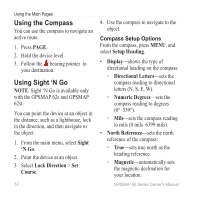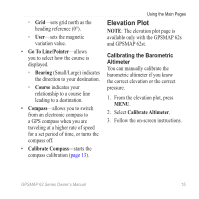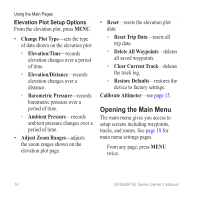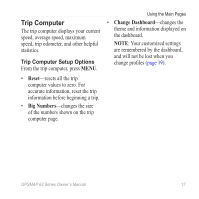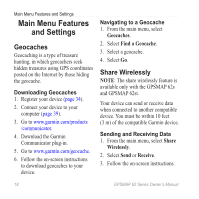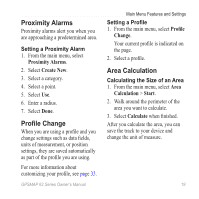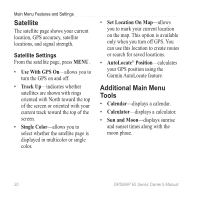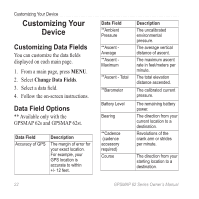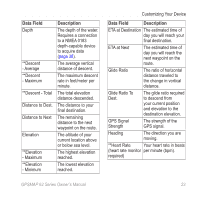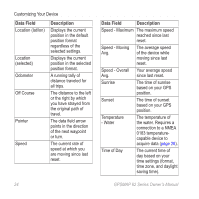Garmin GPSMAP 62st Owner's Manual - Page 23
Proximity Alarms, Profile Change, Area Calculation, Setting a Proximity Alarm, Setting a Profile
 |
View all Garmin GPSMAP 62st manuals
Add to My Manuals
Save this manual to your list of manuals |
Page 23 highlights
Proximity Alarms Proximity alarms alert you when you are approaching a predetermined area. Setting a Proximity Alarm 1. From the main menu, select Proximity Alarms. 2. Select Create New. 3. Select a category. 4. Select a point. 5. Select Use. 6. Enter a radius. 7. Select Done. Profile Change When you are using a profile and you change settings such as data fields, units of measurement, or position settings, they are saved automatically as part of the profile you are using. For more information about customizing your profile, see page 33. GPSMAP 62 Series Owner's Manual Main Menu Features and Settings Setting a Profile 1. From the main menu, select Profile Change. Your current profile is indicated on the page. 2. Select a profile. Area Calculation Calculating the Size of an Area 1. From the main menu, select Area Calculation > Start. 2. Walk around the perimeter of the area you want to calculate. 3. Select Calculate when finished. After you calculate the area, you can save the track to your device and change the unit of measure. 19