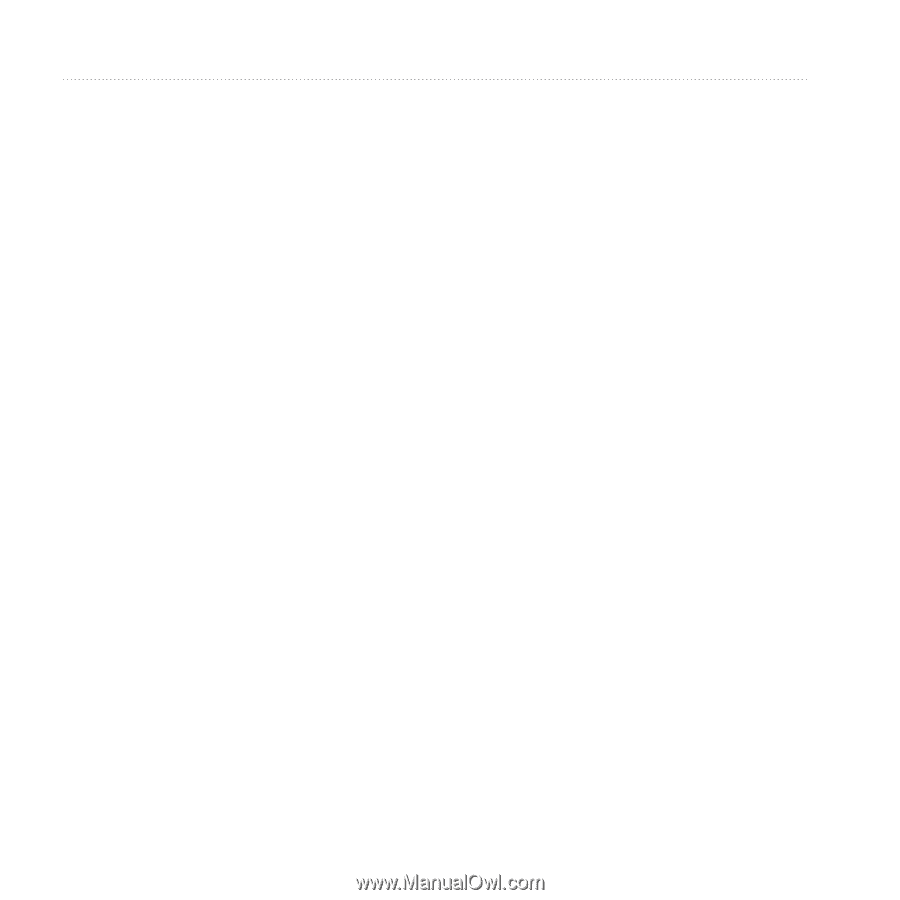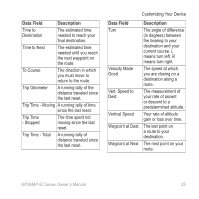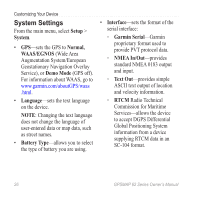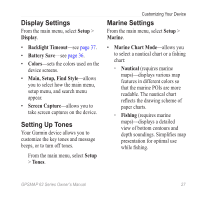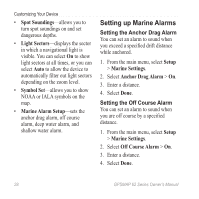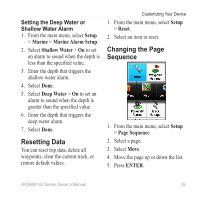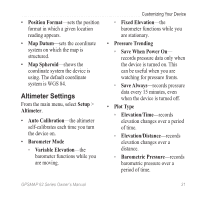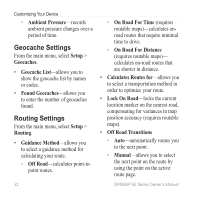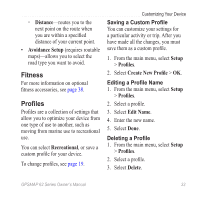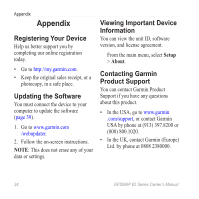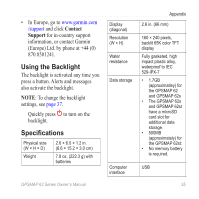Garmin GPSMAP 62st Owner's Manual - Page 34
Customizing the Unit Settings, Time Settings, Position Format Settings, SetUp, SeQUence, Add - gps unit
 |
View all Garmin GPSMAP 62st manuals
Add to My Manuals
Save this manual to your list of manuals |
Page 34 highlights
Customizing Your Device Adding a Page 1. From the main menu, select Setup > Page Sequence. 2. Select Add Page. 3. Select a page to add. Removing a Page 1. From the main menu, select Setup > Page Sequence. 2. Select a page. 3. Select Remove. 4. Press Enter. Customizing the Unit Settings You can customize units of measure for distance and speed, elevation, depth, temperature, and pressure. 1. From the main menu, select Setup > Units. 2. Select a setting. 3. Select a unit for the setting. 30 4. Repeat steps 2-3 for each setting you want to customize. Time Settings From the main menu, select Setup > Time. • Time Format-allows you to select a 12-hour or a 24-hour display time. • Time Zone-allows you to select the time zone for the device. You can select Automatic to set the time zone automatically based on your GPS position. Position Format Settings Note: Do not change the position format or the map datum coordinate system unless you are using a map or chart that specifies a different position format. From the main menu, select Setup > Position Format. GPSMAP 62 Series Owner's Manual