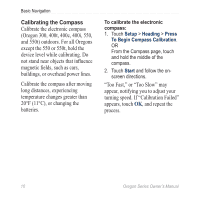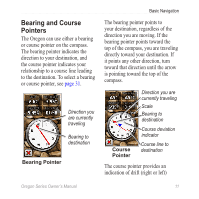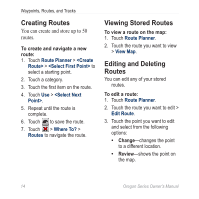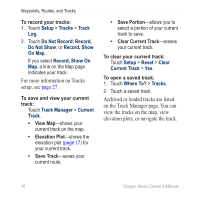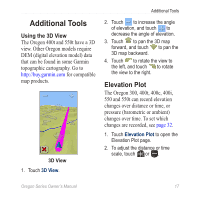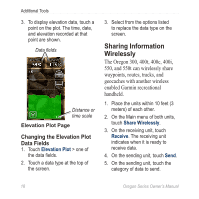Garmin Oregon 200 Owner's Manual - Page 23
Viewing the Active Route, Managing Tracks
 |
UPC - 753759078553
View all Garmin Oregon 200 manuals
Add to My Manuals
Save this manual to your list of manuals |
Page 23 highlights
• Move Down (or Up)- changes the order of the point on the route. • Insert-adds an additional point on the route. The additional point is inserted before the point you are editing. • Remove-removes the point from the route. To reverse the order of points on a route: 1. Touch Route Planner. 2. Touch the route you want to reverse > Reverse Route. To delete a route: 1. Touch Route Planner. 2. Touch the route you want to delete > Delete Route. Waypoints, Routes, and Tracks Viewing the Active Route 1. Touch Active Route. The points on your current route are shown. 2. Touch a point for additional details. Managing Tracks A track is a recording of the path you have traveled. Oregon Series Owner's Manual 15
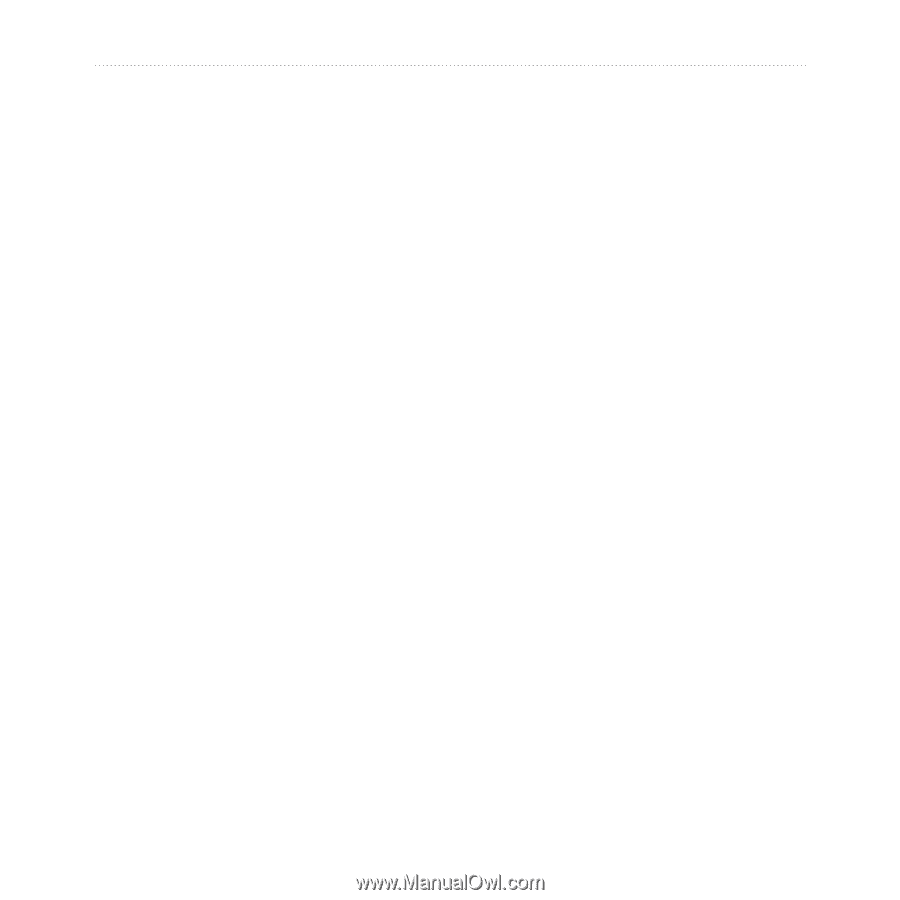
Oregon Series Owner’s Manual
±µ
Waypoints, Routes, and Tracks
Move Down
(or
Up
)—
changes the order of the point
on the route.
Insert
—adds an additional
point on the route. The
additional point is inserted
before the point you are
editing.
Remove
—removes the point
from the route.
To reverse the order of points on
a route:
1. Touch
Route Planner
.
2. Touch the route you want to
reverse >
Reverse Route
.
To delete a route:
1. Touch
Route Planner
.
2. Touch the route you want to
delete >
Delete Route
.
•
•
•
Viewing the Active
Route
1. Touch
Active Route
. The points
on your current route are shown.
2. Touch a point for additional
details.
Managing Tracks
A track is a recording of the path you
have traveled.