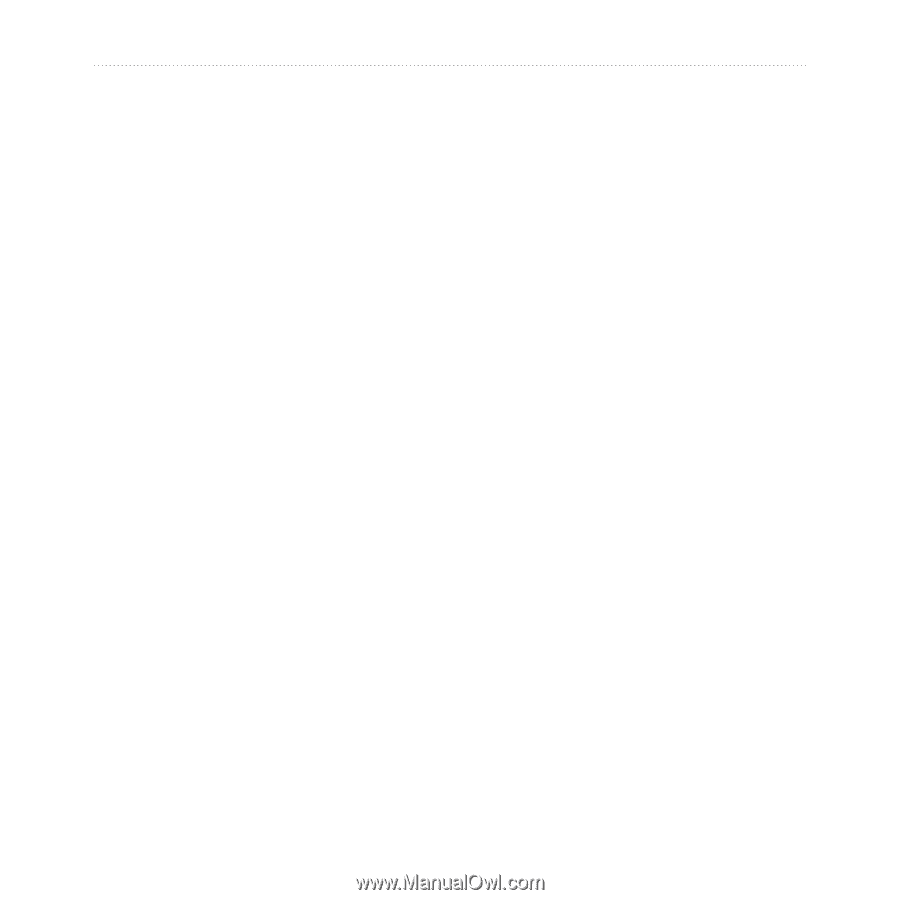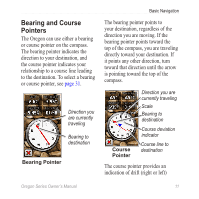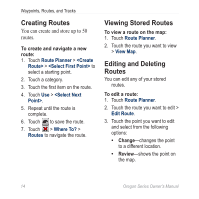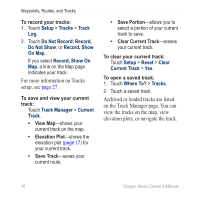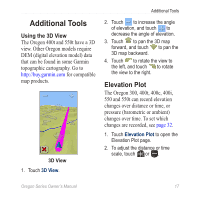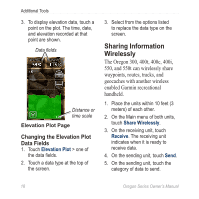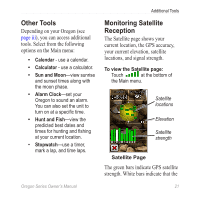Garmin Oregon 200 Owner's Manual - Page 24
Setup, Tracks, Do Not Record, Record, Do Not Show, Show, On Map, Show On, Track Manager, Current
 |
UPC - 753759078553
View all Garmin Oregon 200 manuals
Add to My Manuals
Save this manual to your list of manuals |
Page 24 highlights
Waypoints, Routes, and Tracks To record your tracks: 1. Touch Setup > Tracks > Track Log. 2. Touch Do Not Record; Record, Do Not Show; or Record, Show On Map. If you select Record, Show On Map, a line on the Map page indicates your track. For more information on Tracks setup, see page 27. To save and view your current track: Touch Track Manager > Current Track. • View Map-shows your current track on the map. • Elevation Plot-shows the elevation plot (page 17) for your current track. • Save Track-saves your current route. • Save Portion-allows you to select a portion of your current track to save. • Clear Current Track-erases your current track. To clear your current track: Touch Setup > Reset > Clear Current Track > Yes. To open a saved track: 1. Touch Where To? > Tracks. 2. Touch a saved track. Archived or loaded tracks are listed on the Track Manager page. You can view the tracks on the map, view elevation plots, or navigate the track. 16 Oregon Series Owner's Manual