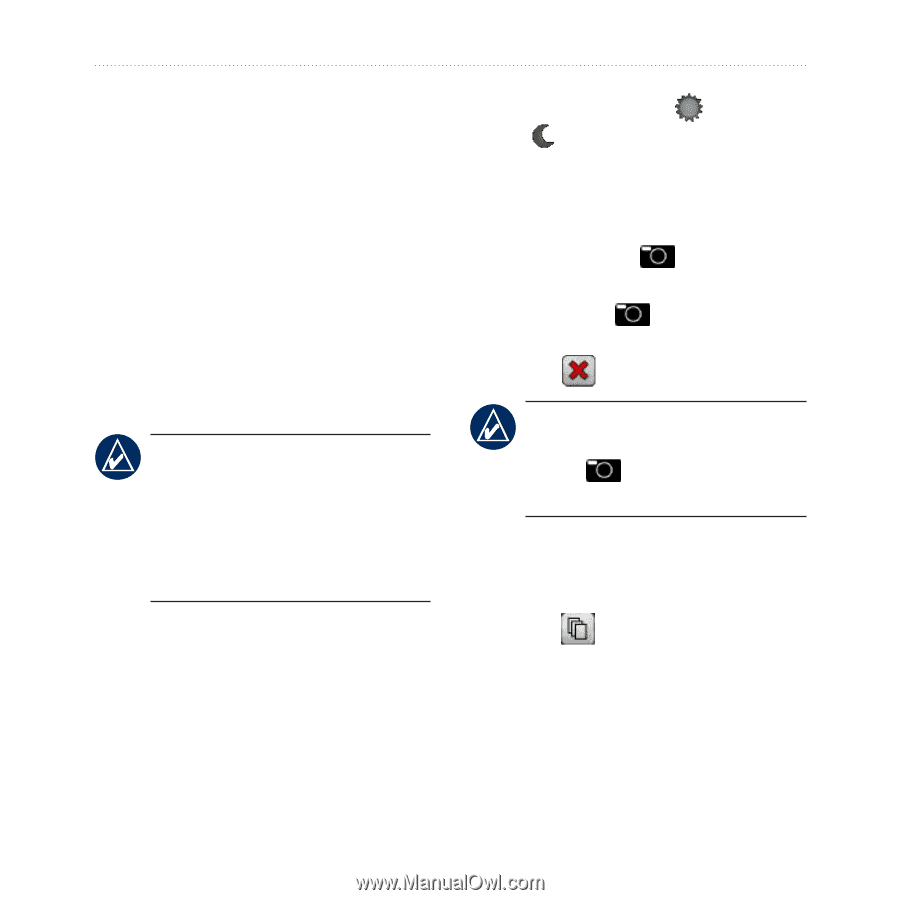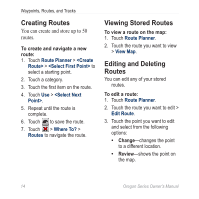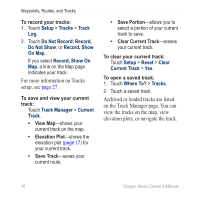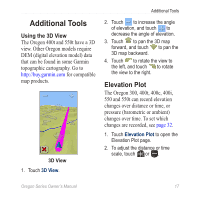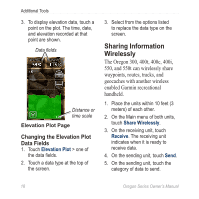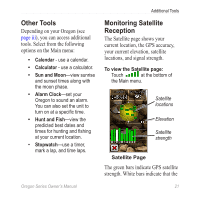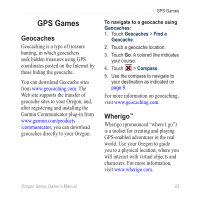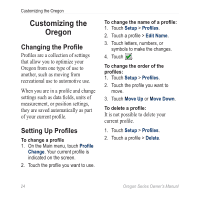Garmin Oregon 200 Owner's Manual - Page 27
Using the Camera, On a Specific Date
 |
UPC - 753759078553
View all Garmin Oregon 200 manuals
Add to My Manuals
Save this manual to your list of manuals |
Page 27 highlights
6. On the sending unit, touch an item to send > Send. 7. Both units indicate that the transfer is complete. 8. Touch OK on both units. Using the Camera You can take pictures with the Oregon 550 and 550t. These pictures save a location that you can navigate to. note: Pictures will be saved and displayed with either landscape or portrait orientation. The orientation is indicated by the camera button position (vertical or horizontal). To take a picture: 1. Touch Camera. 2. Turn the device horizontally or vertically to change the orientation of the picture. Additional Tools 2. If necessary, press to enable or to disable low-light mode. 3. If necessary, press + or - to adjust the zoom on the camera. 4. To manually focus the camera, touch and hold until the white focus frame turns green. 5. Release the to take the picture. 6. Touch to exit the camera. Note: To automatically focus the camera, quickly press and release to automatically focus the camera and take a picture. To sort the pictures in the Photo Viewer page: 1. Touch Photo Viewer. 2. Touch . 3. Select from the following options: • Most Recently • Near a Location • On a Specific Date Oregon Series Owner's Manual 19